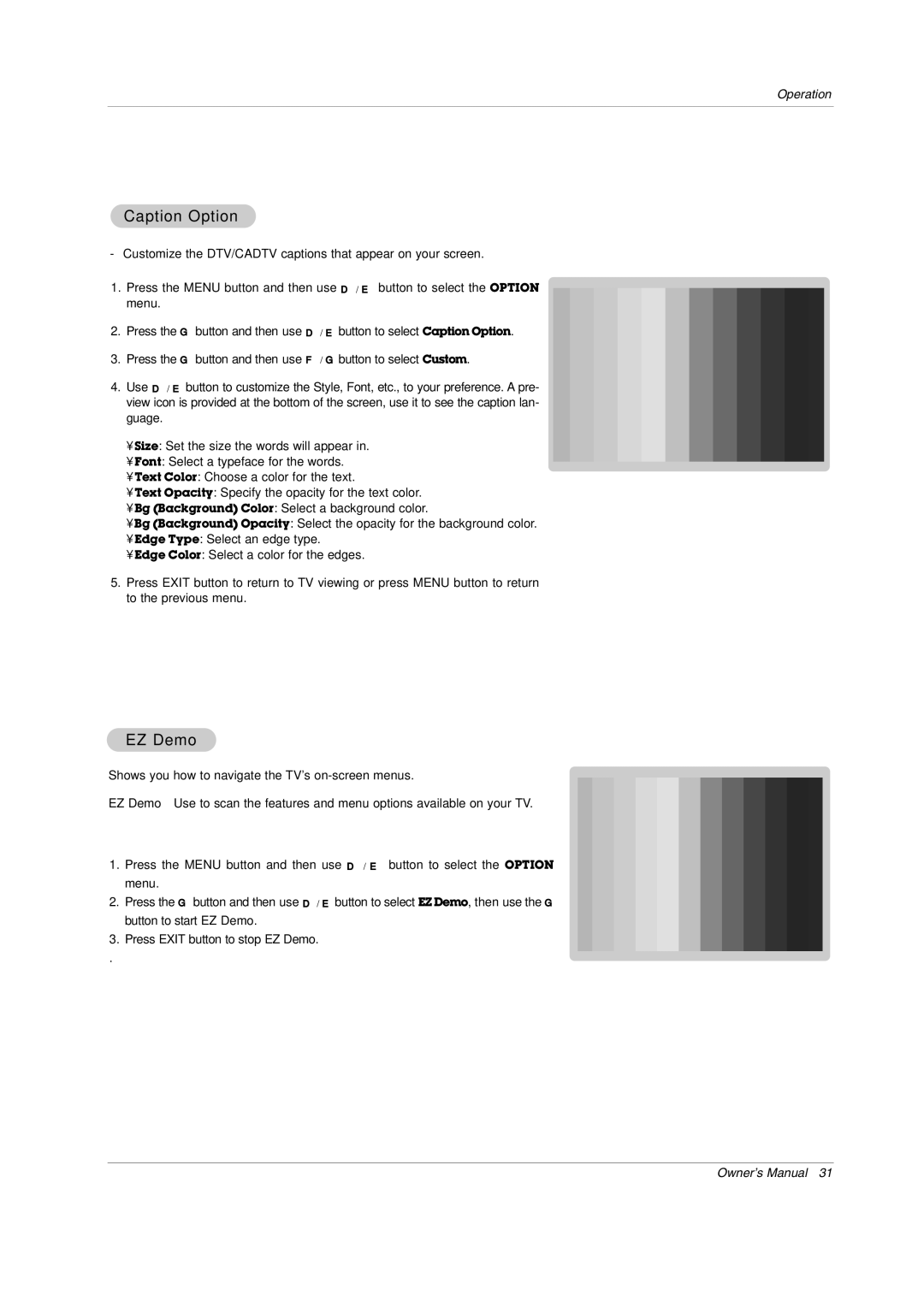Operation
Caption Option
-Customize the DTV/CADTV captions that appear on your screen.
1.Press the MENU button and then use D / E button to select the OPTION menu.
2.Press the G button and then use D / E button to select Caption Option.
3.Press the G button and then use F / G button to select Custom.
4.Use D / E button to customize the Style, Font, etc., to your preference. A pre- view icon is provided at the bottom of the screen, use it to see the caption lan- guage.
•Size: Set the size the words will appear in.
•Font: Select a typeface for the words.
•Text Color: Choose a color for the text.
•Text Opacity: Specify the opacity for the text color.
•Bg (Background) Color: Select a background color.
•Bg (Background) Opacity: Select the opacity for the background color.
•Edge Type: Select an edge type.
•Edge Color: Select a color for the edges.
5.Press EXIT button to return to TV viewing or press MENU button to return to the previous menu.
EZ Demo
Shows you how to navigate the TV's
EZ Demo Use to scan the features and menu options available on your TV.
1.Press the MENU button and then use D / E button to select the OPTION menu.
2.Press the G button and then use D / E button to select EZ Demo, then use the G button to start EZ Demo.
3.Press EXIT button to stop EZ Demo.
.
Owner’s Manual 31