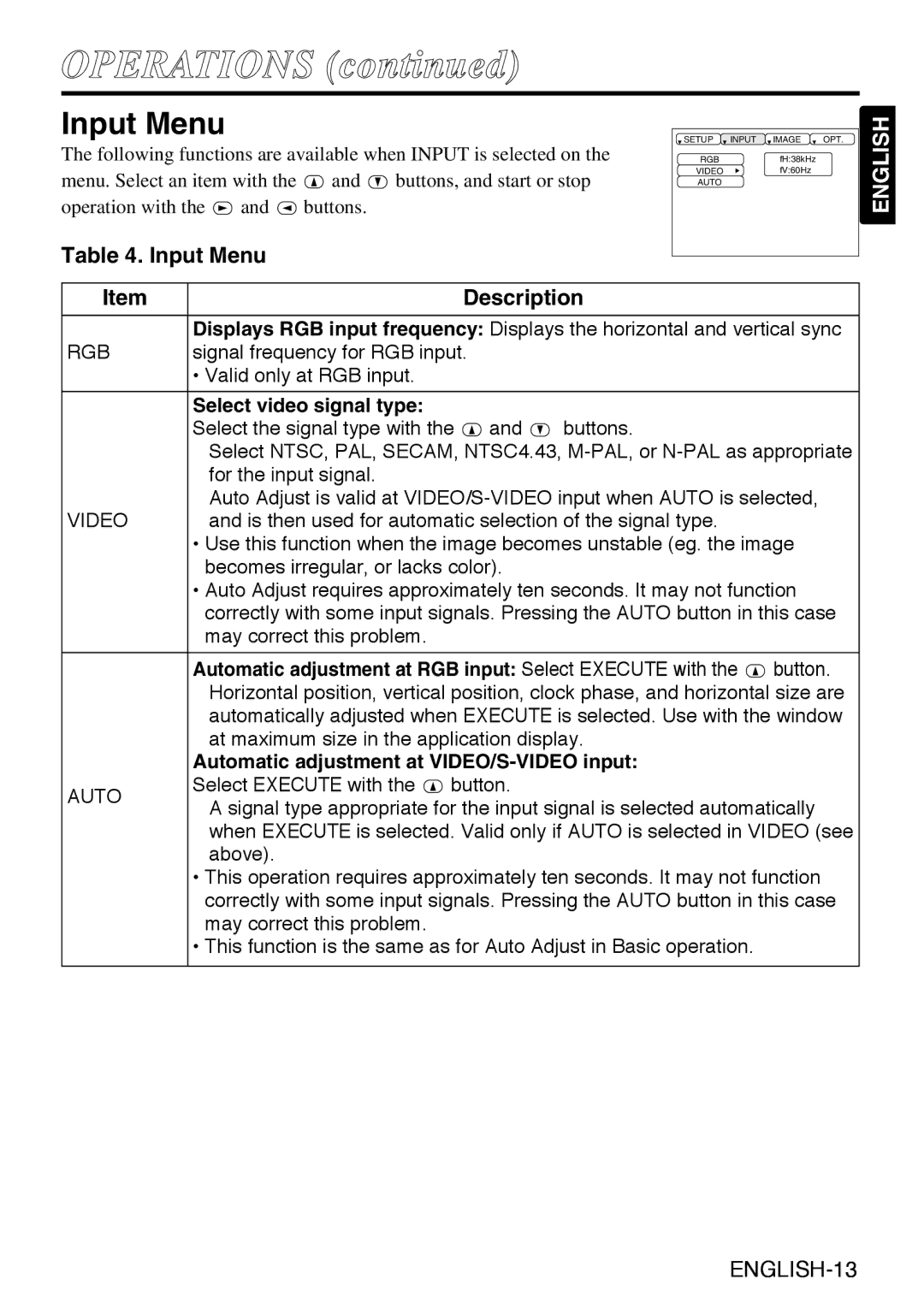OPERATIONS (continued)
Input Menu
The following functions are available when INPUT is selected on the
menu. Select an item with the ![]() and
and ![]() buttons, and start or stop
buttons, and start or stop
operation with the ![]() and
and ![]() buttons.
buttons.
Table 4. Input Menu
SETUP | INPUT | IMAGE | OPT. | ENGLISH |
RGB |
| fH:38kHz |
| |
VIDEO |
| fV:60Hz |
| |
AUTO |
|
|
| |
|
|
|
|
Item | Description | |
| Displays RGB input frequency: Displays the horizontal and vertical sync | |
RGB | signal frequency for RGB input. |
|
| • Valid only at RGB input. |
|
|
|
|
| Select video signal type: |
|
| Select the signal type with the and | buttons. |
| Select NTSC, PAL, SECAM, NTSC4.43, | |
| for the input signal. |
|
| Auto Adjust is valid at | |
VIDEO | and is then used for automatic selection of the signal type. | |
•Use this function when the image becomes unstable (eg. the image becomes irregular, or lacks color).
•Auto Adjust requires approximately ten seconds. It may not function correctly with some input signals. Pressing the AUTO button in this case may correct this problem.
Automatic adjustment at RGB input: Select EXECUTE with the ![]() button. Horizontal position, vertical position, clock phase, and horizontal size are automatically adjusted when EXECUTE is selected. Use with the window at maximum size in the application display.
button. Horizontal position, vertical position, clock phase, and horizontal size are automatically adjusted when EXECUTE is selected. Use with the window at maximum size in the application display.
| Automatic adjustment at | |
AUTO | Select EXECUTE with the button. | |
A signal type appropriate for the input signal is selected automatically | ||
| ||
| when EXECUTE is selected. Valid only if AUTO is selected in VIDEO (see | |
| above). |
•This operation requires approximately ten seconds. It may not function correctly with some input signals. Pressing the AUTO button in this case may correct this problem.
•This function is the same as for Auto Adjust in Basic operation.