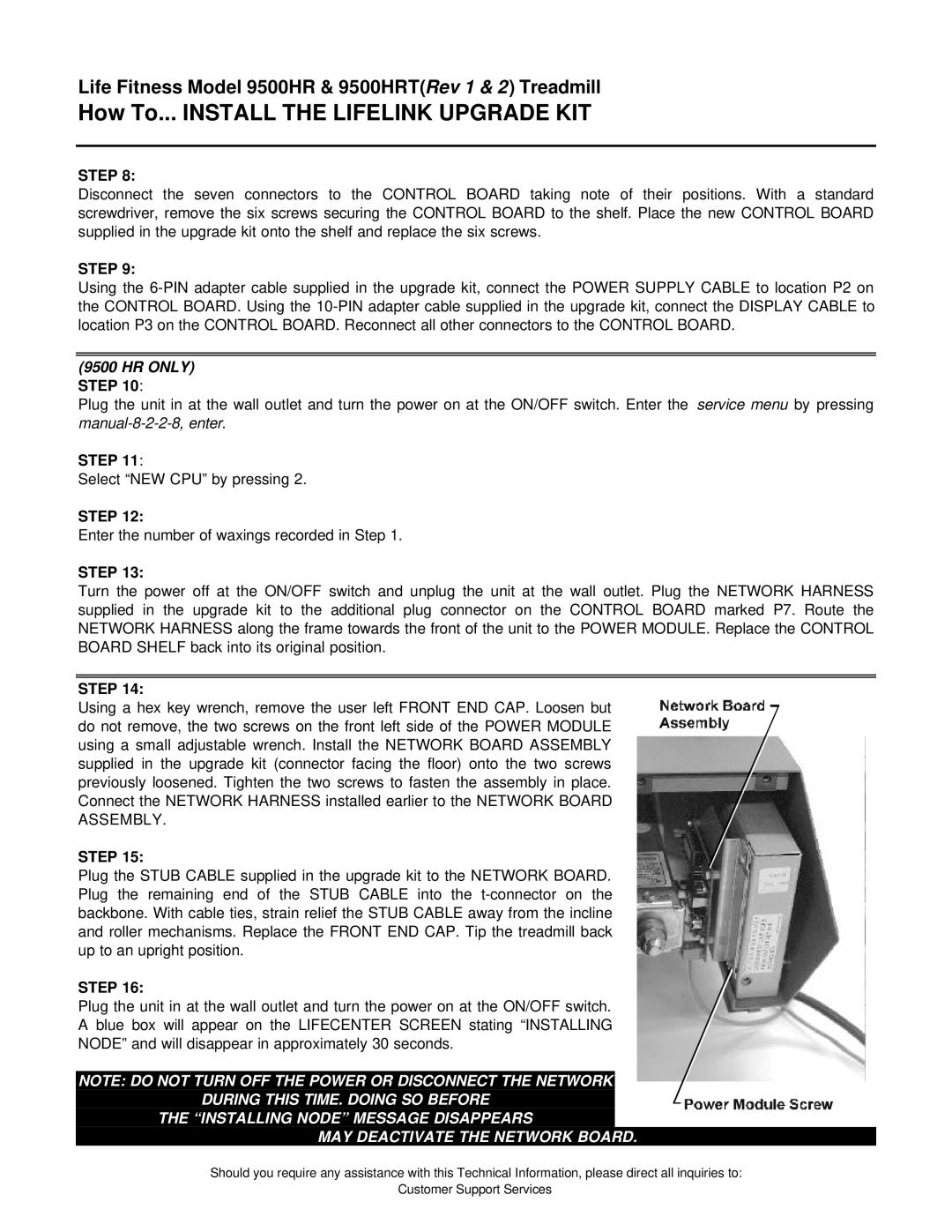Life Fitness Model 9500HR & 9500HRT(Rev 1 & 2) Treadmill
How To... INSTALL THE LIFELINK UPGRADE KIT
STEP 8:
Disconnect the seven connectors to the CONTROL BOARD taking note of their positions. With a standard screwdriver, remove the six screws securing the CONTROL BOARD to the shelf. Place the new CONTROL BOARD supplied in the upgrade kit onto the shelf and replace the six screws.
STEP 9:
Using the
(9500 HR ONLY) STEP 10:
Plug the unit in at the wall outlet and turn the power on at the ON/OFF switch. Enter the service menu by pressing
STEP 11:
Select “NEW CPU” by pressing 2.
STEP 12:
Enter the number of waxings recorded in Step 1.
STEP 13:
Turn the power off at the ON/OFF switch and unplug the unit at the wall outlet. Plug the NETWORK HARNESS supplied in the upgrade kit to the additional plug connector on the CONTROL BOARD marked P7. Route the NETWORK HARNESS along the frame towards the front of the unit to the POWER MODULE. Replace the CONTROL BOARD SHELF back into its original position.
STEP 14:
Using a hex key wrench, remove the user left FRONT END CAP. Loosen but do not remove, the two screws on the front left side of the POWER MODULE using a small adjustable wrench. Install the NETWORK BOARD ASSEMBLY supplied in the upgrade kit (connector facing the floor) onto the two screws previously loosened. Tighten the two screws to fasten the assembly in place. Connect the NETWORK HARNESS installed earlier to the NETWORK BOARD ASSEMBLY.
STEP 15:
Plug the STUB CABLE supplied in the upgrade kit to the NETWORK BOARD. Plug the remaining end of the STUB CABLE into the
STEP 16:
Plug the unit in at the wall outlet and turn the power on at the ON/OFF switch.
A blue box will appear on the LIFECENTER SCREEN stating “INSTALLING
NODE” and will disappear in approximately 30 seconds.
NOTE: DO NOT TURN OFF THE POWER OR DISCONNECT THE NETWORK
DURING THIS TIME. DOING SO BEFORE
THE “INSTALLING NODE” MESSAGE DISAPPEARS
MAY DEACTIVATE THE NETWORK BOARD.
Should you require any assistance with this Technical Information, please direct all inquiries to:
Customer Support Services