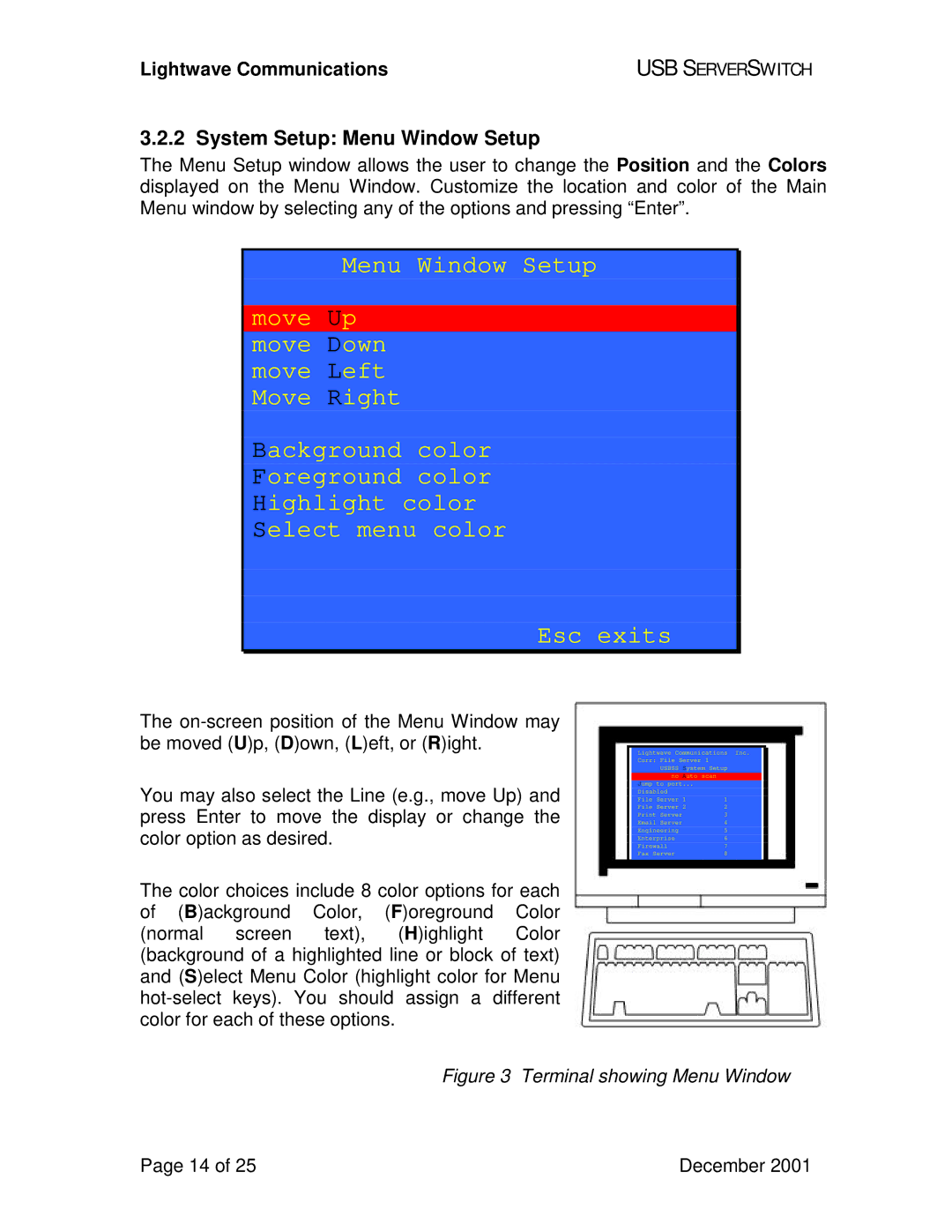USB SuperSwitch specifications
Lightwave Communications has made a significant advancement in signal management with its innovative USB SuperSwitch, designed for seamless integration and efficiency in various digital environments. The USB SuperSwitch stands out as a versatile tool that allows users to manage multiple USB devices from a single point, enhancing the functionality and convenience of USB connectivity.One of the main features of the USB SuperSwitch is its ability to support multiple USB connections simultaneously. The device typically allows users to switch between several USB inputs, making it ideal for situations where multiple computers or devices need access to the same peripherals, such as printers, scanners, or external storage. This capability streamlines workflows, reducing the need to constantly plug and unplug devices, which can lead to wear and tear over time.
The USB SuperSwitch employs advanced USB technology, ensuring compatibility with a wide range of devices, including USB 2.0 and USB 3.0 standards. Its high-speed data throughput ensures that users can transfer files and access devices without noticeable lag, making it suitable for both professional and personal use. The SuperSwitch is designed to handle data-intensive tasks, which is critical in environments where efficiency and speed are paramount.
An essential characteristic of the USB SuperSwitch is its user-friendly interface. It typically features a straightforward button switch or a remote control, allowing users to effortlessly toggle between connected devices. This design caters to both tech-savvy individuals and those less familiar with technology, ensuring that everyone can benefit from its capabilities.
Moreover, the USB SuperSwitch's compact and portable design makes it an excellent choice for both home and office settings. It can easily fit into any workspace without taking up significant space, which is a crucial consideration in today's often crowded environments. The device's durability and robust construction further enhance its appeal, ensuring that it can withstand regular use.
In addition, the USB SuperSwitch often includes features such as LED indicators that provide real-time feedback on which device is currently active, enhancing user experience and minimizing confusion. The device's plug-and-play functionality eliminates the need for complex software installations, allowing users to start using it right out of the box.
In conclusion, Lightwave Communications' USB SuperSwitch is a powerful, user-friendly solution for managing USB connections, making it a valuable addition to any tech setup. Its main features, advanced technologies, and practicality make it an ideal choice for anyone looking to optimize their USB device management.