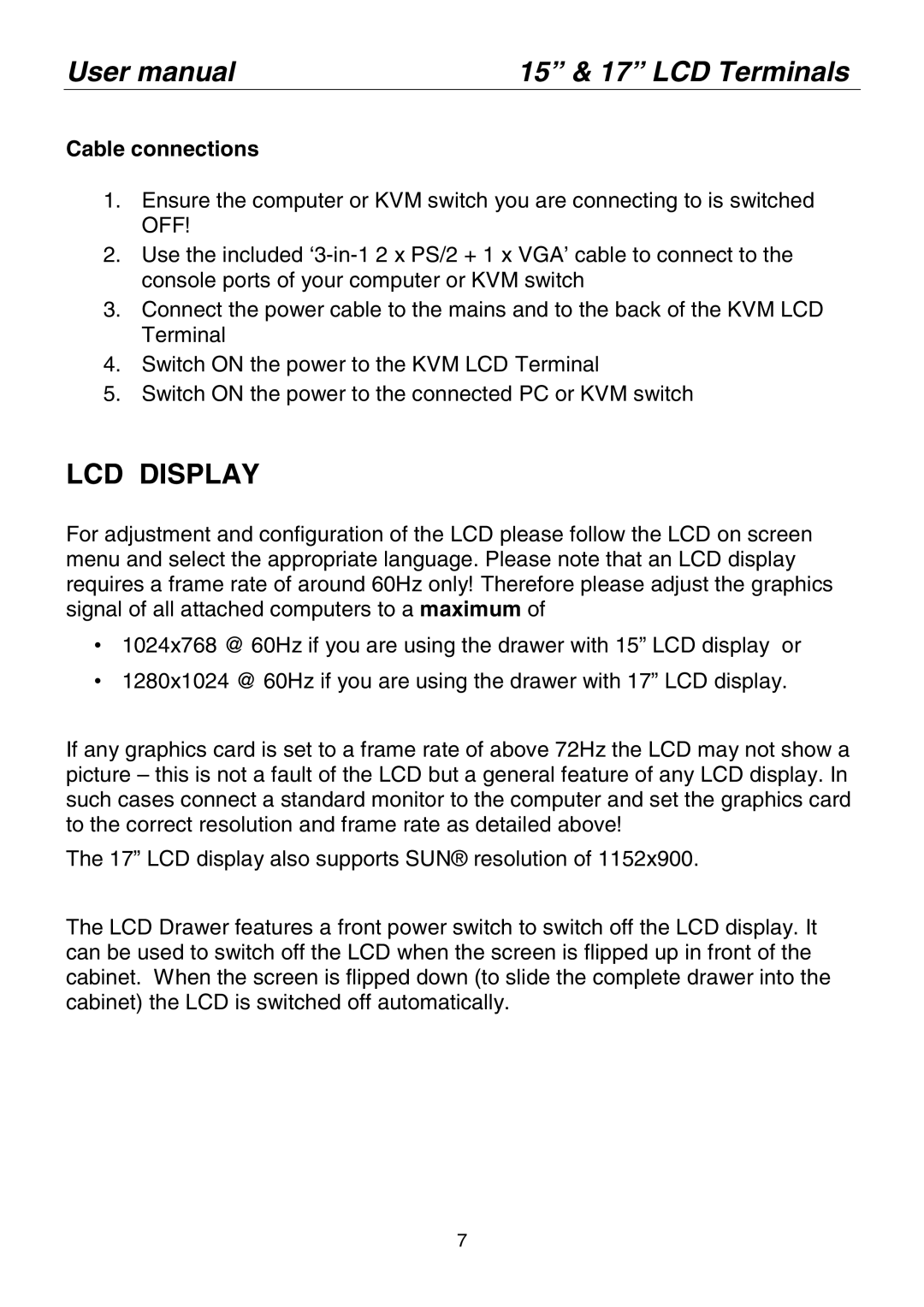User manual | 15” & 17” LCD Terminals |
Cable connections
1.Ensure the computer or KVM switch you are connecting to is switched OFF!
2.Use the included
3.Connect the power cable to the mains and to the back of the KVM LCD Terminal
4.Switch ON the power to the KVM LCD Terminal
5.Switch ON the power to the connected PC or KVM switch
LCD DISPLAY
For adjustment and configuration of the LCD please follow the LCD on screen menu and select the appropriate language. Please note that an LCD display requires a frame rate of around 60Hz only! Therefore please adjust the graphics signal of all attached computers to a maximum of
•1024x768 @ 60Hz if you are using the drawer with 15” LCD display or
•1280x1024 @ 60Hz if you are using the drawer with 17” LCD display.
If any graphics card is set to a frame rate of above 72Hz the LCD may not show a picture – this is not a fault of the LCD but a general feature of any LCD display. In such cases connect a standard monitor to the computer and set the graphics card to the correct resolution and frame rate as detailed above!
The 17” LCD display also supports SUN® resolution of 1152x900.
The LCD Drawer features a front power switch to switch off the LCD display. It can be used to switch off the LCD when the screen is flipped up in front of the cabinet. When the screen is flipped down (to slide the complete drawer into the cabinet) the LCD is switched off automatically.
7