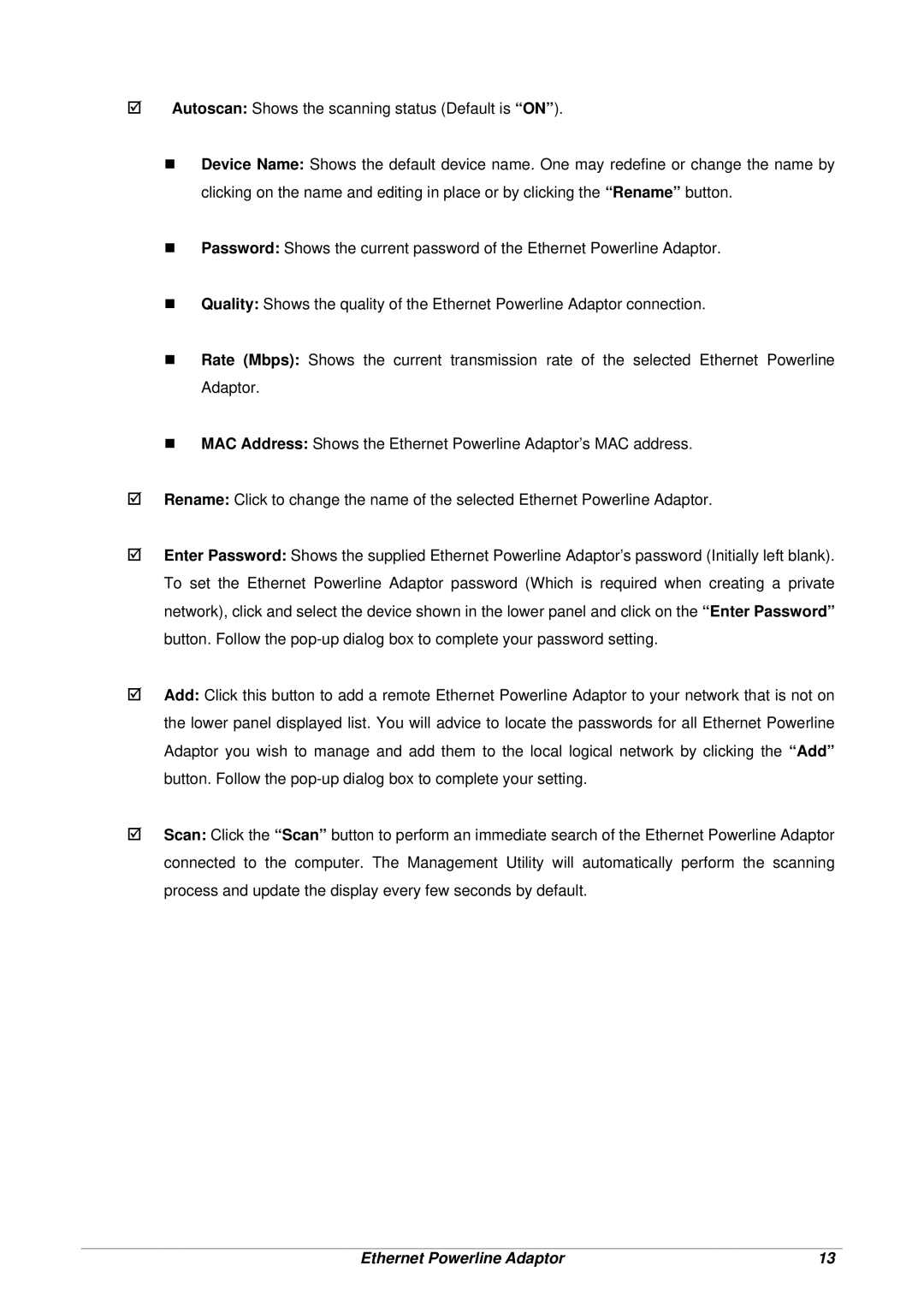;Autoscan: Shows the scanning status (Default is “ON”).
Device Name: Shows the default device name. One may redefine or change the name by clicking on the name and editing in place or by clicking the “Rename” button.
Password: Shows the current password of the Ethernet Powerline Adaptor.
Quality: Shows the quality of the Ethernet Powerline Adaptor connection.
Rate (Mbps): Shows the current transmission rate of the selected Ethernet Powerline Adaptor.
MAC Address: Shows the Ethernet Powerline Adaptor’s MAC address.
;Rename: Click to change the name of the selected Ethernet Powerline Adaptor.
;Enter Password: Shows the supplied Ethernet Powerline Adaptor’s password (Initially left blank). To set the Ethernet Powerline Adaptor password (Which is required when creating a private network), click and select the device shown in the lower panel and click on the “Enter Password” button. Follow the
;Add: Click this button to add a remote Ethernet Powerline Adaptor to your network that is not on the lower panel displayed list. You will advice to locate the passwords for all Ethernet Powerline Adaptor you wish to manage and add them to the local logical network by clicking the “Add” button. Follow the
;Scan: Click the “Scan” button to perform an immediate search of the Ethernet Powerline Adaptor connected to the computer. The Management Utility will automatically perform the scanning process and update the display every few seconds by default.
Ethernet Powerline Adaptor | 13 |