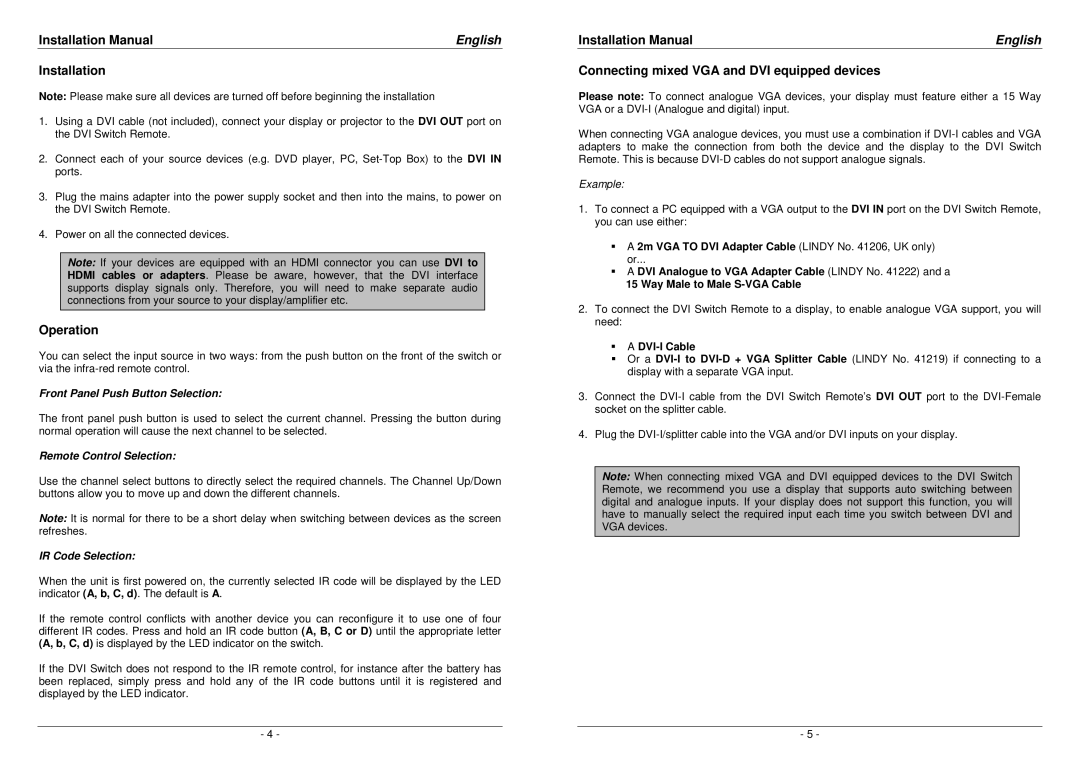32591, 32590 specifications
Lindy 32590 and Lindy 32591 are innovative products designed to enhance connectivity and provide flexible solutions for a range of electronic devices. Both models showcase advanced features and technologies that cater to the needs of professional and personal users alike.The Lindy 32590 is a versatile USB hub that expands connectivity options for devices lacking multiple ports. With a robust design, it includes several USB 3.0 ports, allowing users to connect multiple peripherals simultaneously without sacrificing transfer speeds. The high-speed capabilities of USB 3.0, which can reach data transfer rates of up to 5 Gbps, ensure that large files can be transferred quickly and efficiently. The compact and lightweight design makes it ideal for home or office use, as well as for users on the move.
On the other hand, the Lindy 32591 is an advanced HDMI video splitter, perfect for those needing to duplicate video signals to multiple displays. This device supports high-resolution video formats, including 4K at 60Hz, which provides crystal-clear visuals ideal for presentations, gaming, and multimedia consumption. The ability to connect multiple screens allows for greater collaboration and enhances productivity in both professional and educational settings. The plug-and-play functionality simplifies the setup process, eliminating the need for complicated configurations.
Both models also emphasize durability and reliability. They are constructed with high-quality materials to withstand frequent use, ensuring longevity. In addition, these devices are designed with user-friendly features, such as LED indicators for status monitoring, making them accessible to individuals of all technical backgrounds.
Moreover, Lindy offers compatibility with various operating systems, including Windows, macOS, and Linux, ensuring that users can seamlessly integrate these devices into their existing setups. The focus on versatility and performance firmly positions both the Lindy 32590 and Lindy 32591 as essential tools for anyone looking to expand their connectivity options and enhance their multimedia experiences.
In summary, Lindy 32590 and 32591 represent cutting-edge solutions in their respective categories. With a focus on speed, versatility, and user-friendly design, they are ideally suited for anyone from tech enthusiasts to professionals seeking to maximize their productivity and enjoyment of digital media.