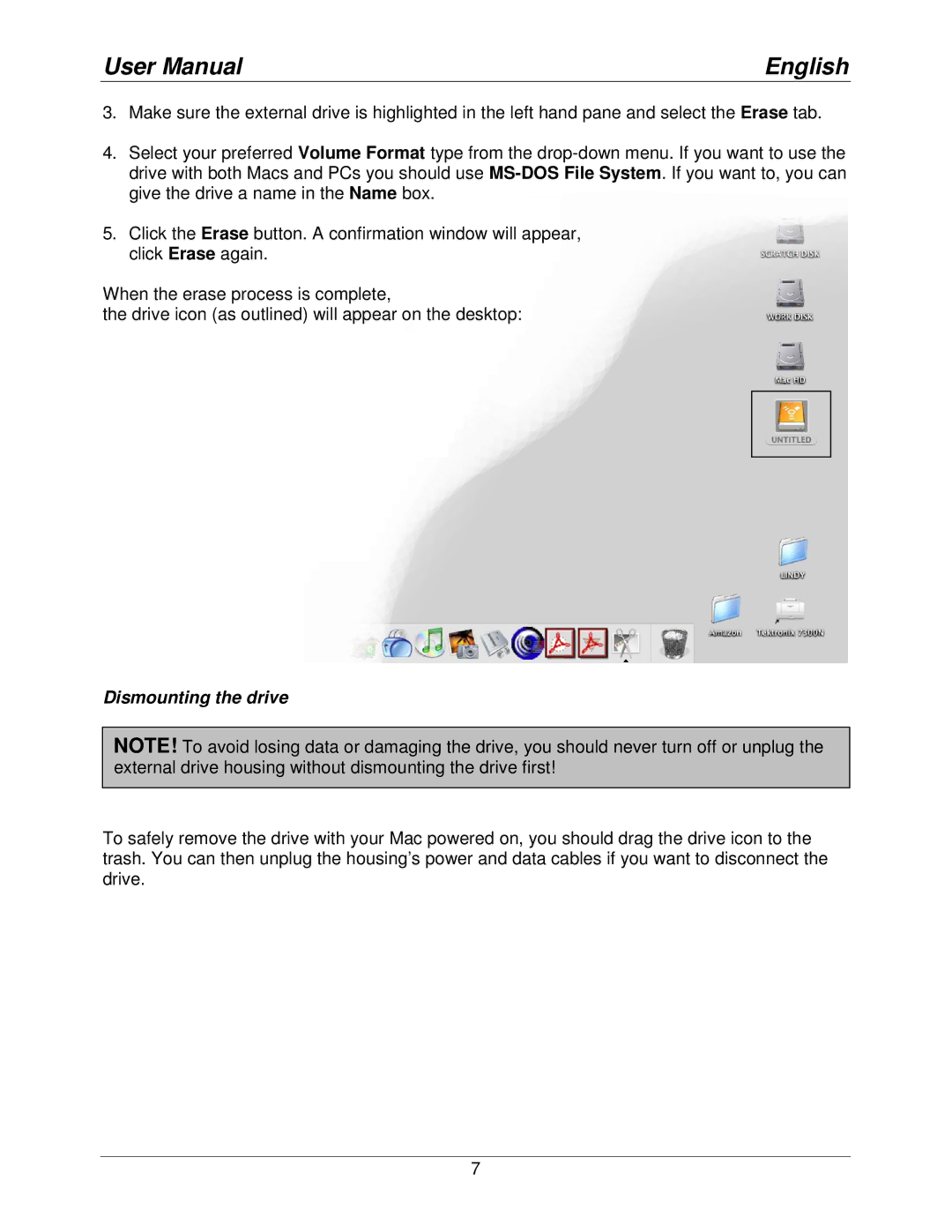User Manual | English |
3.Make sure the external drive is highlighted in the left hand pane and select the Erase tab.
4.Select your preferred Volume Format type from the
5.Click the Erase button. A confirmation window will appear, click Erase again.
When the erase process is complete,
the drive icon (as outlined) will appear on the desktop:
Dismounting the drive
NOTE! To avoid losing data or damaging the drive, you should never turn off or unplug the external drive housing without dismounting the drive first!
To safely remove the drive with your Mac powered on, you should drag the drive icon to the trash. You can then unplug the housing’s power and data cables if you want to disconnect the drive.
7