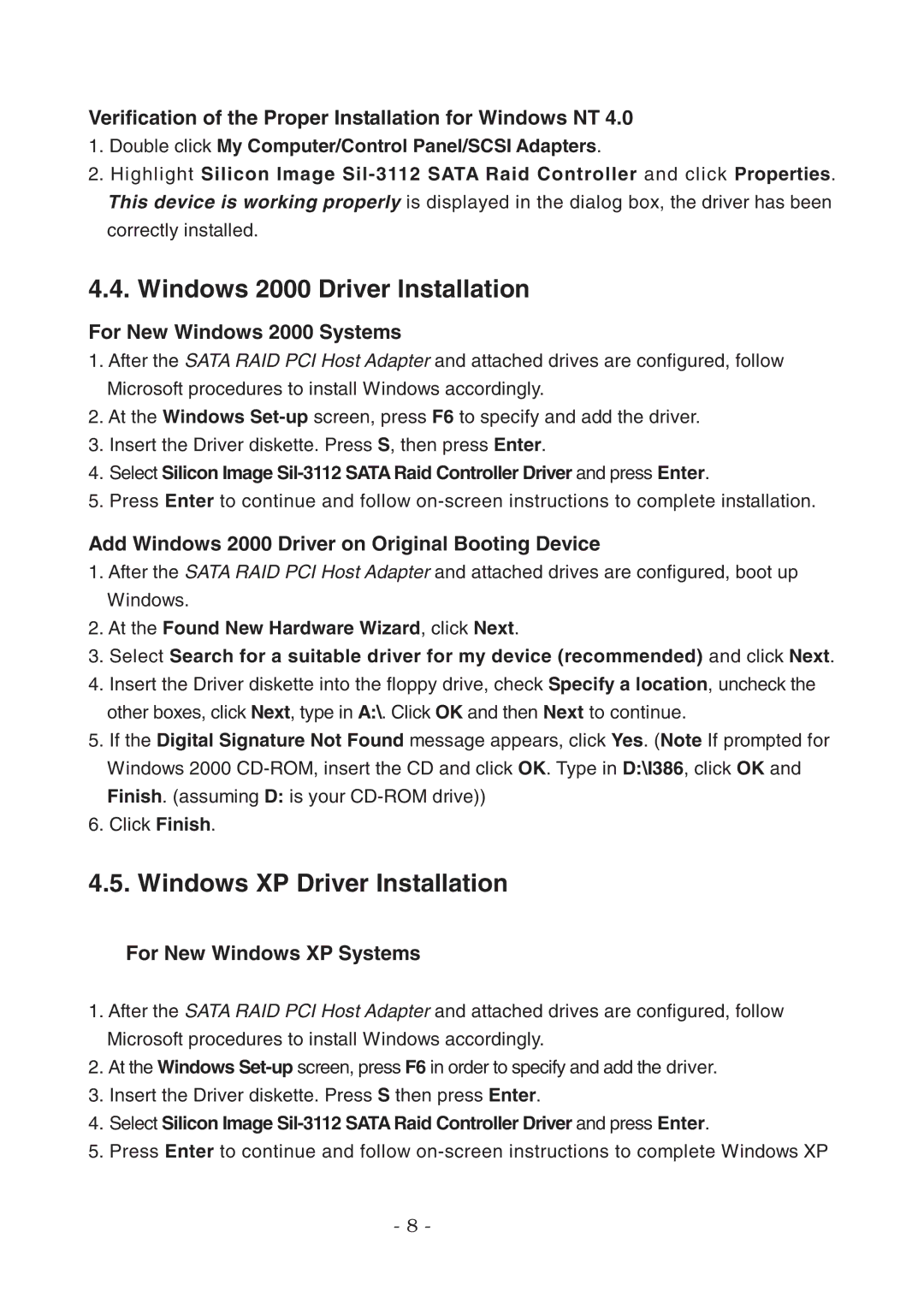Verification of the Proper Installation for Windows NT 4.0
1.Double click My Computer/Control Panel/SCSI Adapters.
2.Highlight Silicon Image
This device is working properly is displayed in the dialog box, the driver has been
correctly installed.
4.4. Windows 2000 Driver Installation
For New Windows 2000 Systems
1.After the SATA RAID PCI Host Adapter and attached drives are configured, follow Microsoft procedures to install Windows accordingly.
2.At the Windows
3.Insert the Driver diskette. Press S, then press Enter.
4.Select Silicon Image
5.Press Enter to continue and follow
Add Windows 2000 Driver on Original Booting Device
1.After the SATA RAID PCI Host Adapter and attached drives are configured, boot up Windows.
2.At the Found New Hardware Wizard, click Next.
3.Select Search for a suitable driver for my device (recommended) and click Next.
4.Insert the Driver diskette into the floppy drive, check Specify a location, uncheck the other boxes, click Next, type in A:\. Click OK and then Next to continue.
5.If the Digital Signature Not Found message appears, click Yes. (Note If prompted for Windows 2000
Finish. (assuming D: is your
6. Click Finish.
4.5. Windows XP Driver Installation
For New Windows XP Systems
1.After the SATA RAID PCI Host Adapter and attached drives are configured, follow Microsoft procedures to install Windows accordingly.
2.At the Windows
3.Insert the Driver diskette. Press S then press Enter.
4.Select Silicon Image
5.Press Enter to continue and follow
- 8 -