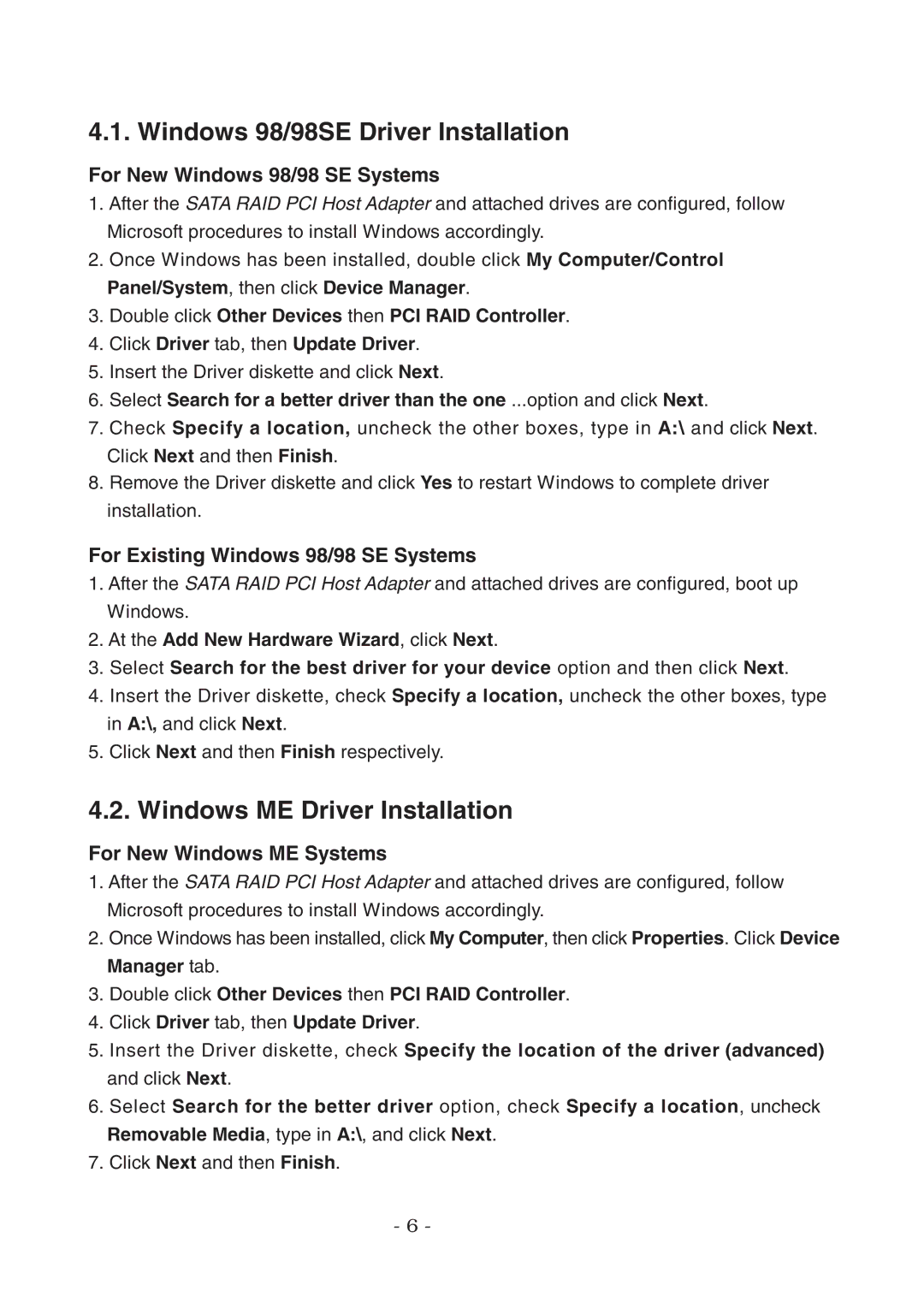4.1. Windows 98/98SE Driver Installation
For New Windows 98/98 SE Systems
1.After the SATA RAID PCI Host Adapter and attached drives are configured, follow Microsoft procedures to install Windows accordingly.
2.Once Windows has been installed, double click My Computer/Control Panel/System, then click Device Manager.
3.Double click Other Devices then PCI RAID Controller.
4.Click Driver tab, then Update Driver.
5.Insert the Driver diskette and click Next.
6.Select Search for a better driver than the one ...option and click Next.
7.Check Specify a location, uncheck the other boxes, type in A:\ and click Next. Click Next and then Finish.
8.Remove the Driver diskette and click Yes to restart Windows to complete driver
installation.
For Existing Windows 98/98 SE Systems
1.After the SATA RAID PCI Host Adapter and attached drives are configured, boot up Windows.
2.At the Add New Hardware Wizard, click Next.
3.Select Search for the best driver for your device option and then click Next.
4.Insert the Driver diskette, check Specify a location, uncheck the other boxes, type in A:\, and click Next.
5.Click Next and then Finish respectively.
4.2. Windows ME Driver Installation
For New Windows ME Systems
1.After the SATA RAID PCI Host Adapter and attached drives are configured, follow Microsoft procedures to install Windows accordingly.
2.Once Windows has been installed, click My Computer, then click Properties. Click Device Manager tab.
3.Double click Other Devices then PCI RAID Controller.
4.Click Driver tab, then Update Driver.
5.Insert the Driver diskette, check Specify the location of the driver (advanced)
and click Next.
6.Select Search for the better driver option, check Specify a location, uncheck
Removable Media, type in A:\, and click Next.
7. Click Next and then Finish.
- 6 -