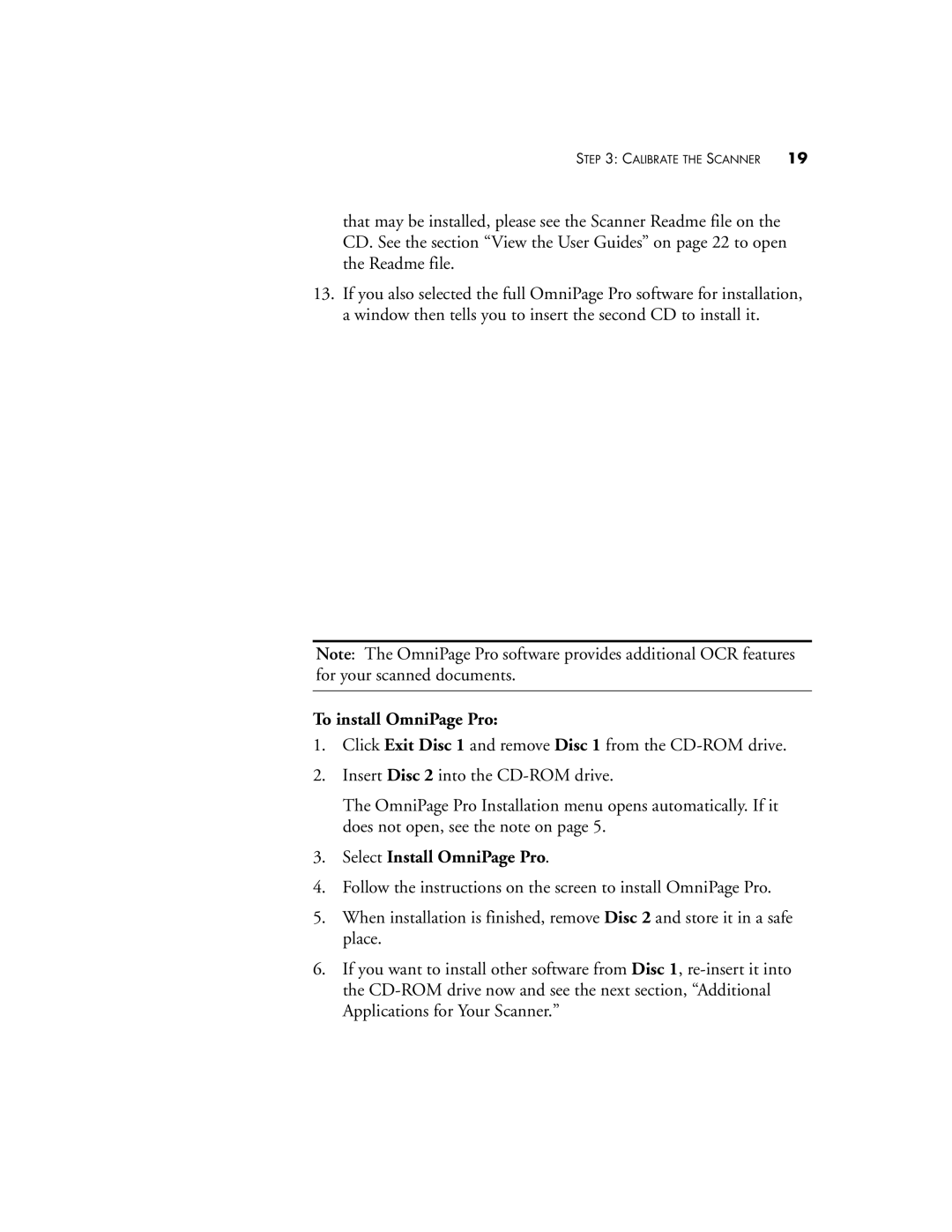STEP 3: CALIBRATE THE SCANNER 19
that may be installed, please see the Scanner Readme file on the CD. See the section “View the User Guides” on page 22 to open the Readme file.
13.If you also selected the full OmniPage Pro software for installation, a window then tells you to insert the second CD to install it.
Note: The OmniPage Pro software provides additional OCR features for your scanned documents.
To install OmniPage Pro:
1.Click Exit Disc 1 and remove Disc 1 from the
2.Insert Disc 2 into the
The OmniPage Pro Installation menu opens automatically. If it does not open, see the note on page 5.
3.Select Install OmniPage Pro.
4.Follow the instructions on the screen to install OmniPage Pro.
5.When installation is finished, remove Disc 2 and store it in a safe place.
6.If you want to install other software from Disc 1,