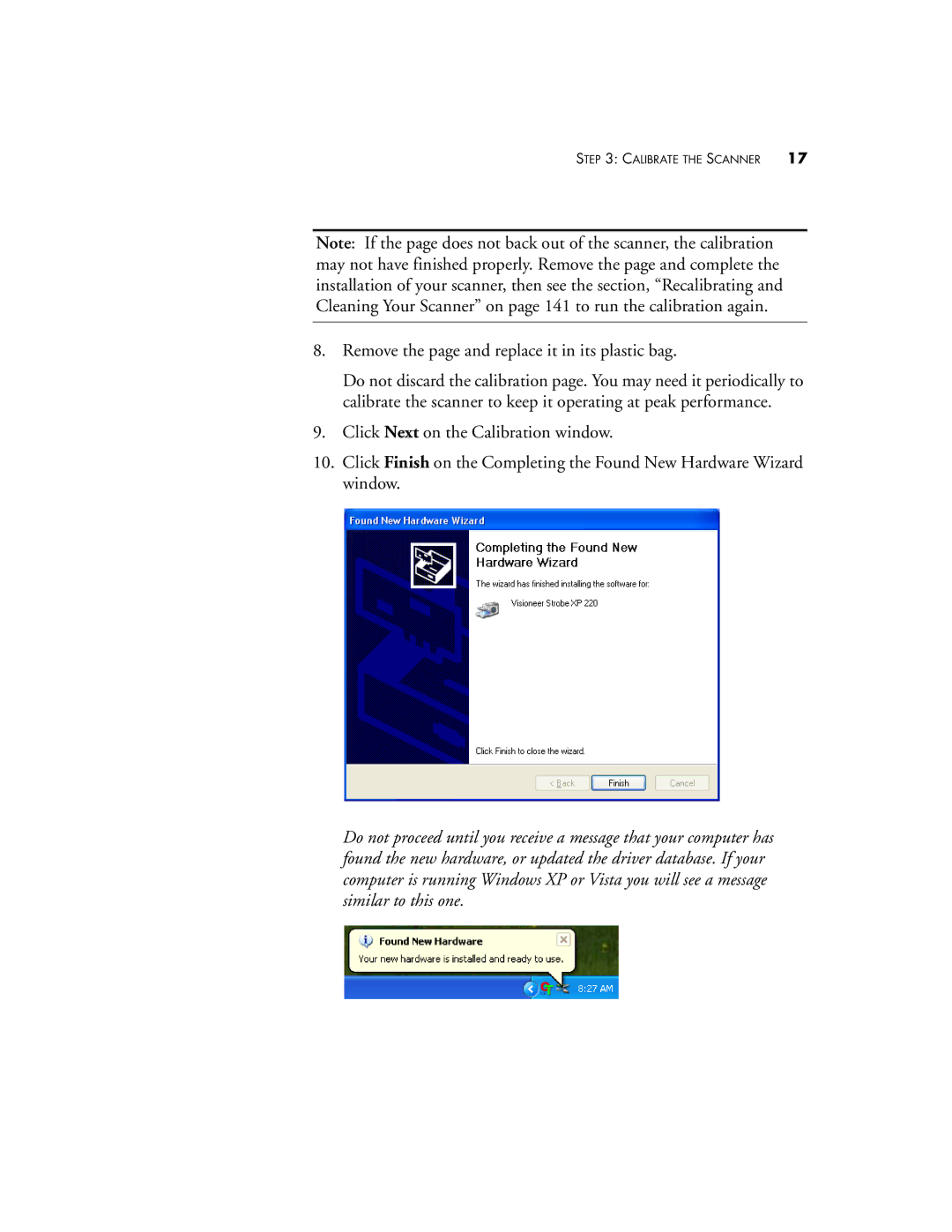STEP 3: CALIBRATE THE SCANNER 17
Note: If the page does not back out of the scanner, the calibration may not have finished properly. Remove the page and complete the installation of your scanner, then see the section, “Recalibrating and Cleaning Your Scanner” on page 141 to run the calibration again.
8.Remove the page and replace it in its plastic bag.
Do not discard the calibration page. You may need it periodically to calibrate the scanner to keep it operating at peak performance.
9.Click Next on the Calibration window.
10.Click Finish on the Completing the Found New Hardware Wizard window.
Do not proceed until you receive a message that your computer has found the new hardware, or updated the driver database. If your computer is running Windows XP or Vista you will see a message similar to this one.