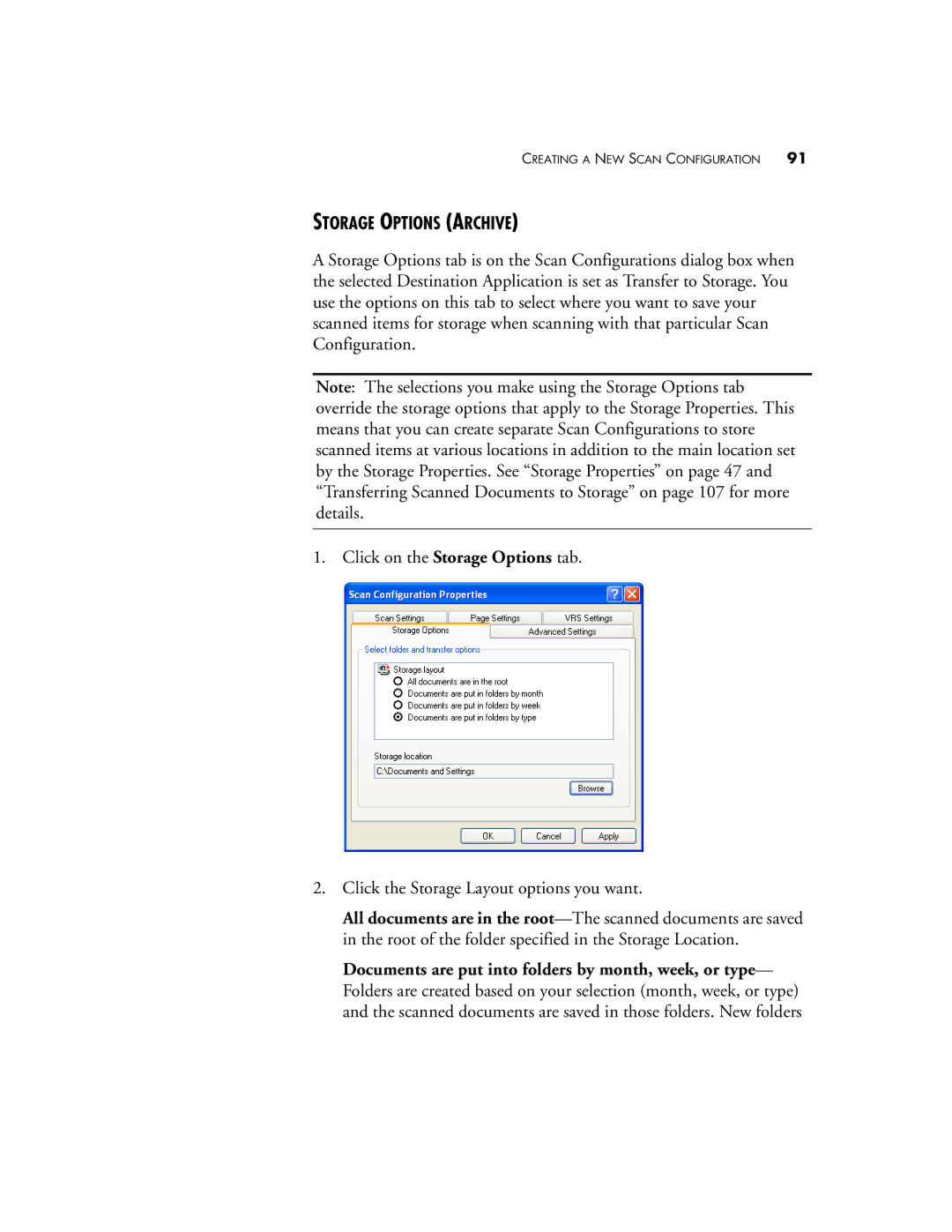CREATING A NEW SCAN CONFIGURATION 91
STORAGE OPTIONS (ARCHIVE)
A Storage Options tab is on the Scan Configurations dialog box when the selected Destination Application is set as Transfer to Storage. You use the options on this tab to select where you want to save your scanned items for storage when scanning with that particular Scan Configuration.
Note: The selections you make using the Storage Options tab override the storage options that apply to the Storage Properties. This means that you can create separate Scan Configurations to store scanned items at various locations in addition to the main location set by the Storage Properties. See “Storage Properties” on page 47 and “Transferring Scanned Documents to Storage” on page 107 for more details.
1. Click on the Storage Options tab.
2.Click the Storage Layout options you want.
All documents are in the
Documents are put into folders by month, week, or type— Folders are created based on your selection (month, week, or type) and the scanned documents are saved in those folders. New folders