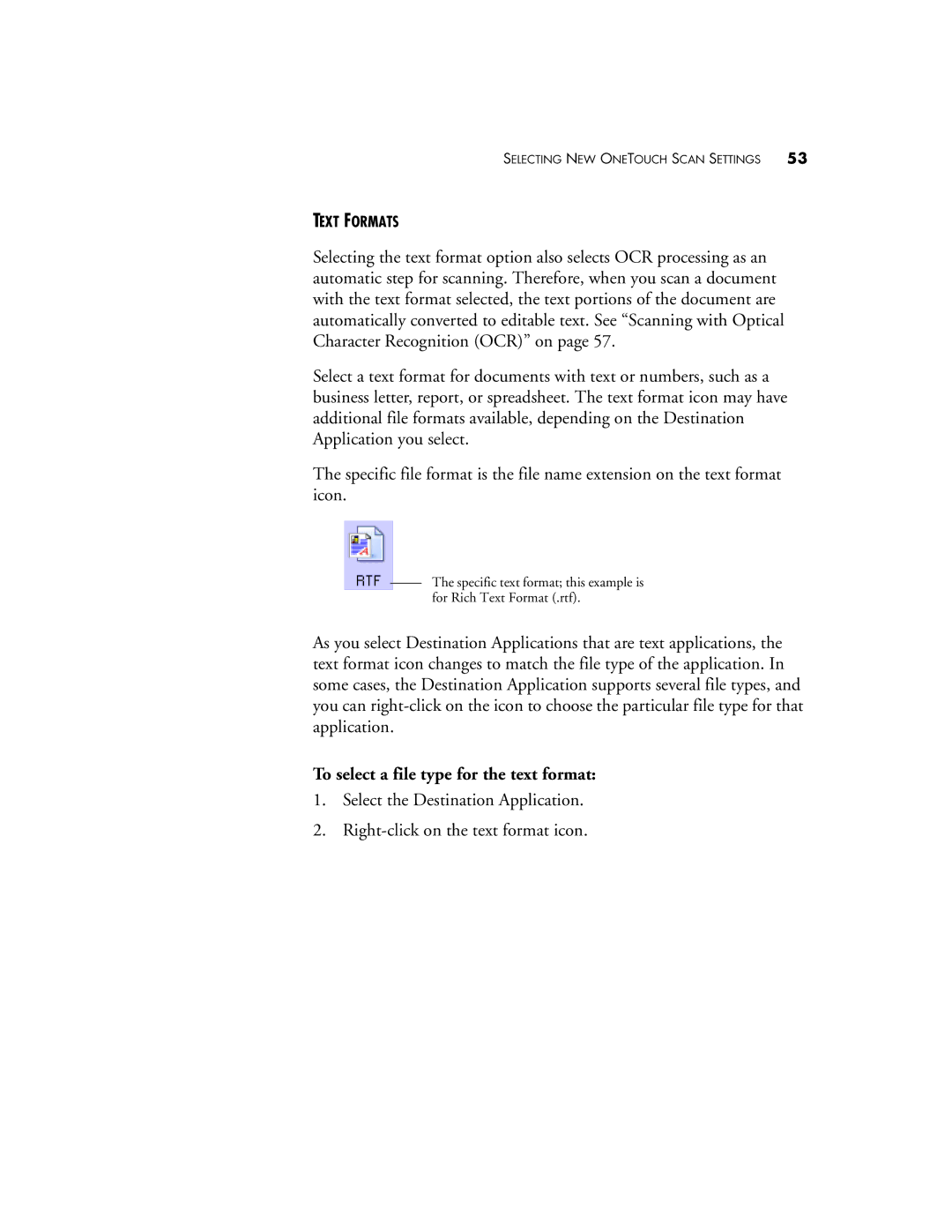SELECTING NEW ONETOUCH SCAN SETTINGS 53
TEXT FORMATS
Selecting the text format option also selects OCR processing as an automatic step for scanning. Therefore, when you scan a document with the text format selected, the text portions of the document are automatically converted to editable text. See “Scanning with Optical Character Recognition (OCR)” on page 57.
Select a text format for documents with text or numbers, such as a business letter, report, or spreadsheet. The text format icon may have additional file formats available, depending on the Destination Application you select.
The specific file format is the file name extension on the text format icon.
The specific text format; this example is for Rich Text Format (.rtf).
As you select Destination Applications that are text applications, the text format icon changes to match the file type of the application. In some cases, the Destination Application supports several file types, and you can
To select a file type for the text format:
1.Select the Destination Application.
2.