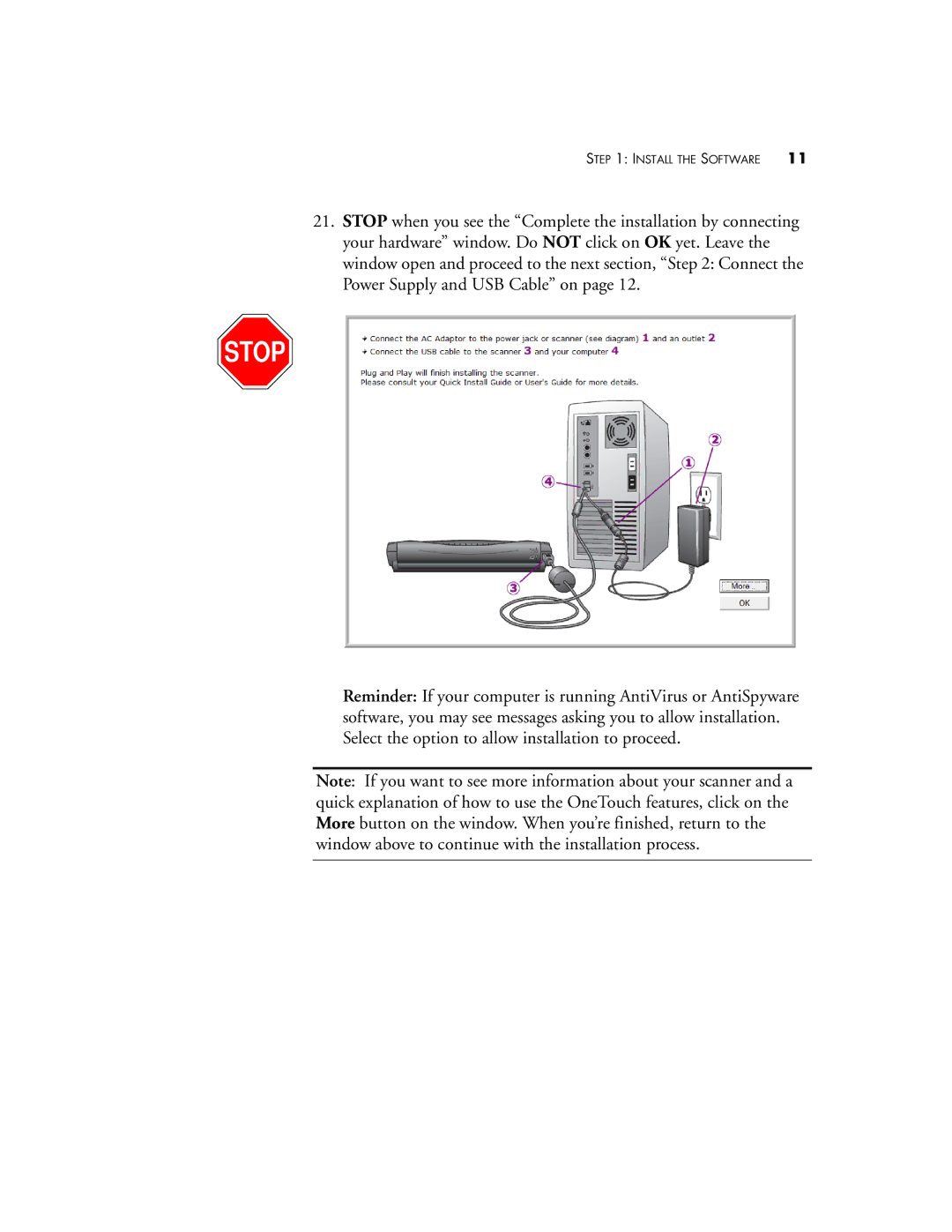STEP 1: INSTALL THE SOFTWARE | 11 |
21.STOP when you see the “Complete the installation by connecting your hardware” window. Do NOT click on OK yet. Leave the window open and proceed to the next section, “Step 2: Connect the Power Supply and USB Cable” on page 12.
Reminder: If your computer is running AntiVirus or AntiSpyware software, you may see messages asking you to allow installation. Select the option to allow installation to proceed.
Note: If you want to see more information about your scanner and a quick explanation of how to use the OneTouch features, click on the More button on the window. When you’re finished, return to the window above to continue with the installation process.