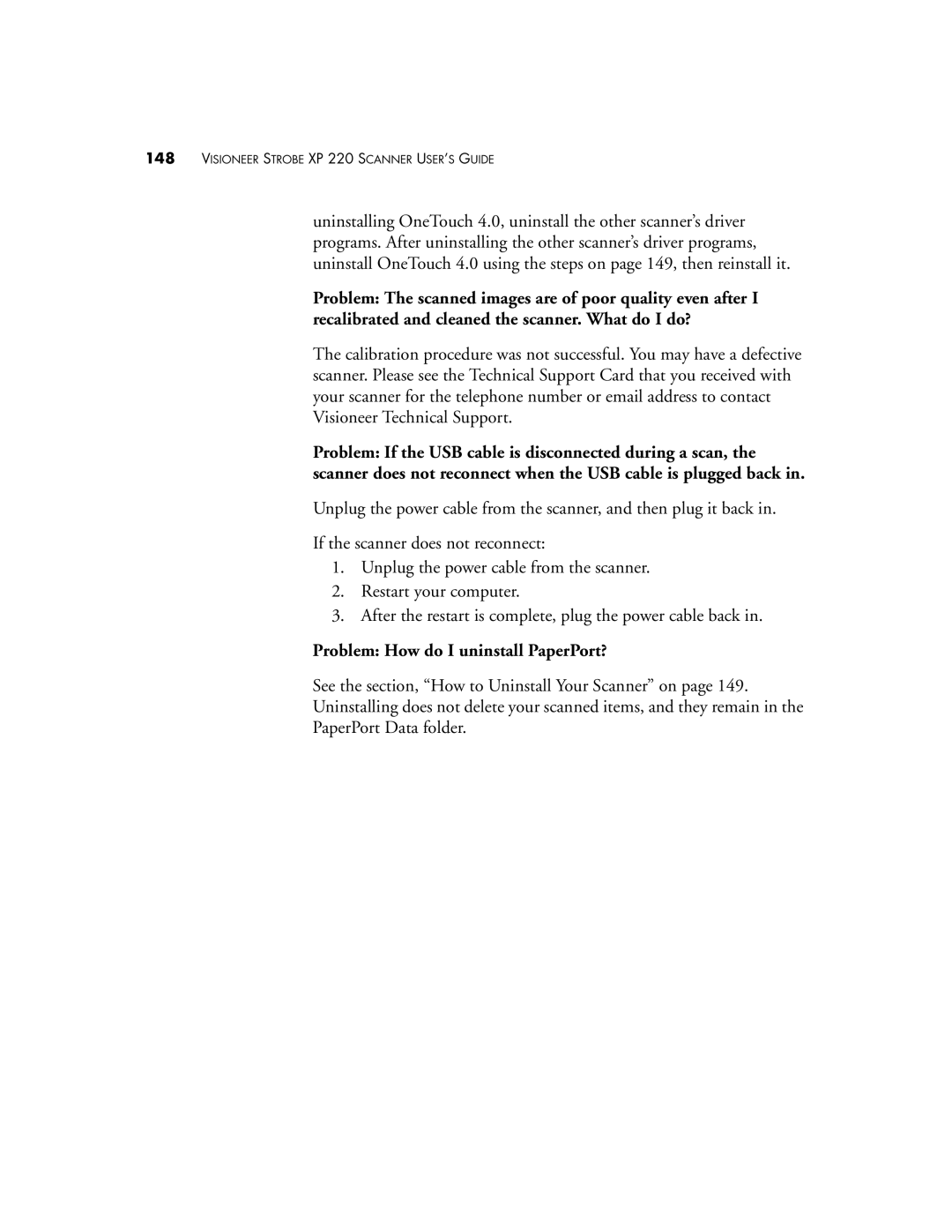148VISIONEER STROBE XP 220 SCANNER USER’S GUIDE
uninstalling OneTouch 4.0, uninstall the other scanner’s driver programs. After uninstalling the other scanner’s driver programs, uninstall OneTouch 4.0 using the steps on page 149, then reinstall it.
Problem: The scanned images are of poor quality even after I recalibrated and cleaned the scanner. What do I do?
The calibration procedure was not successful. You may have a defective scanner. Please see the Technical Support Card that you received with your scanner for the telephone number or email address to contact Visioneer Technical Support.
Problem: If the USB cable is disconnected during a scan, the scanner does not reconnect when the USB cable is plugged back in.
Unplug the power cable from the scanner, and then plug it back in.
If the scanner does not reconnect:
1.Unplug the power cable from the scanner.
2.Restart your computer.
3.After the restart is complete, plug the power cable back in.
Problem: How do I uninstall PaperPort?
See the section, “How to Uninstall Your Scanner” on page 149.
Uninstalling does not delete your scanned items, and they remain in the
PaperPort Data folder.