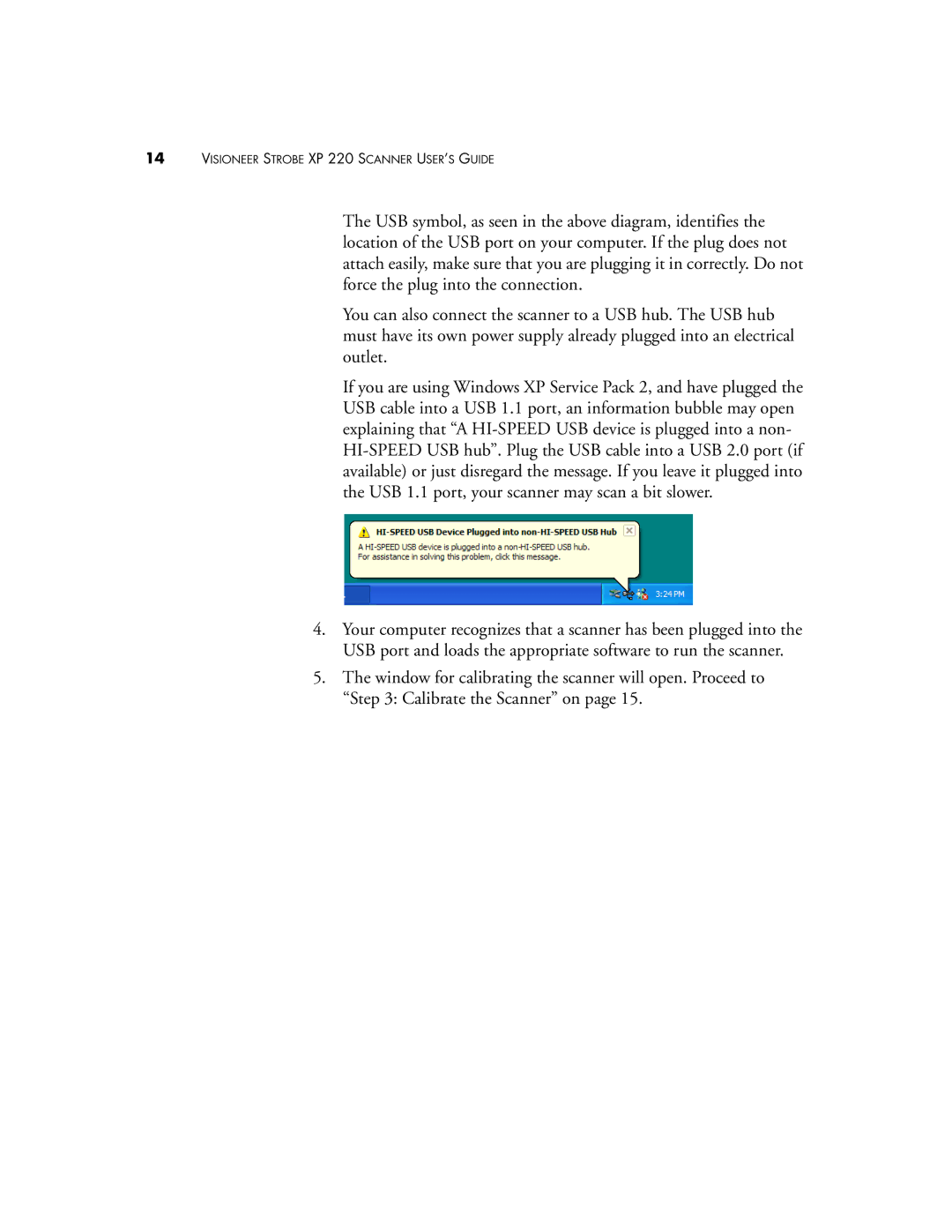14VISIONEER STROBE XP 220 SCANNER USER’S GUIDE
The USB symbol, as seen in the above diagram, identifies the location of the USB port on your computer. If the plug does not attach easily, make sure that you are plugging it in correctly. Do not force the plug into the connection.
You can also connect the scanner to a USB hub. The USB hub must have its own power supply already plugged into an electrical outlet.
If you are using Windows XP Service Pack 2, and have plugged the USB cable into a USB 1.1 port, an information bubble may open explaining that “A
4.Your computer recognizes that a scanner has been plugged into the USB port and loads the appropriate software to run the scanner.
5.The window for calibrating the scanner will open. Proceed to “Step 3: Calibrate the Scanner” on page 15.