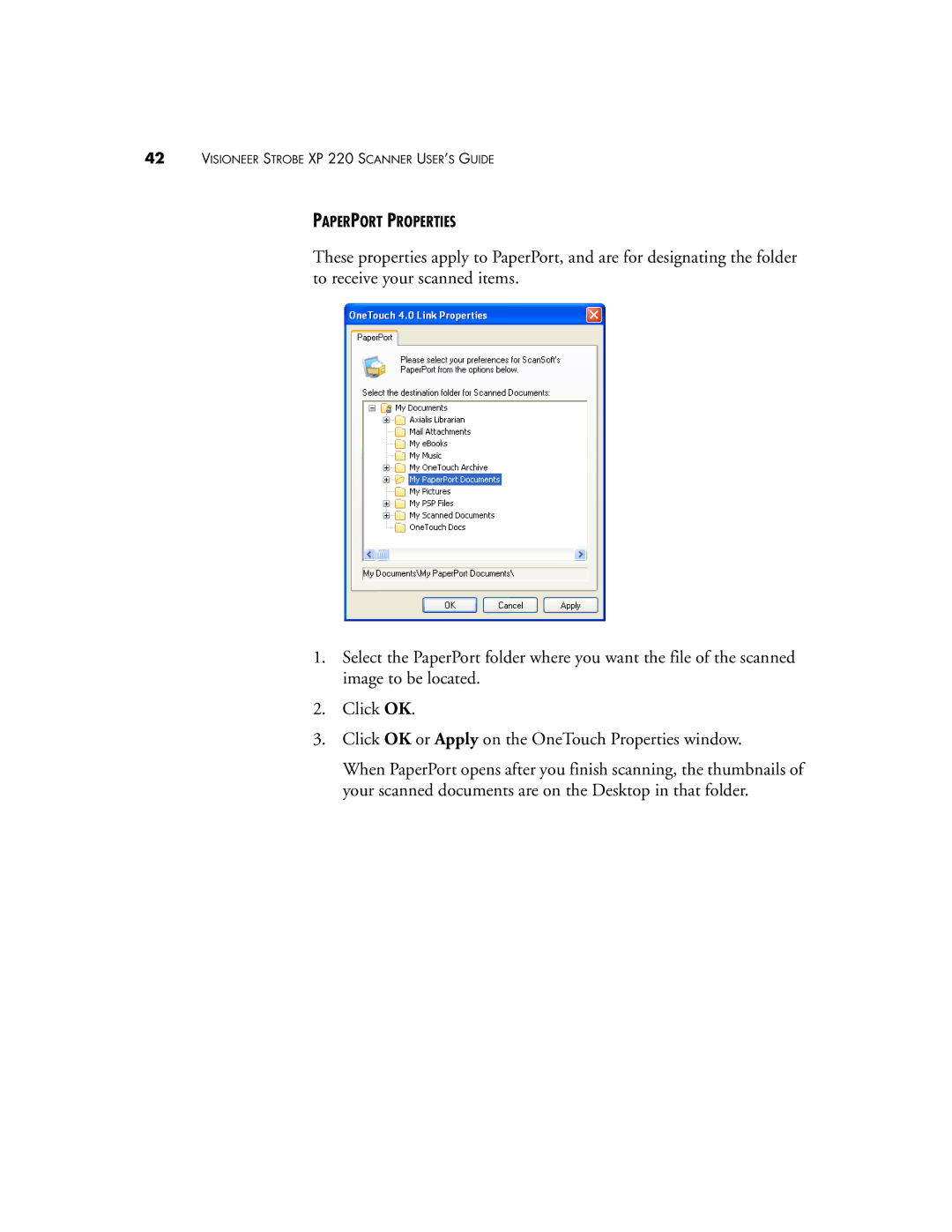42VISIONEER STROBE XP 220 SCANNER USER’S GUIDE
PAPERPORT PROPERTIES
These properties apply to PaperPort, and are for designating the folder to receive your scanned items.
1.Select the PaperPort folder where you want the file of the scanned image to be located.
2.Click OK.
3.Click OK or Apply on the OneTouch Properties window.
When PaperPort opens after you finish scanning, the thumbnails of your scanned documents are on the Desktop in that folder.