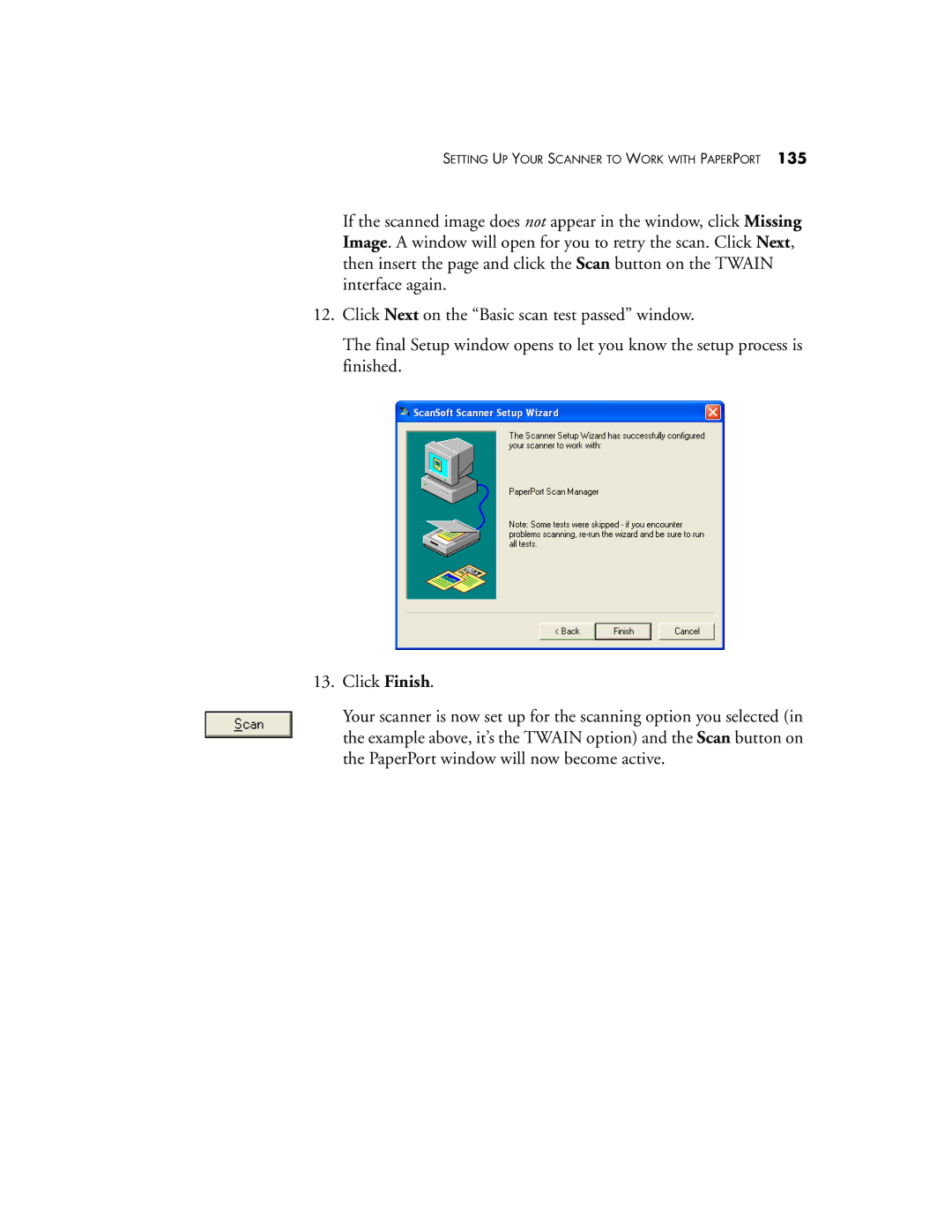SETTING UP YOUR SCANNER TO WORK WITH PAPERPORT 135
If the scanned image does not appear in the window, click Missing Image. A window will open for you to retry the scan. Click Next, then insert the page and click the Scan button on the TWAIN interface again.
12.Click Next on the “Basic scan test passed” window.
The final Setup window opens to let you know the setup process is finished.
13.Click Finish.
Your scanner is now set up for the scanning option you selected (in the example above, it’s the TWAIN option) and the Scan button on the PaperPort window will now become active.