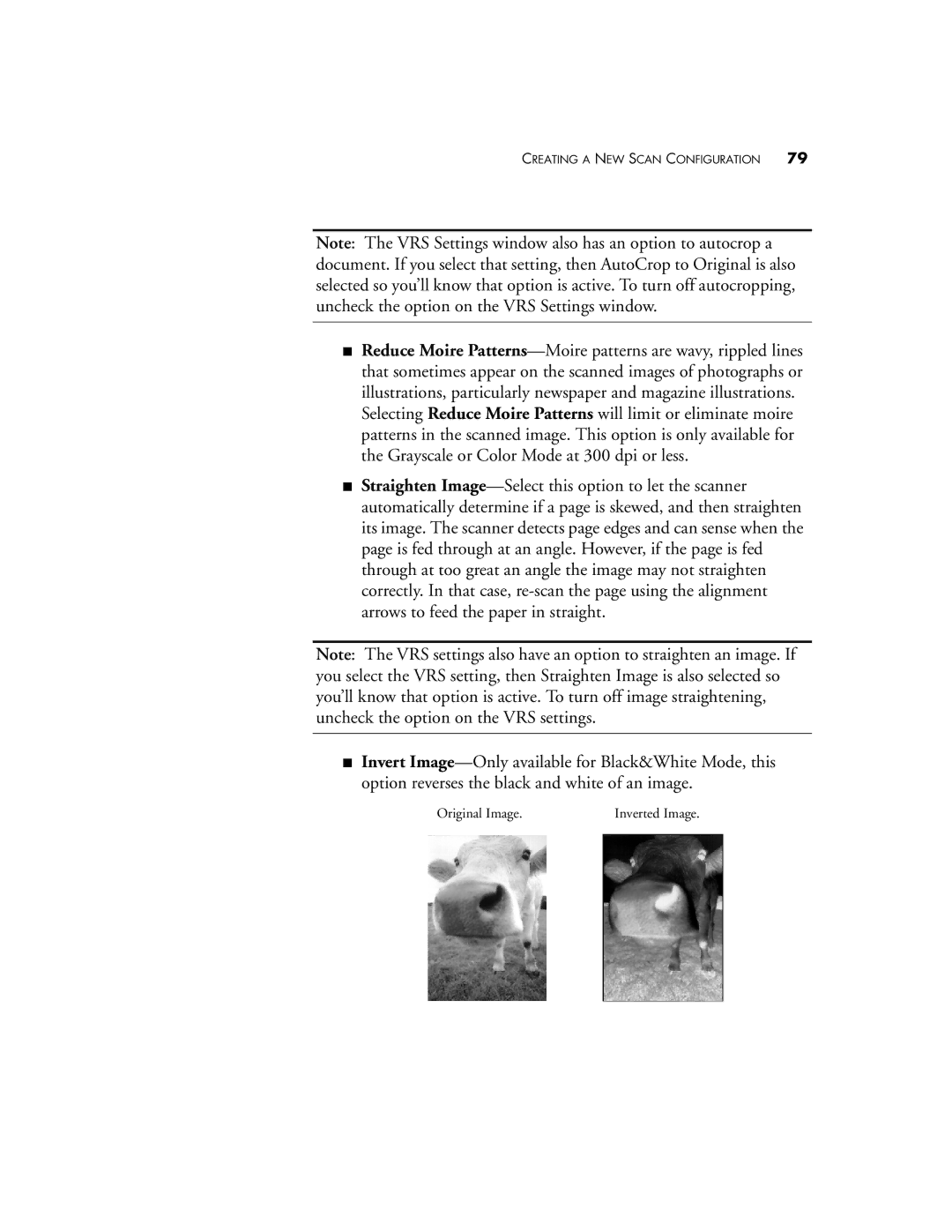CREATING A NEW SCAN CONFIGURATION 79
Note: The VRS Settings window also has an option to autocrop a document. If you select that setting, then AutoCrop to Original is also selected so you’ll know that option is active. To turn off autocropping, uncheck the option on the VRS Settings window.
■Reduce Moire Patterns—Moire patterns are wavy, rippled lines that sometimes appear on the scanned images of photographs or illustrations, particularly newspaper and magazine illustrations. Selecting Reduce Moire Patterns will limit or eliminate moire patterns in the scanned image. This option is only available for the Grayscale or Color Mode at 300 dpi or less.
■Straighten Image—Select this option to let the scanner automatically determine if a page is skewed, and then straighten its image. The scanner detects page edges and can sense when the page is fed through at an angle. However, if the page is fed through at too great an angle the image may not straighten correctly. In that case, re-scan the page using the alignment arrows to feed the paper in straight.
Note: The VRS settings also have an option to straighten an image. If you select the VRS setting, then Straighten Image is also selected so you’ll know that option is active. To turn off image straightening, uncheck the option on the VRS settings.
■Invert Image—Only available for Black&White Mode, this option reverses the black and white of an image.
Original Image. | Inverted Image. |