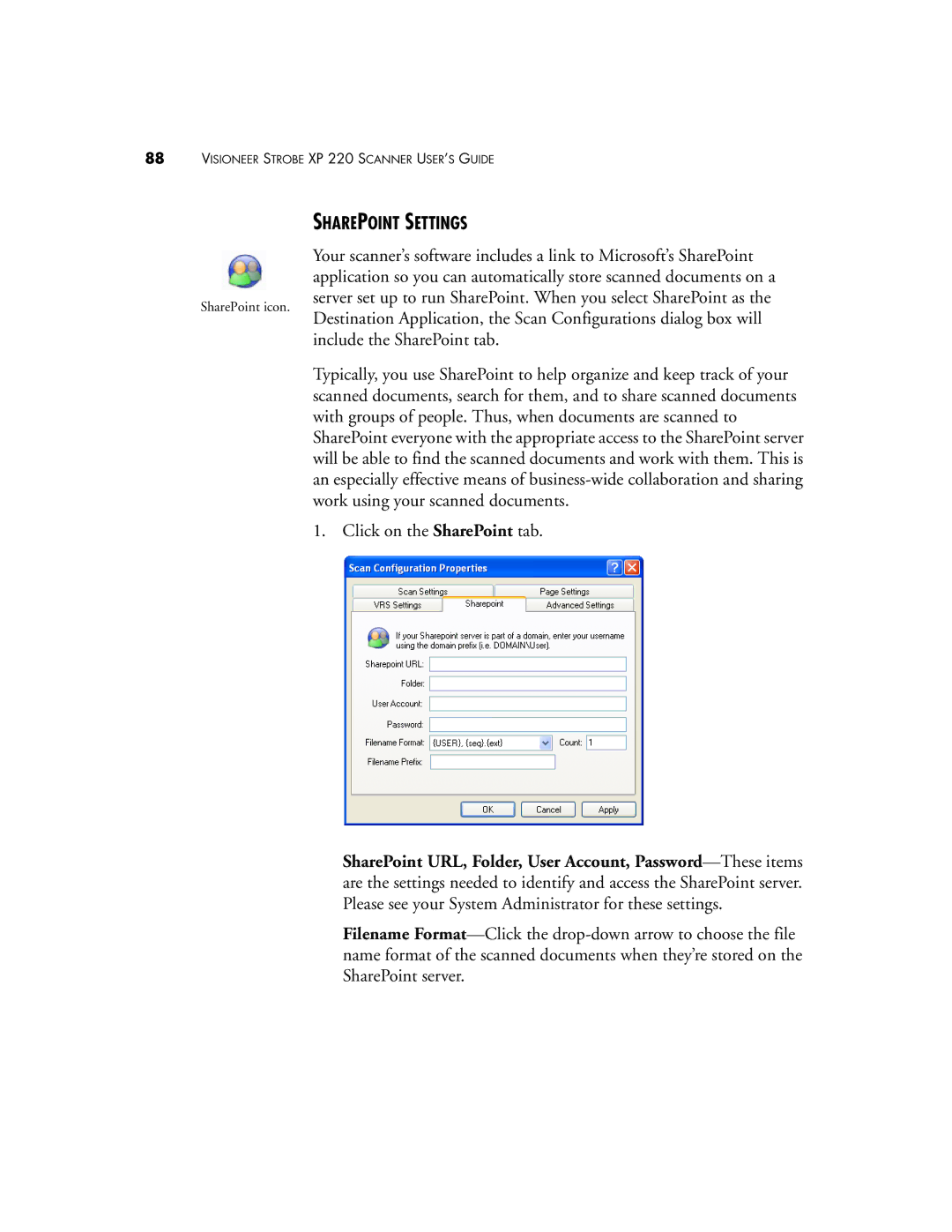88VISIONEER STROBE XP 220 SCANNER USER’S GUIDE
SharePoint icon.
SHAREPOINT SETTINGS
Your scanner’s software includes a link to Microsoft’s SharePoint application so you can automatically store scanned documents on a server set up to run SharePoint. When you select SharePoint as the Destination Application, the Scan Configurations dialog box will include the SharePoint tab.
Typically, you use SharePoint to help organize and keep track of your scanned documents, search for them, and to share scanned documents with groups of people. Thus, when documents are scanned to SharePoint everyone with the appropriate access to the SharePoint server will be able to find the scanned documents and work with them. This is an especially effective means of
1. Click on the SharePoint tab.
SharePoint URL, Folder, User Account,
Filename