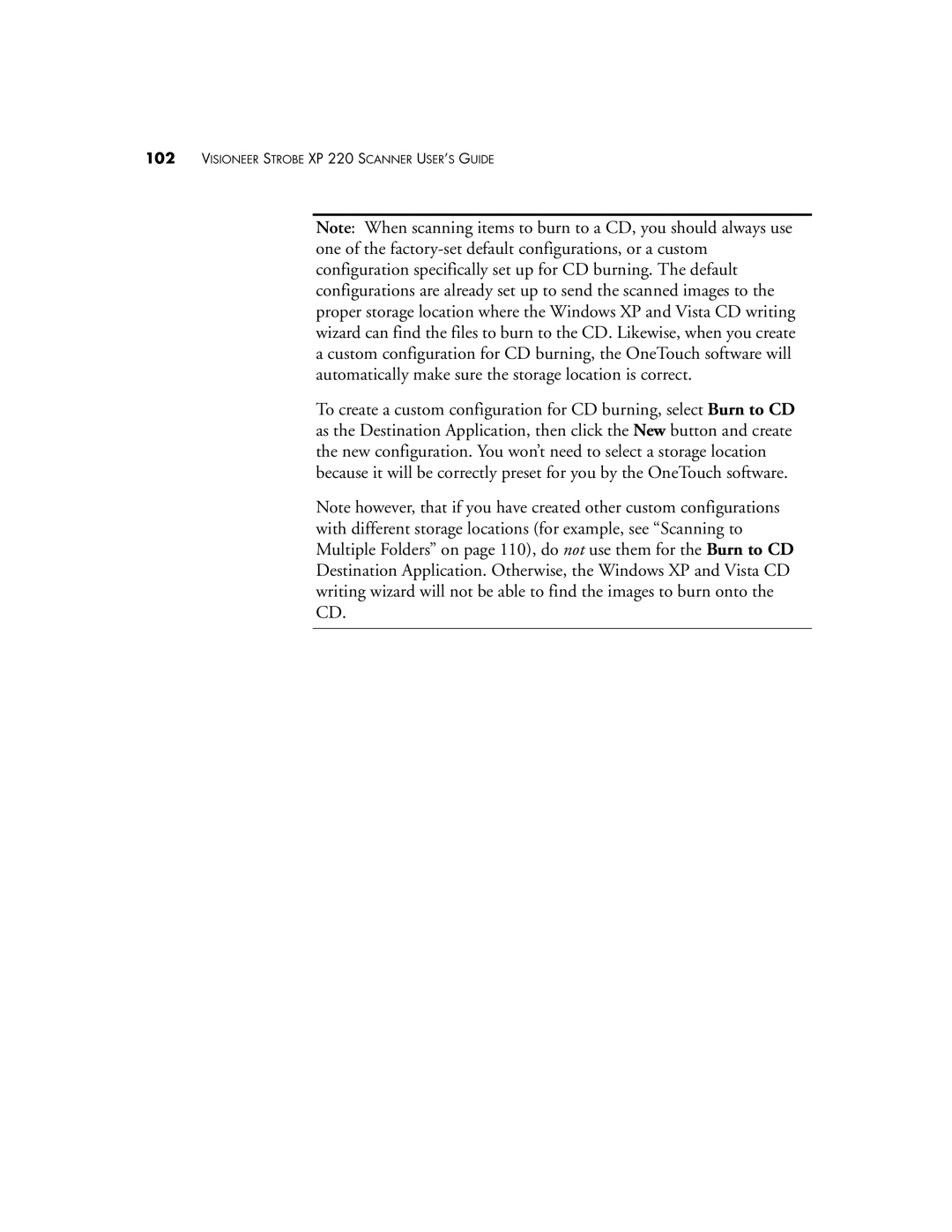102VISIONEER STROBE XP 220 SCANNER USER’S GUIDE
Note: When scanning items to burn to a CD, you should always use one of the
To create a custom configuration for CD burning, select Burn to CD as the Destination Application, then click the New button and create the new configuration. You won’t need to select a storage location because it will be correctly preset for you by the OneTouch software.
Note however, that if you have created other custom configurations with different storage locations (for example, see “Scanning to Multiple Folders” on page 110), do not use them for the Burn to CD Destination Application. Otherwise, the Windows XP and Vista CD writing wizard will not be able to find the images to burn onto the CD.