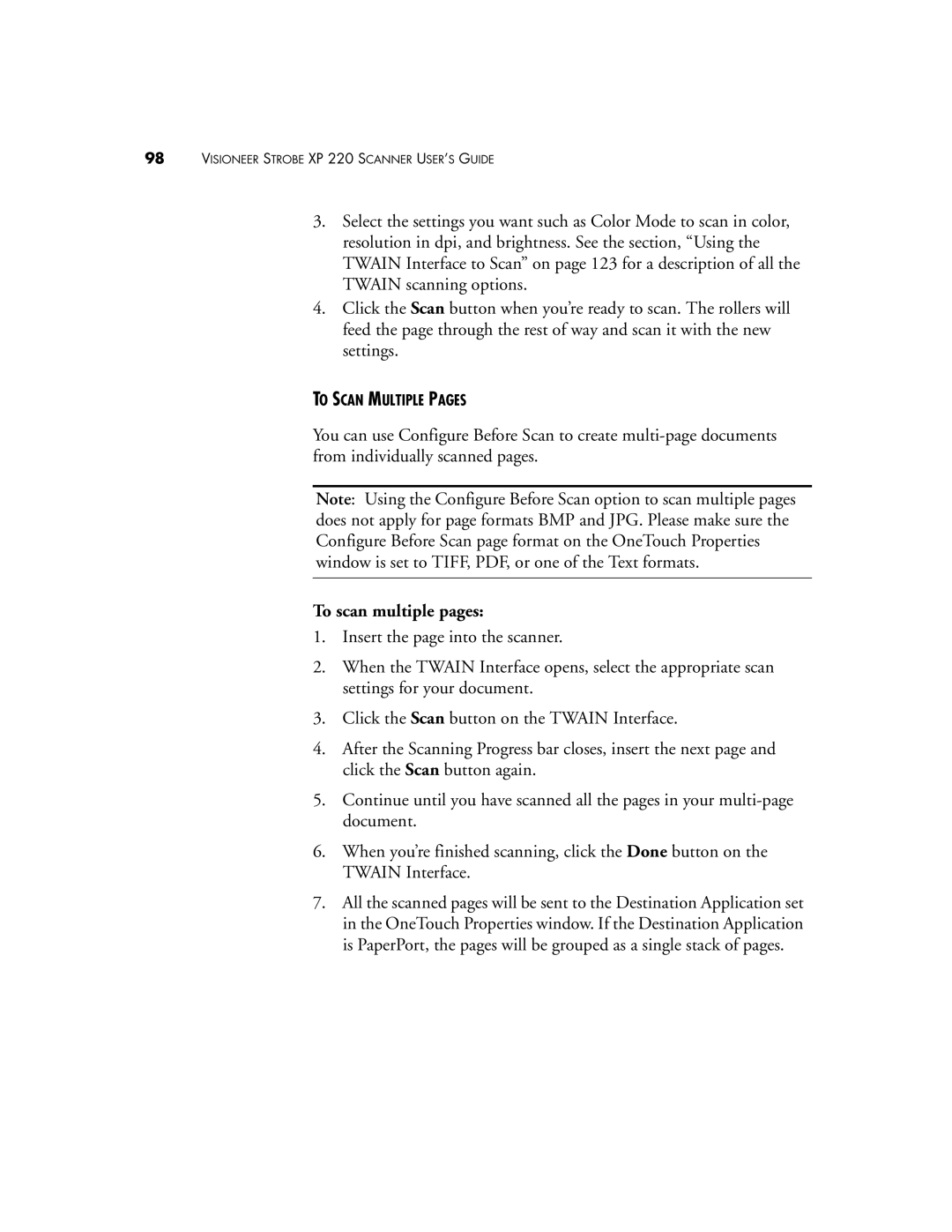98VISIONEER STROBE XP 220 SCANNER USER’S GUIDE
3.Select the settings you want such as Color Mode to scan in color, resolution in dpi, and brightness. See the section, “Using the TWAIN Interface to Scan” on page 123 for a description of all the TWAIN scanning options.
4.Click the Scan button when you’re ready to scan. The rollers will feed the page through the rest of way and scan it with the new settings.
TO SCAN MULTIPLE PAGES
You can use Configure Before Scan to create
Note: Using the Configure Before Scan option to scan multiple pages does not apply for page formats BMP and JPG. Please make sure the Configure Before Scan page format on the OneTouch Properties window is set to TIFF, PDF, or one of the Text formats.
To scan multiple pages:
1.Insert the page into the scanner.
2.When the TWAIN Interface opens, select the appropriate scan settings for your document.
3.Click the Scan button on the TWAIN Interface.
4.After the Scanning Progress bar closes, insert the next page and click the Scan button again.
5.Continue until you have scanned all the pages in your
6.When you’re finished scanning, click the Done button on the TWAIN Interface.
7.All the scanned pages will be sent to the Destination Application set in the OneTouch Properties window. If the Destination Application is PaperPort, the pages will be grouped as a single stack of pages.