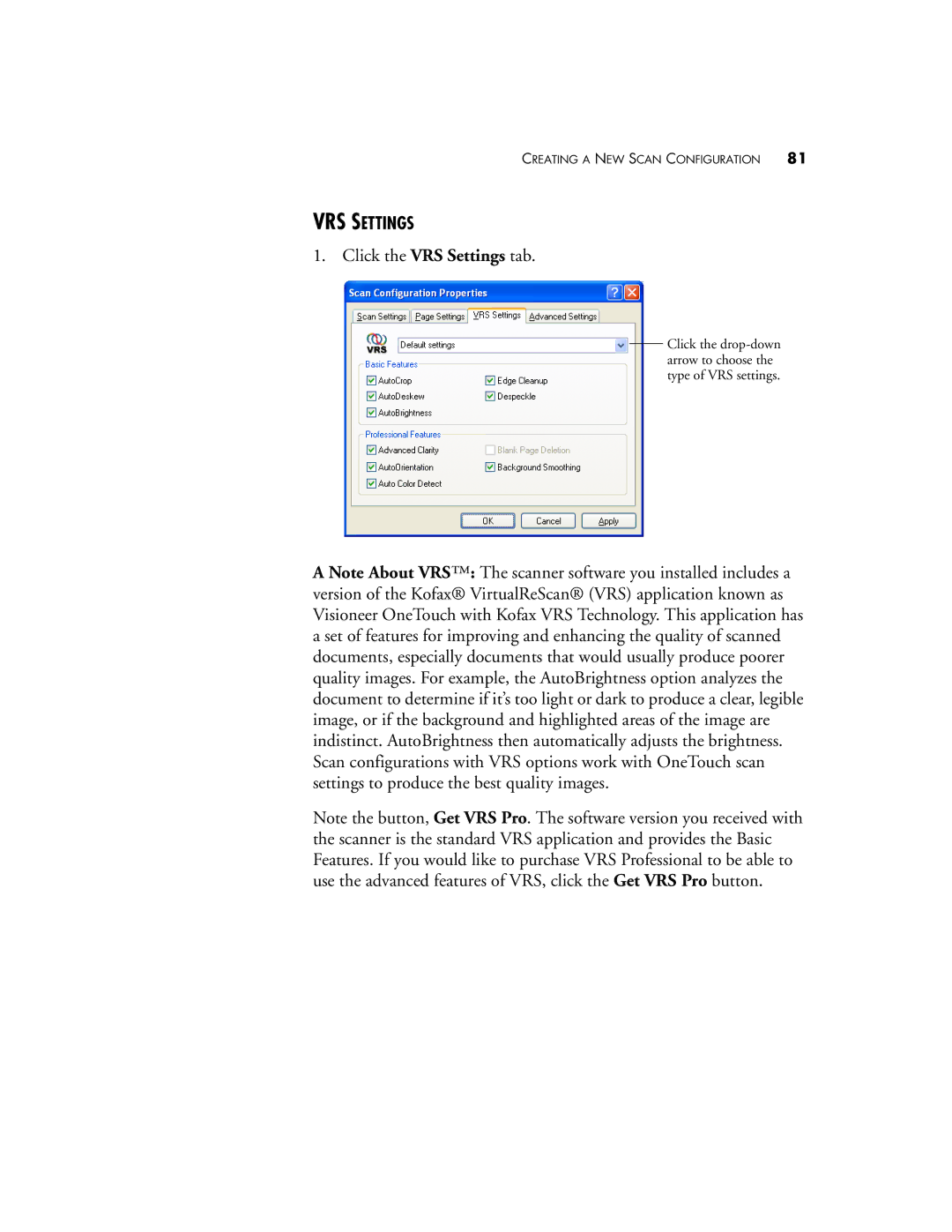CREATING A NEW SCAN CONFIGURATION 81
VRS SETTINGS
1. Click the VRS Settings tab.
Click the
A Note About VRS™: The scanner software you installed includes a version of the Kofax® VirtualReScan® (VRS) application known as Visioneer OneTouch with Kofax VRS Technology. This application has a set of features for improving and enhancing the quality of scanned documents, especially documents that would usually produce poorer quality images. For example, the AutoBrightness option analyzes the document to determine if it’s too light or dark to produce a clear, legible image, or if the background and highlighted areas of the image are indistinct. AutoBrightness then automatically adjusts the brightness. Scan configurations with VRS options work with OneTouch scan settings to produce the best quality images.
Note the button, Get VRS Pro. The software version you received with the scanner is the standard VRS application and provides the Basic Features. If you would like to purchase VRS Professional to be able to use the advanced features of VRS, click the Get VRS Pro button.