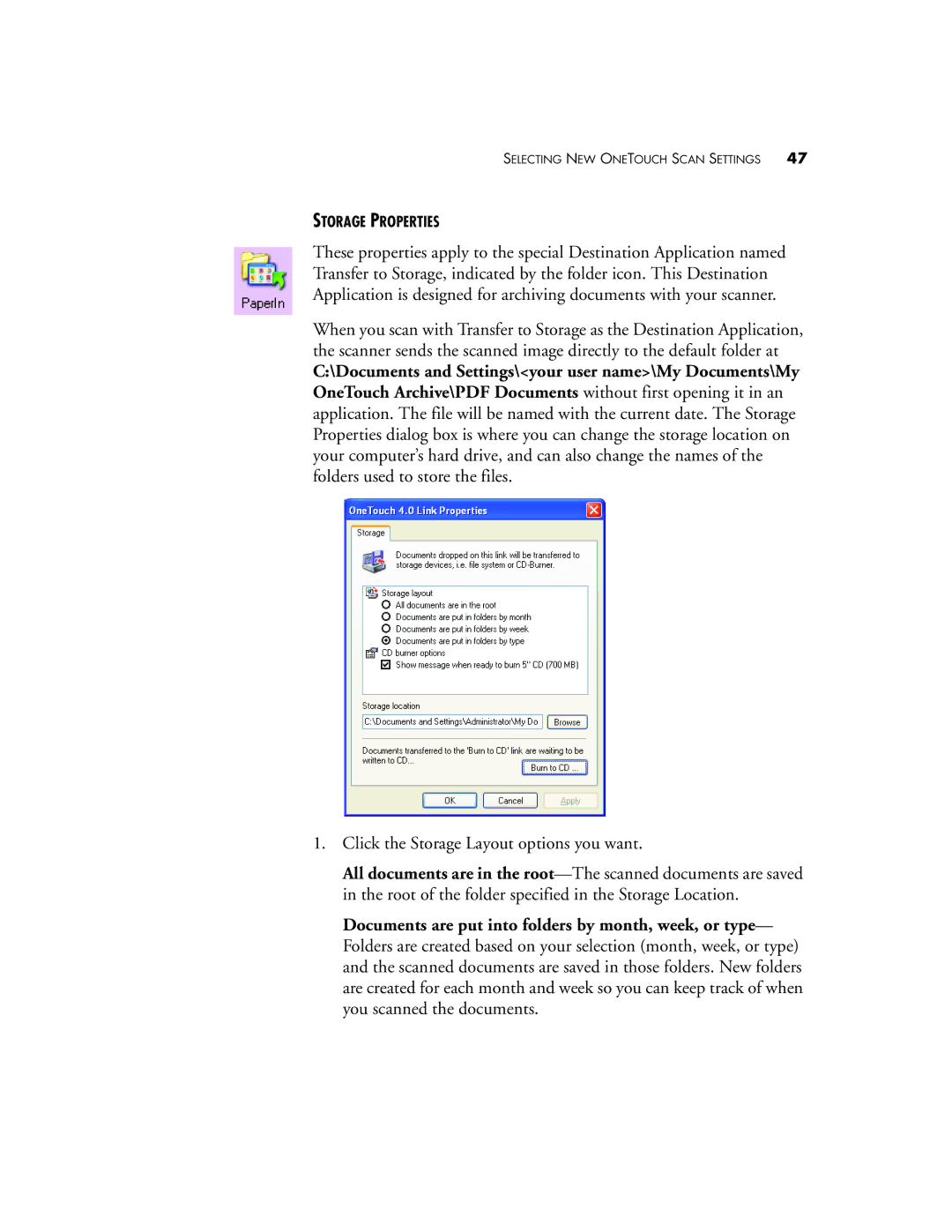SELECTING NEW ONETOUCH SCAN SETTINGS 47
STORAGE PROPERTIES
These properties apply to the special Destination Application named Transfer to Storage, indicated by the folder icon. This Destination Application is designed for archiving documents with your scanner.
When you scan with Transfer to Storage as the Destination Application, the scanner sends the scanned image directly to the default folder at
C:\Documents and Settings\<your user name>\My Documents\My OneTouch Archive\PDF Documents without first opening it in an application. The file will be named with the current date. The Storage Properties dialog box is where you can change the storage location on your computer’s hard drive, and can also change the names of the folders used to store the files.
1.Click the Storage Layout options you want.
All documents are in the
Documents are put into folders by month, week, or type— Folders are created based on your selection (month, week, or type) and the scanned documents are saved in those folders. New folders are created for each month and week so you can keep track of when you scanned the documents.