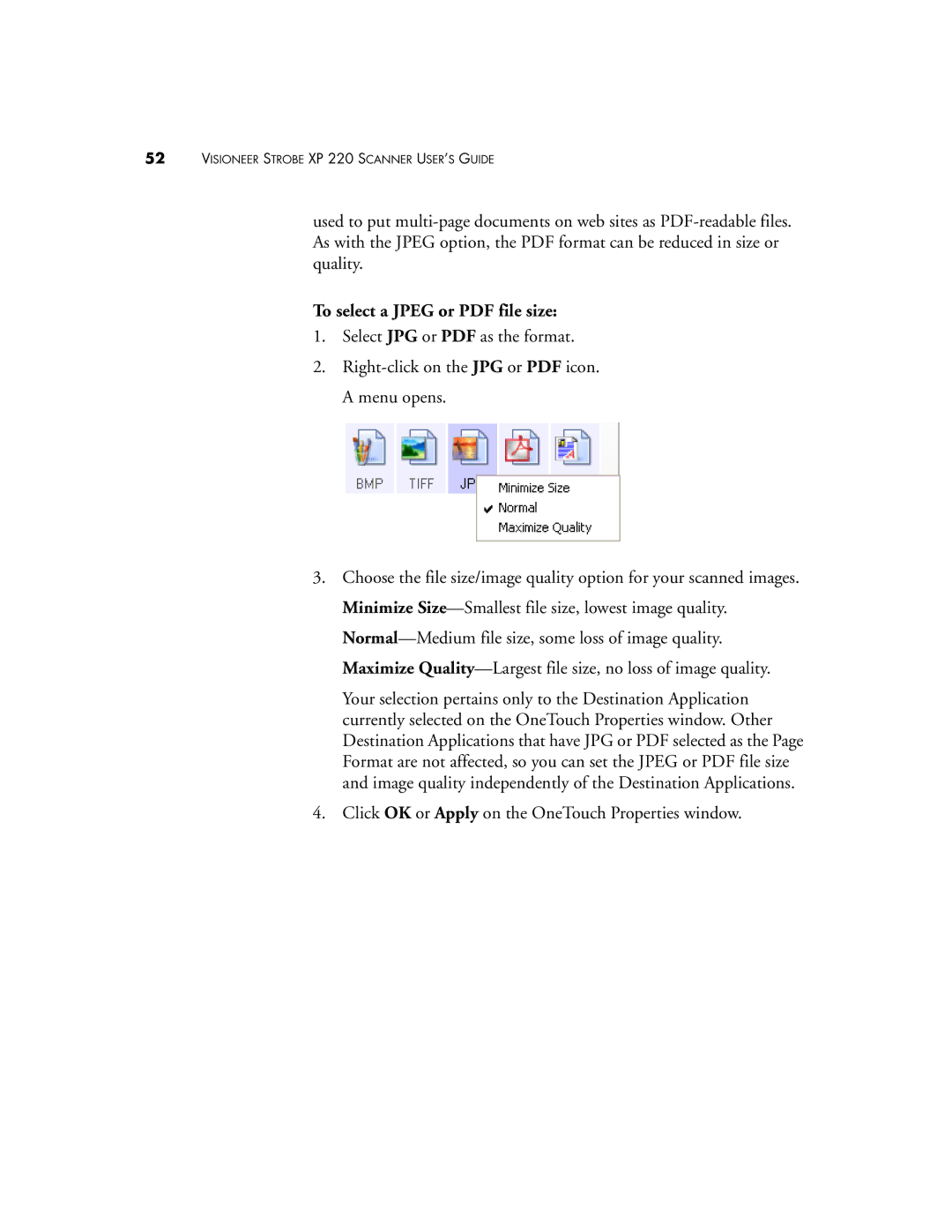52VISIONEER STROBE XP 220 SCANNER USER’S GUIDE
used to put
To select a JPEG or PDF file size:
1.Select JPG or PDF as the format.
2.
3.Choose the file size/image quality option for your scanned images. Minimize
Your selection pertains only to the Destination Application currently selected on the OneTouch Properties window. Other Destination Applications that have JPG or PDF selected as the Page Format are not affected, so you can set the JPEG or PDF file size and image quality independently of the Destination Applications.
4.Click OK or Apply on the OneTouch Properties window.