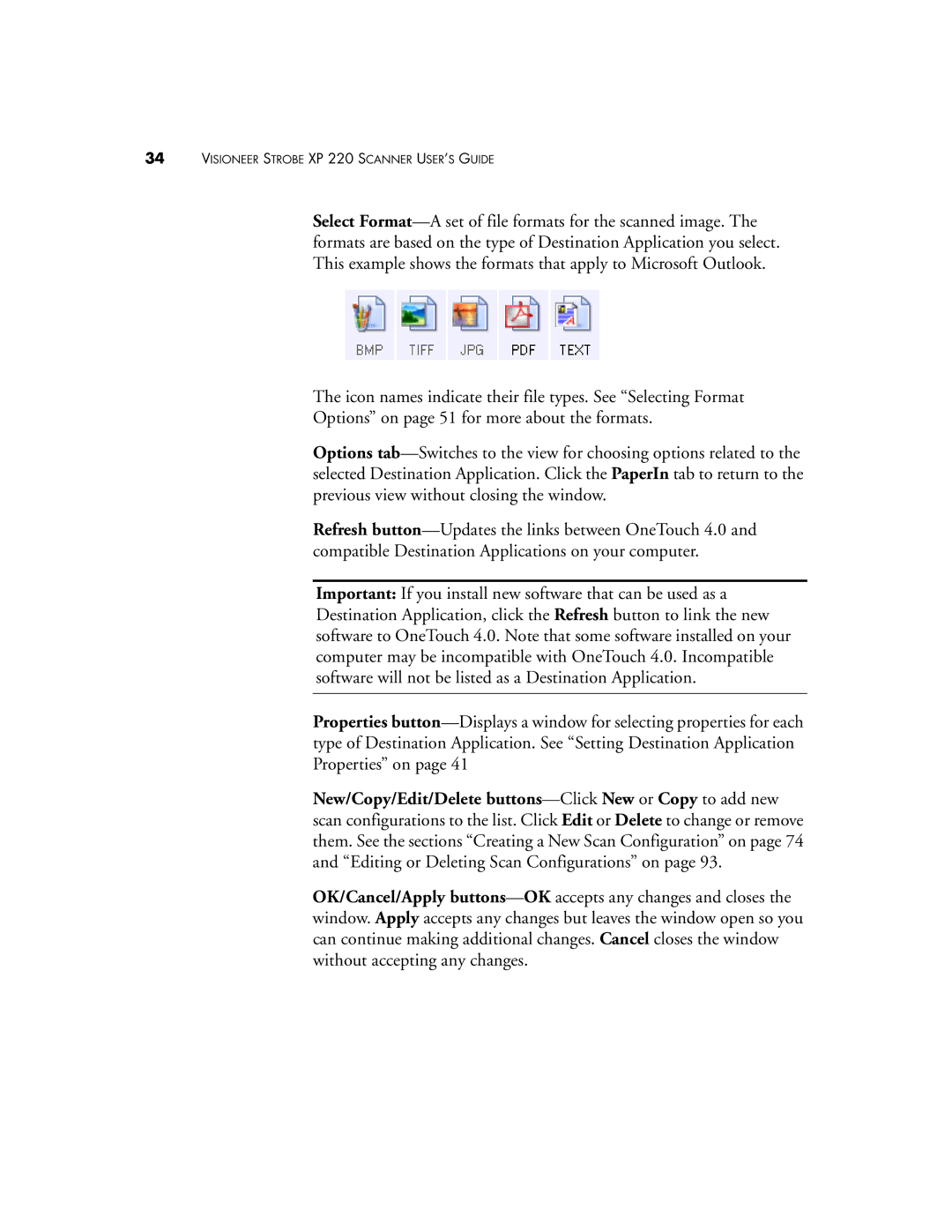34VISIONEER STROBE XP 220 SCANNER USER’S GUIDE
Select Format—A set of file formats for the scanned image. The formats are based on the type of Destination Application you select. This example shows the formats that apply to Microsoft Outlook.
The icon names indicate their file types. See “Selecting Format
Options” on page 51 for more about the formats.
Options tab—Switches to the view for choosing options related to the selected Destination Application. Click the PaperIn tab to return to the previous view without closing the window.
Refresh button—Updates the links between OneTouch 4.0 and compatible Destination Applications on your computer.
Important: If you install new software that can be used as a Destination Application, click the Refresh button to link the new software to OneTouch 4.0. Note that some software installed on your computer may be incompatible with OneTouch 4.0. Incompatible software will not be listed as a Destination Application.
Properties button—Displays a window for selecting properties for each type of Destination Application. See “Setting Destination Application Properties” on page 41
New/Copy/Edit/Delete buttons—ClickNew or Copy to add new scan configurations to the list. Click Edit or Delete to change or remove them. See the sections “Creating a New Scan Configuration” on page 74 and “Editing or Deleting Scan Configurations” on page 93.
OK/Cancel/Apply buttons—OKaccepts any changes and closes the window. Apply accepts any changes but leaves the window open so you can continue making additional changes. Cancel closes the window without accepting any changes.