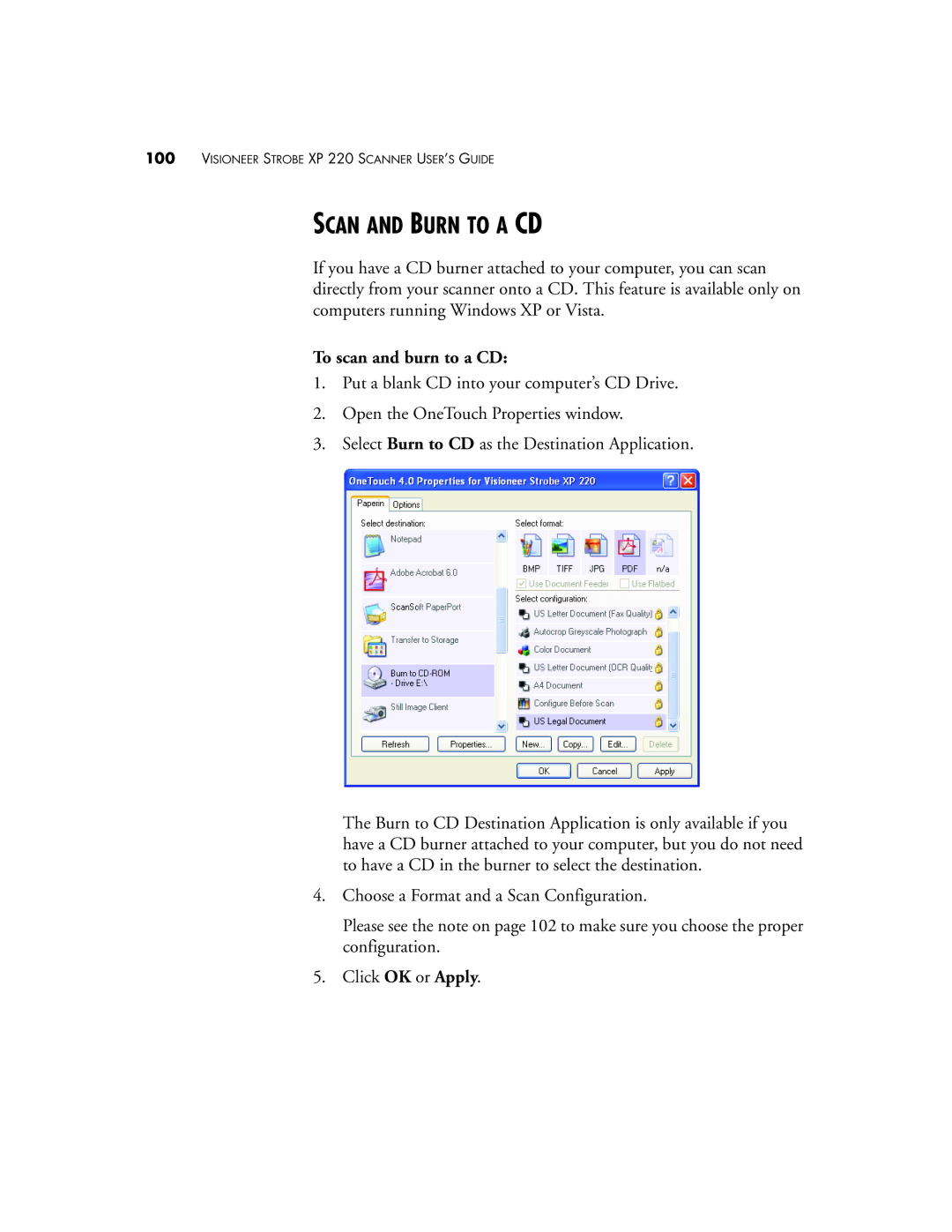100VISIONEER STROBE XP 220 SCANNER USER’S GUIDE
SCAN AND BURN TO A CD
If you have a CD burner attached to your computer, you can scan directly from your scanner onto a CD. This feature is available only on computers running Windows XP or Vista.
To scan and burn to a CD:
1.Put a blank CD into your computer’s CD Drive.
2.Open the OneTouch Properties window.
3.Select Burn to CD as the Destination Application.
The Burn to CD Destination Application is only available if you have a CD burner attached to your computer, but you do not need to have a CD in the burner to select the destination.
4.Choose a Format and a Scan Configuration.
Please see the note on page 102 to make sure you choose the proper configuration.
5.Click OK or Apply.