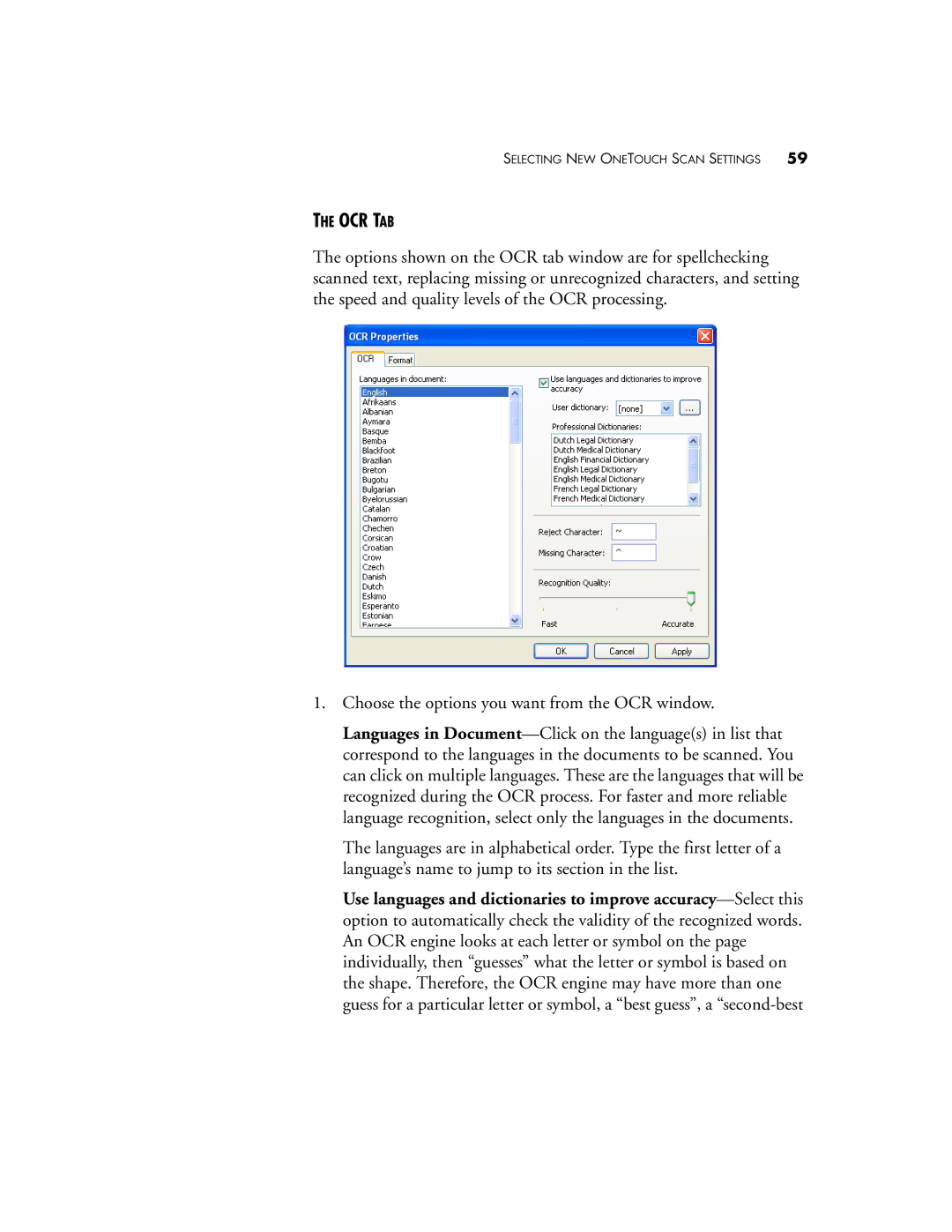SELECTING NEW ONETOUCH SCAN SETTINGS 59
THE OCR TAB
The options shown on the OCR tab window are for spellchecking scanned text, replacing missing or unrecognized characters, and setting the speed and quality levels of the OCR processing.
1.Choose the options you want from the OCR window.
Languages in Document—Click on the language(s) in list that correspond to the languages in the documents to be scanned. You can click on multiple languages. These are the languages that will be recognized during the OCR process. For faster and more reliable language recognition, select only the languages in the documents.
The languages are in alphabetical order. Type the first letter of a language’s name to jump to its section in the list.
Use languages and dictionaries to improve accuracy—Select this option to automatically check the validity of the recognized words. An OCR engine looks at each letter or symbol on the page individually, then “guesses” what the letter or symbol is based on the shape. Therefore, the OCR engine may have more than one guess for a particular letter or symbol, a “best guess”, a “second-best