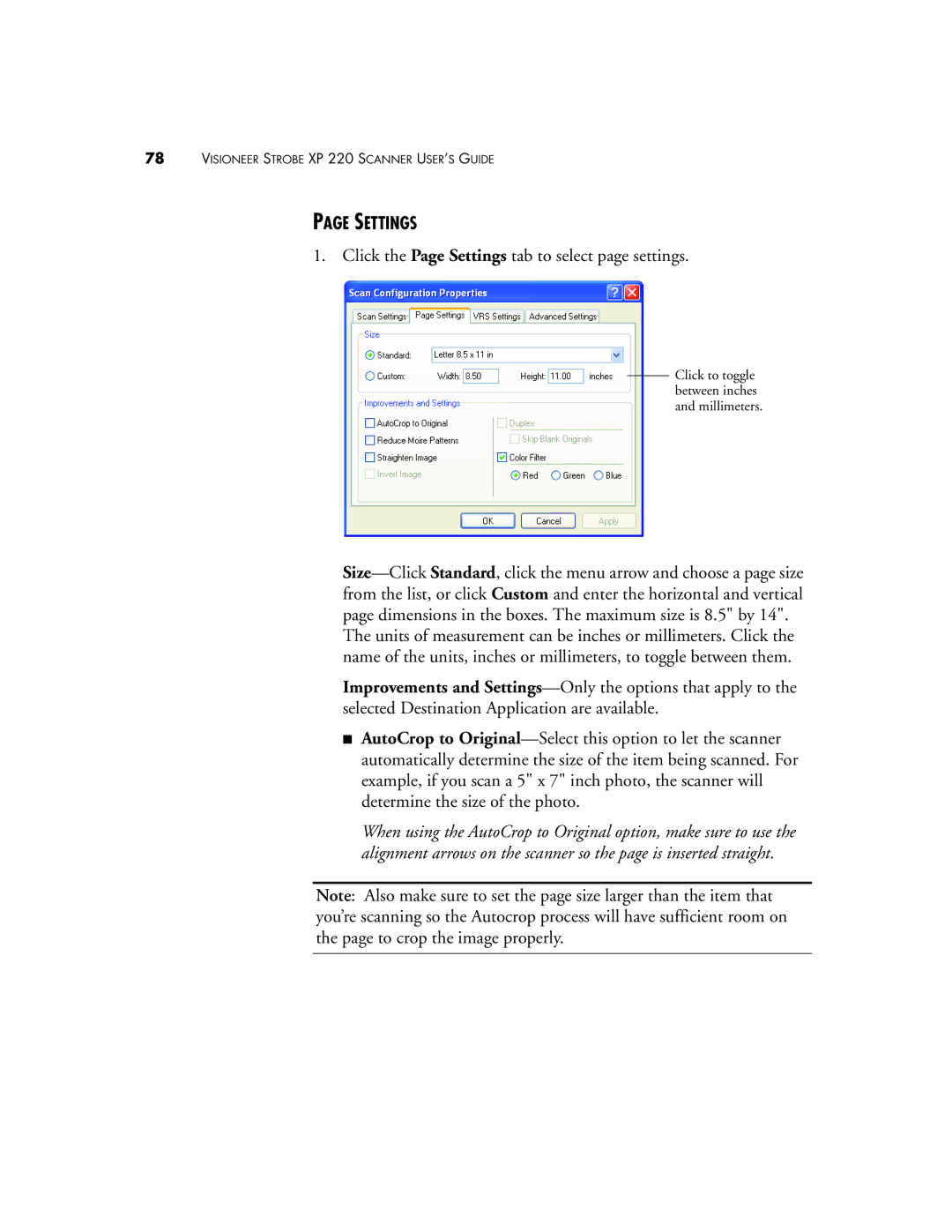78VISIONEER STROBE XP 220 SCANNER USER’S GUIDE
PAGE SETTINGS
1. Click the Page Settings tab to select page settings.
Click to toggle between inches and millimeters.
The units of measurement can be inches or millimeters. Click the name of the units, inches or millimeters, to toggle between them.
Improvements and
■AutoCrop to
When using the AutoCrop to Original option, make sure to use the alignment arrows on the scanner so the page is inserted straight.
Note: Also make sure to set the page size larger than the item that you’re scanning so the Autocrop process will have sufficient room on the page to crop the image properly.