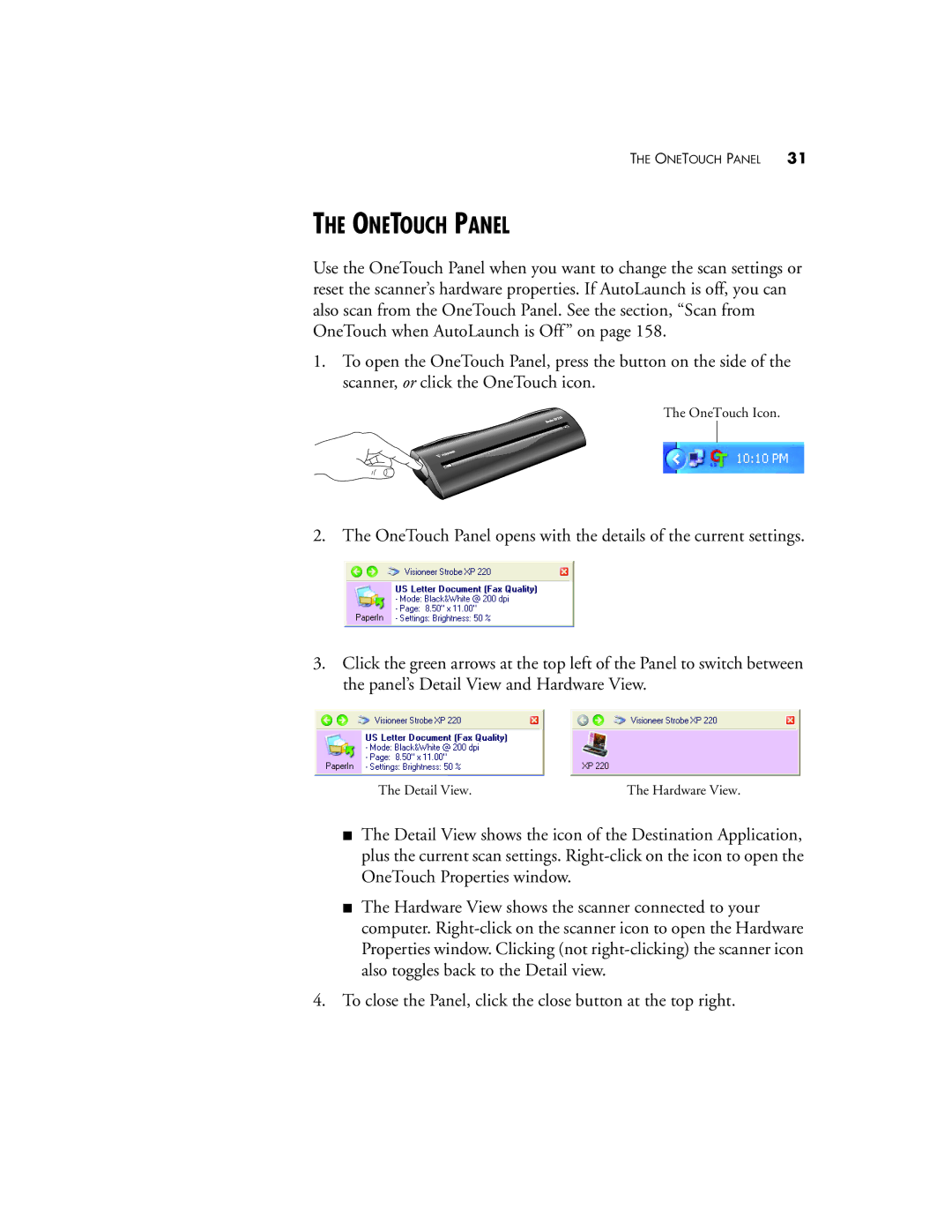THE ONETOUCH PANEL 31
THE ONETOUCH PANEL
Use the OneTouch Panel when you want to change the scan settings or reset the scanner’s hardware properties. If AutoLaunch is off, you can also scan from the OneTouch Panel. See the section, “Scan from OneTouch when AutoLaunch is Off” on page 158.
1.To open the OneTouch Panel, press the button on the side of the scanner, or click the OneTouch icon.
The OneTouch Icon.
2.The OneTouch Panel opens with the details of the current settings.
3.Click the green arrows at the top left of the Panel to switch between the panel’s Detail View and Hardware View.
The Detail View. | The Hardware View. |
■The Detail View shows the icon of the Destination Application, plus the current scan settings.
■The Hardware View shows the scanner connected to your computer.
4.To close the Panel, click the close button at the top right.