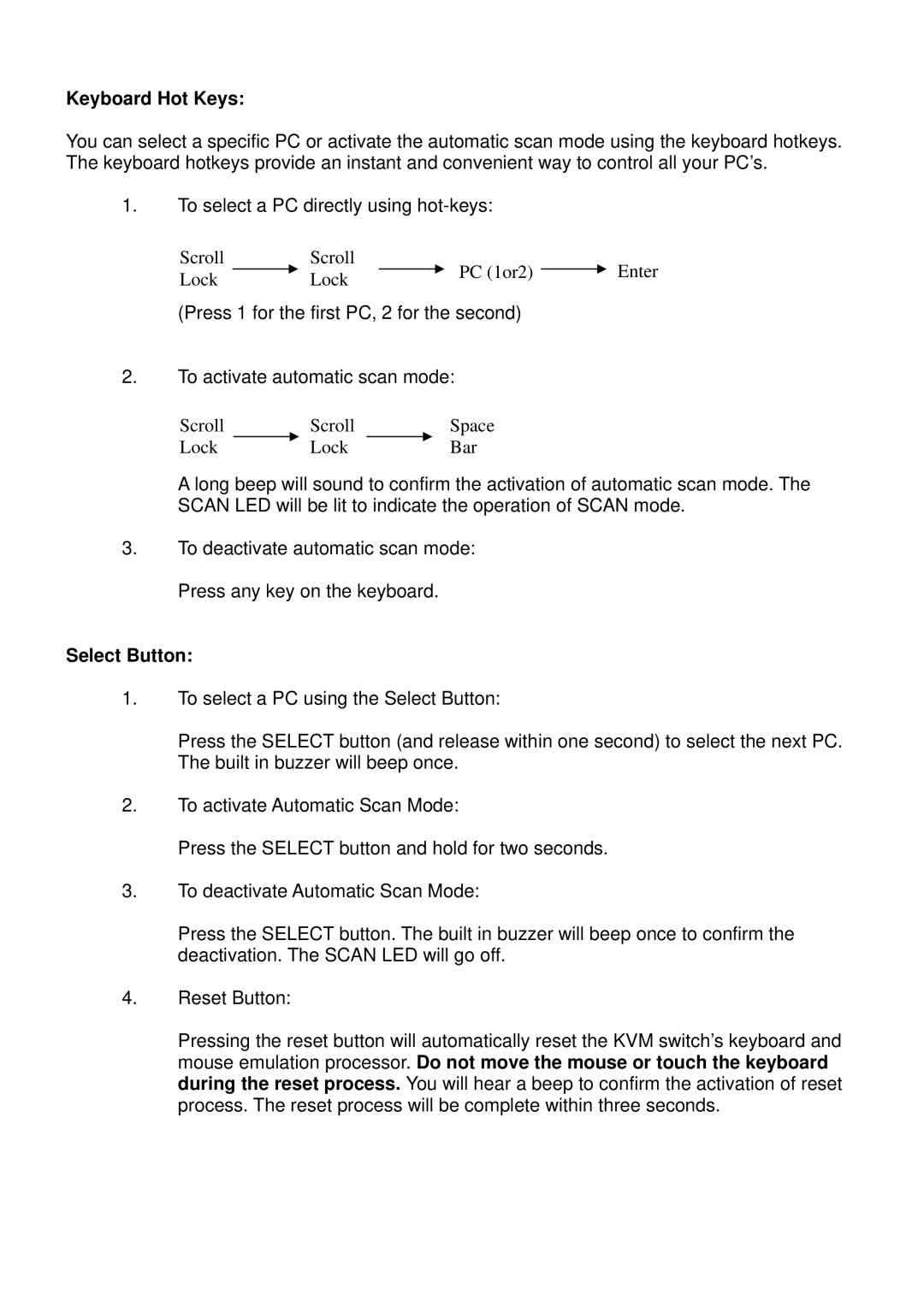CPU Switch Duo specifications
The Lindy CPU Switch Duo is a cutting-edge device that allows users to control two computers using a single set of peripherals, including a monitor, keyboard, and mouse. This innovative switch is designed to streamline workflows in various environments, such as offices, studios, and personal setups, where multiple systems need to be managed efficiently.One of the standout features of the Lindy CPU Switch Duo is its seamless switching capability. Users can quickly toggle between the two connected computers using a simple button press or keyboard shortcut. This enhances productivity by minimizing the time spent on switching tasks and reduces the clutter associated with multiple peripherals for each system.
The switch supports high-resolution outputs, enabling users to enjoy crystal-clear visuals on their monitors. With resolutions up to 4K at 60Hz, the Lindy CPU Switch Duo ensures that detailed images and videos are displayed with impeccable quality, making it ideal for graphic design, video editing, and presentation purposes. Furthermore, the switch is compatible with a wide range of video interfaces, including HDMI and DisplayPort, which accommodates various display setups.
In terms of connectivity, the Lindy CPU Switch Duo is equipped with multiple USB ports, allowing users to connect a variety of devices such as printers, external hard drives, and webcams. This versatility makes it an invaluable addition to any workspace, where integrating different devices is often necessary.
The device uses advanced, plug-and-play technology, meaning that no additional software installation is required. Users can simply connect their computers and peripherals, and the switch is ready for operation. This ease of use appeals to both tech-savvy individuals and those less familiar with advanced technologies.
Additionally, the Lindy CPU Switch Duo features robust build quality that ensures long-term reliability. Its design is compact, making it easy to integrate into existing setups without taking up excessive space. Overall, the Lindy CPU Switch Duo stands out as a practical solution for those looking to simplify their multi-computer configurations while maintaining high performance and connectivity options. As a result, it is an essential tool for enhancing efficiency and organization in any digital workspace.