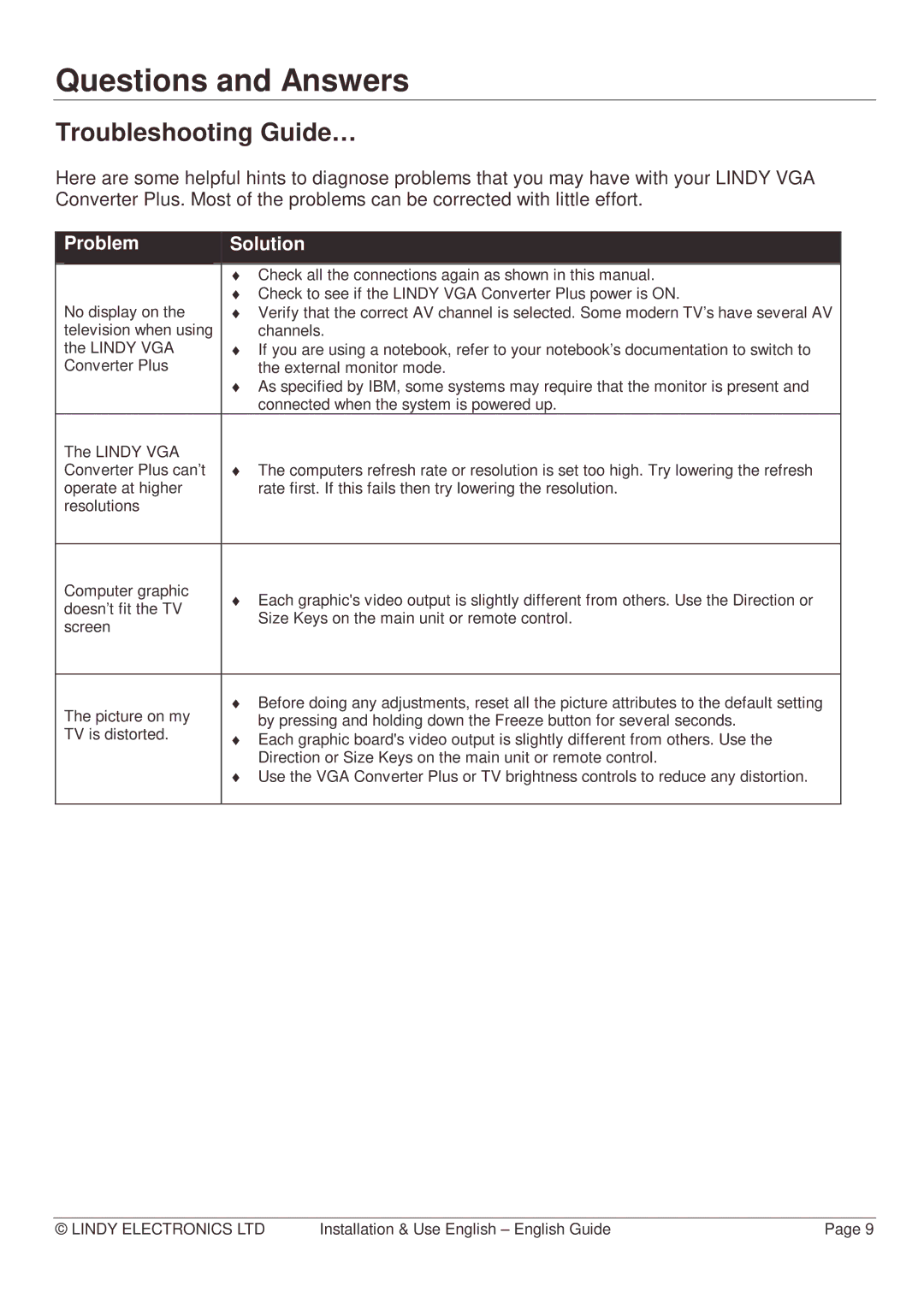Questions and Answers
Troubleshooting Guide…
Here are some helpful hints to diagnose problems that you may have with your LINDY VGA Converter Plus. Most of the problems can be corrected with little effort.
| Problem |
| Solution |
|
|
|
|
|
|
|
|
| ♦ Check all the connections again as shown in this manual. |
|
|
|
| ♦ Check to see if the LINDY VGA Converter Plus power is ON. |
|
| No display on the |
| ♦ Verify that the correct AV channel is selected. Some modern TV’s have several AV |
|
| television when using |
| channels. |
|
| the LINDY VGA |
| ♦ If you are using a notebook, refer to your notebook’s documentation to switch to |
|
| Converter Plus |
| the external monitor mode. |
|
|
|
| ♦ As specified by IBM, some systems may require that the monitor is present and |
|
|
|
| connected when the system is powered up. |
|
| The LINDY VGA |
| ♦ The computers refresh rate or resolution is set too high. Try lowering the refresh |
|
| Converter Plus can’t |
|
| |
| operate at higher |
| rate first. If this fails then try lowering the resolution. |
|
| resolutions |
|
|
|
|
|
|
|
|
| Computer graphic |
| ♦ Each graphic's video output is slightly different from others. Use the Direction or |
|
| doesn’t fit the TV |
|
| |
|
| Size Keys on the main unit or remote control. |
| |
| screen |
|
| |
|
|
|
| |
|
|
|
|
|
| The picture on my |
| ♦ Before doing any adjustments, reset all the picture attributes to the default setting |
|
|
| by pressing and holding down the Freeze button for several seconds. |
| |
| TV is distorted. |
| ♦ Each graphic board's video output is slightly different from others. Use the |
|
|
|
| Direction or Size Keys on the main unit or remote control. |
|
|
|
| ♦ Use the VGA Converter Plus or TV brightness controls to reduce any distortion. |
|
|
|
|
|
|
© LINDY ELECTRONICS LTD | Installation & Use English – English Guide | Page 9 |