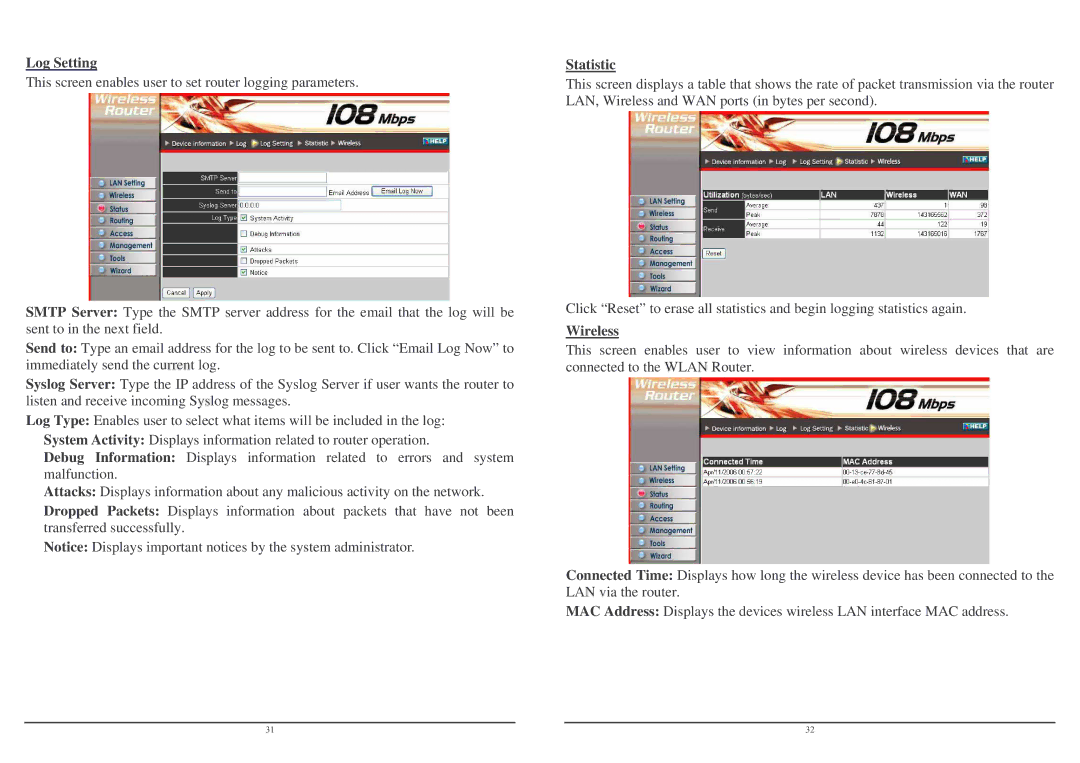Log Setting
This screen enables user to set router logging parameters.
SMTP Server: Type the SMTP server address for the email that the log will be sent to in the next field.
Send to: Type an email address for the log to be sent to. Click “Email Log Now” to immediately send the current log.
Syslog Server: Type the IP address of the Syslog Server if user wants the router to listen and receive incoming Syslog messages.
Log Type: Enables user to select what items will be included in the log:
System Activity: Displays information related to router operation.
Debug Information: Displays information related to errors and system malfunction.
Attacks: Displays information about any malicious activity on the network.
Dropped Packets: Displays information about packets that have not been transferred successfully.
Notice: Displays important notices by the system administrator.
Statistic
This screen displays a table that shows the rate of packet transmission via the router LAN, Wireless and WAN ports (in bytes per second).
Click “Reset” to erase all statistics and begin logging statistics again.
Wireless
This screen enables user to view information about wireless devices that are connected to the WLAN Router.
Connected Time: Displays how long the wireless device has been connected to the LAN via the router.
MAC Address: Displays the devices wireless LAN interface MAC address.
31 |
| 32 |