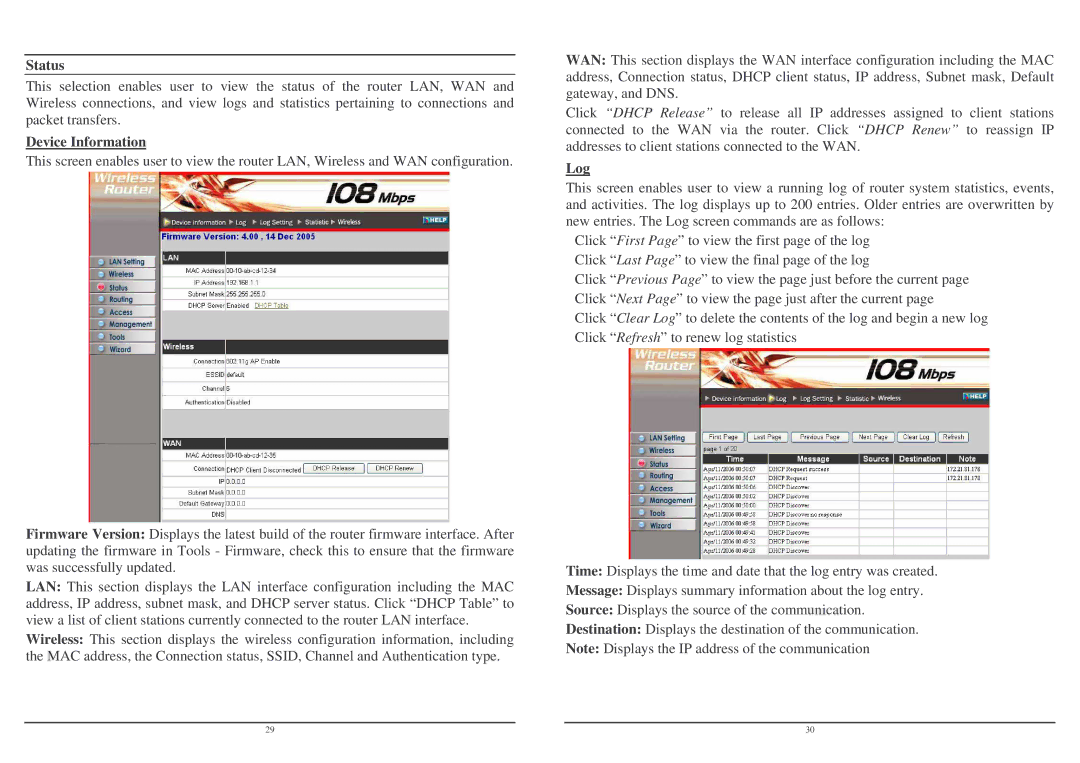Status
This selection enables user to view the status of the router LAN, WAN and Wireless connections, and view logs and statistics pertaining to connections and packet transfers.
Device Information
This screen enables user to view the router LAN, Wireless and WAN configuration.
Firmware Version: Displays the latest build of the router firmware interface. After updating the firmware in Tools - Firmware, check this to ensure that the firmware was successfully updated.
LAN: This section displays the LAN interface configuration including the MAC address, IP address, subnet mask, and DHCP server status. Click “DHCP Table” to view a list of client stations currently connected to the router LAN interface.
Wireless: This section displays the wireless configuration information, including the MAC address, the Connection status, SSID, Channel and Authentication type.
WAN: This section displays the WAN interface configuration including the MAC address, Connection status, DHCP client status, IP address, Subnet mask, Default gateway, and DNS.
Click “DHCP Release” to release all IP addresses assigned to client stations connected to the WAN via the router. Click “DHCP Renew” to reassign IP addresses to client stations connected to the WAN.
Log
This screen enables user to view a running log of router system statistics, events, and activities. The log displays up to 200 entries. Older entries are overwritten by new entries. The Log screen commands are as follows:
Click “First Page” to view the first page of the log Click “Last Page” to view the final page of the log
Click “Previous Page” to view the page just before the current page Click “Next Page” to view the page just after the current page
Click “Clear Log” to delete the contents of the log and begin a new log Click “Refresh” to renew log statistics
Time: Displays the time and date that the log entry was created.
Message: Displays summary information about the log entry.
Source: Displays the source of the communication.
Destination: Displays the destination of the communication.
Note: Displays the IP address of the communication
29 |
| 30 |