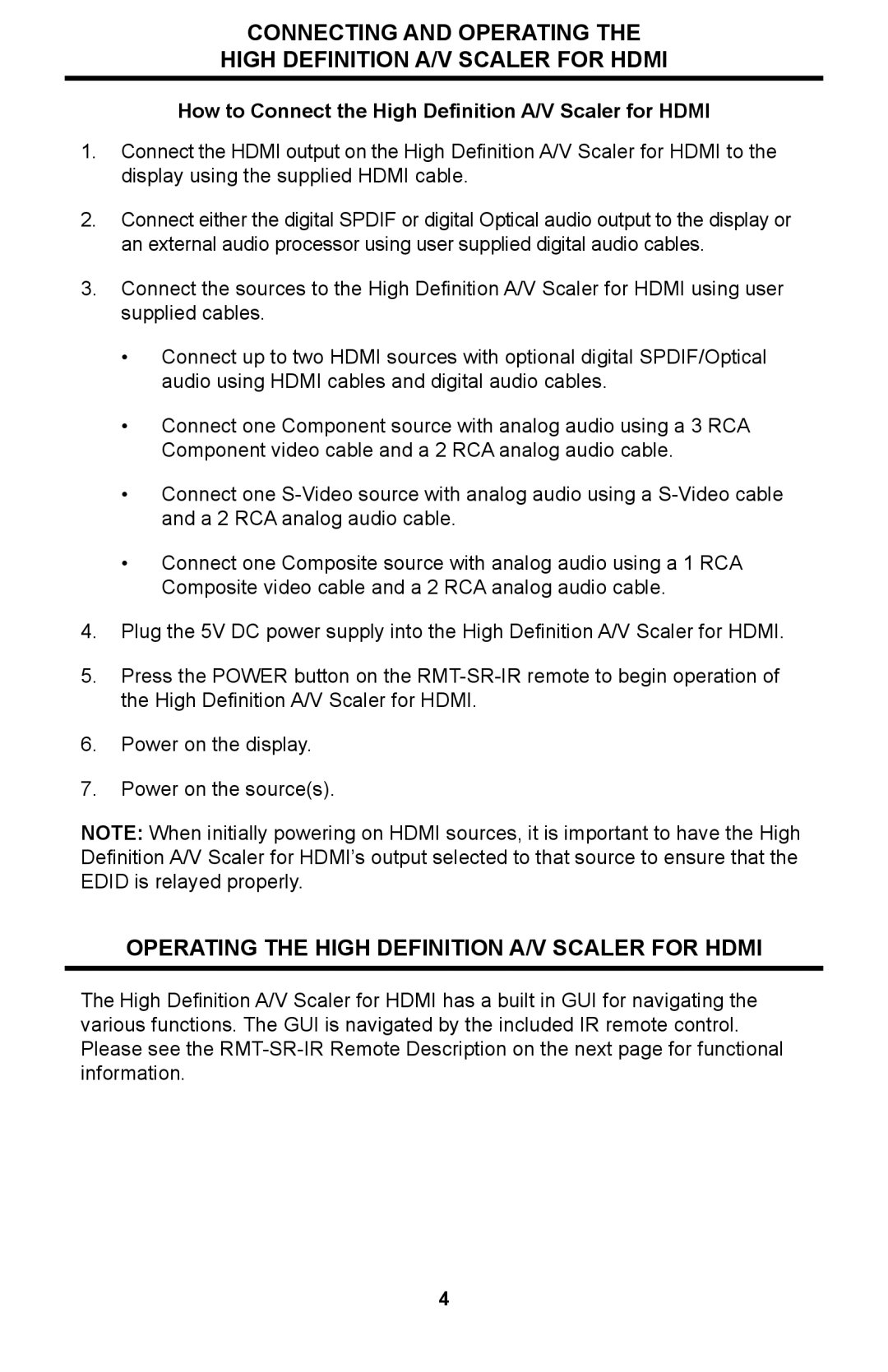CONNECTING AND OPERATING THE
HIGH DEFINITION A/V SCALER FOR HDMI
How to Connect the High Definition A/V Scaler for HDMI
1.Connect the HDMI output on the High Definition A/V Scaler for HDMI to the display using the supplied HDMI cable.
2.Connect either the digital SPDIF or digital Optical audio output to the display or an external audio processor using user supplied digital audio cables.
3.Connect the sources to the High Definition A/V Scaler for HDMI using user supplied cables.
•Connect up to two HDMI sources with optional digital SPDIF/Optical audio using HDMI cables and digital audio cables.
•Connect one Component source with analog audio using a 3 RCA
Component video cable and a 2 RCA analog audio cable.
•Connect one
•Connect one Composite source with analog audio using a 1 RCA
Composite video cable and a 2 RCA analog audio cable.
4.Plug the 5V DC power supply into the High Definition A/V Scaler for HDMI.
5.Press the POWER button on the
6.Power on the display.
7.Power on the source(s).
NOTE: When initially powering on HDMI sources, it is important to have the High Definition A/V Scaler for HDMI’s output selected to that source to ensure that the EDID is relayed properly.
OPERATING THE HIGH DEFINITION A/V SCALER FOR HDMI
The High Definition A/V Scaler for HDMI has a built in GUI for navigating the various functions. The GUI is navigated by the included IR remote control. Please see the
4