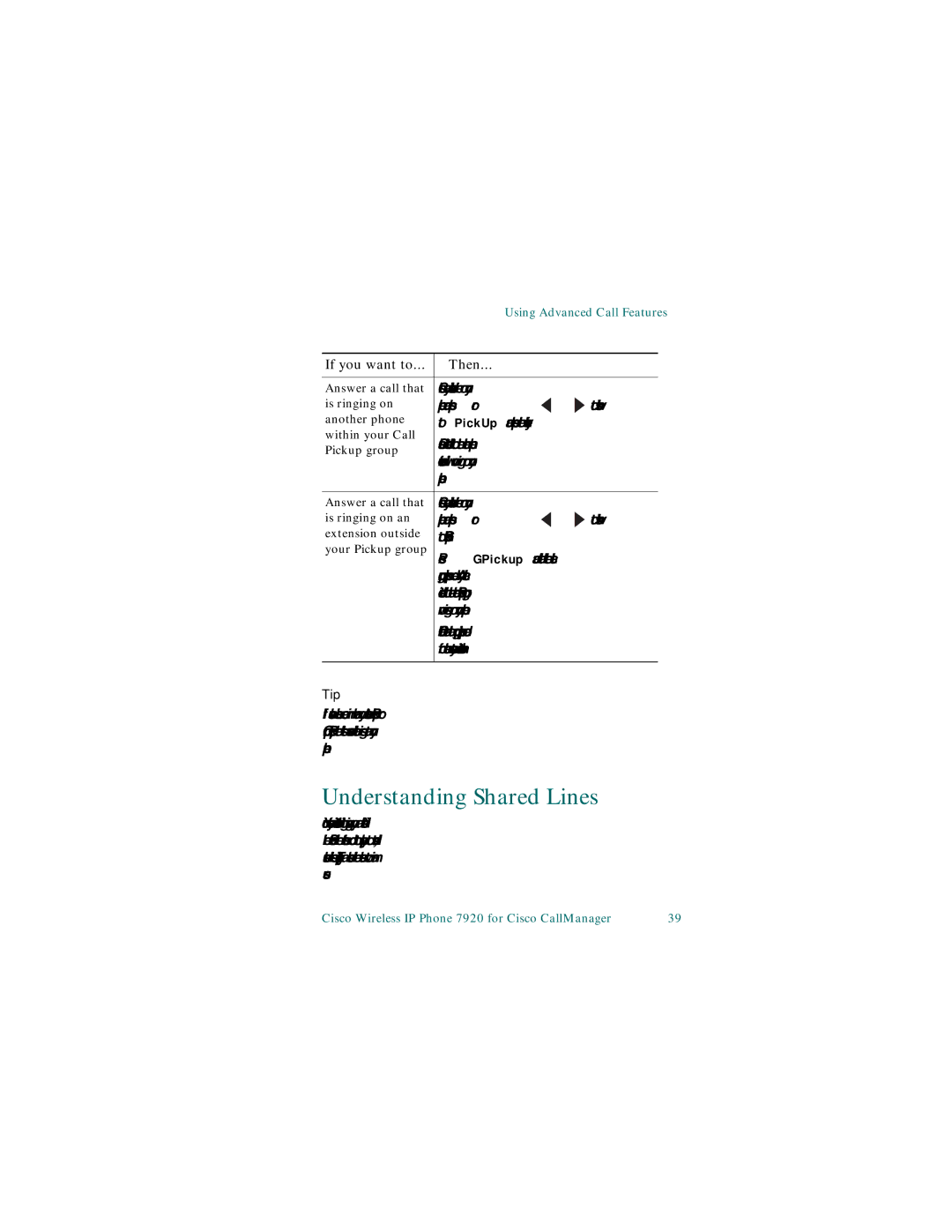Using Advanced Call Features
If you want to... | Then... |
|
| |
|
| |||
Answer a call that | Choose any available line on your | |||
is ringing on | phone and press | or | to switch | |
another phone | to PickUp and press the softkey. | |||
within your Call | Calls directed to the other phone | |||
Pickup group | ||||
extension will now ring on your | ||||
| ||||
| phone. |
|
| |
|
| |||
Answer a call that | Choose any available line on your | |||
is ringing on an | phone and press | or | to switch | |
extension outside | to GPickup. |
|
| |
your Pickup group | Press GPickup and dial the call | |||
| ||||
| group pickup code. Any call | |||
| directed to the other Pickup group | |||
| now rings on your phone. | |||
| Obtain the call group pickup code | |||
| from the system administrator. | |||
|
|
|
| |
Tip
If several calls come in when you activate Pickup or Group Pickup, the first unanswered call rings at your phone.
Understanding Shared Lines
Your system administrator might give you a “shared” line. Shared line features do not apply to standard, unshared lines. Typically, a shared line has two main uses:
Cisco Wireless IP Phone 7920 for Cisco CallManager | 39 |