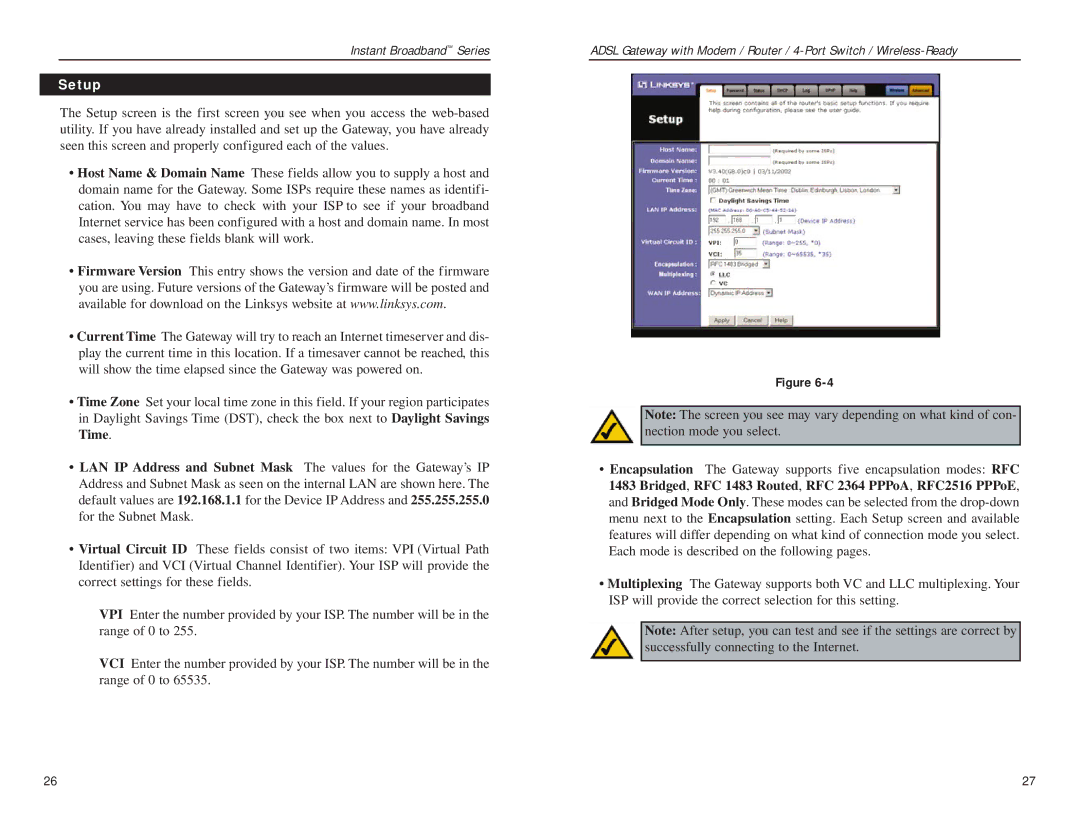BEFDSR41W specifications
The Linksys BEFDSR41W is a versatile and reliable wireless router designed primarily for small to medium-sized networks, providing high-performance capabilities and an array of advanced features. With its sleek design and user-friendly interface, it is an ideal choice for home users and small businesses looking to establish a robust and secure wireless environment.One of the standout features of the BEFDSR41W is its dual wireless capability. It supports both 802.11b and 802.11g wireless standards, allowing users to connect a wide range of devices, from older equipment to newer, high-speed devices. This flexibility ensures compatibility across various platforms while delivering decent wireless speeds, making it perfect for basic web browsing, streaming, and online gaming.
The BEFDSR41W is equipped with a built-in firewall that includes Network Address Translation (NAT) and Stateful Packet Inspection (SPI) to provide robust security against external threats. This ensures that the users' personal data and network resources are safeguarded from unauthorized access. Additionally, it supports WPA2 encryption, which enhances wireless security by protecting sensitive information during transmission.
Another notable feature is its four Ethernet ports, allowing for wired connections to multiple devices, such as computers, printers, and gaming consoles. This is particularly beneficial for users who require stable connections for bandwidth-intensive applications. The router also supports DHCP, enabling automatic IP address assignment to connected devices, which simplifies network management.
The BEFDSR41W boasts an easy-to-navigate web interface for setup and management, facilitating quick configuration of wireless settings, security protocols, and other essential preferences. Furthermore, the router offers Quality of Service (QoS) capabilities, allowing users to prioritize specific types of traffic to ensure uninterrupted streaming and gaming experiences.
In summary, the Linksys BEFDSR41W is a dependable wireless router that combines essential features with a user-friendly approach. Its dual wireless standard support, built-in security measures, multiple Ethernet ports, and QoS capabilities make it an excellent choice for those looking to maintain an efficient and secure network. Whether for home use or small businesses, the BEFDSR41W stands out as a reliable networking solution in today's digital landscape.