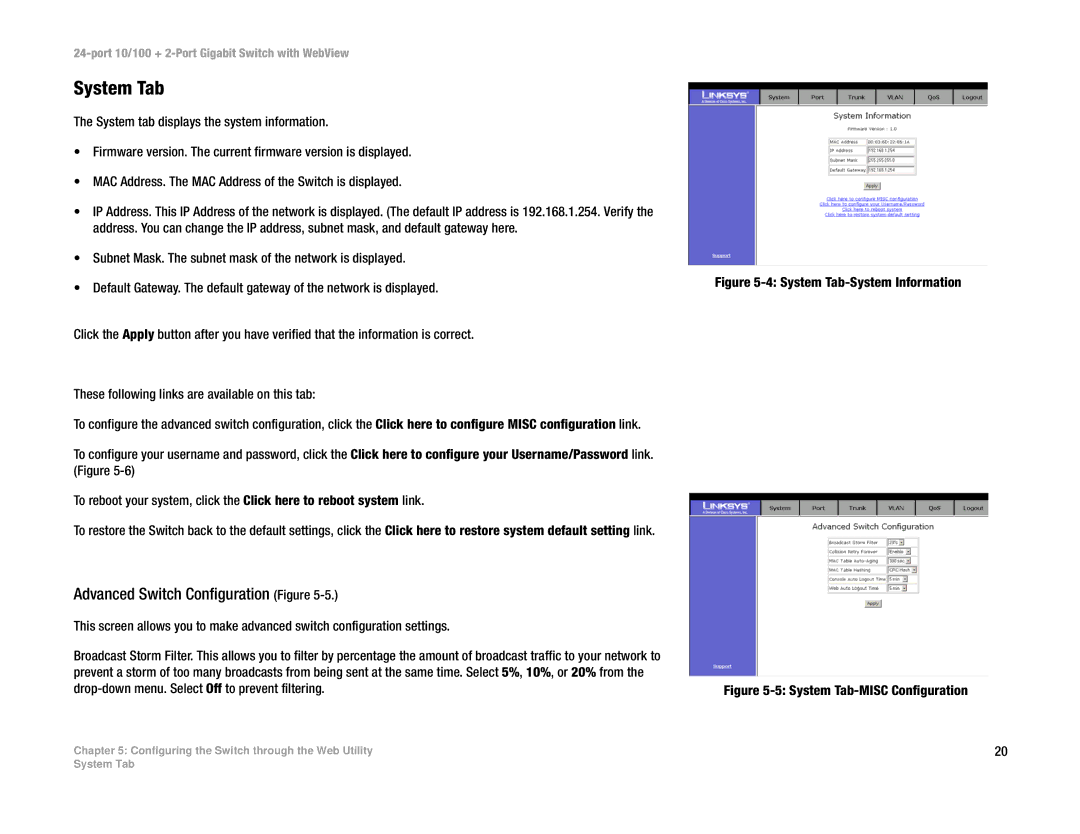24-port 10/100 + 2-Port Gigabit Switch with WebView
System Tab
The System tab displays the system information.
•Firmware version. The current firmware version is displayed.
•MAC Address. The MAC Address of the Switch is displayed.
•IP Address. This IP Address of the network is displayed. (The default IP address is 192.168.1.254. Verify the address. You can change the IP address, subnet mask, and default gateway here.
•Subnet Mask. The subnet mask of the network is displayed.
•Default Gateway. The default gateway of the network is displayed.
Click the Apply button after you have verified that the information is correct.
These following links are available on this tab:
To configure the advanced switch configuration, click the Click here to configure MISC configuration link.
To configure your username and password, click the Click here to configure your Username/Password link. (Figure
To reboot your system, click the Click here to reboot system link.
To restore the Switch back to the default settings, click the Click here to restore system default setting link.
Advanced Switch Configuration (Figure 5-5.)
This screen allows you to make advanced switch configuration settings.
Broadcast Storm Filter. This allows you to filter by percentage the amount of broadcast traffic to your network to prevent a storm of too many broadcasts from being sent at the same time. Select 5%, 10%, or 20% from the
Chapter 5: Configuring the Switch through the Web Utility
Figure 5-4: System Tab-System Information
Figure 5-5: System Tab-MISC Configuration
20
System Tab