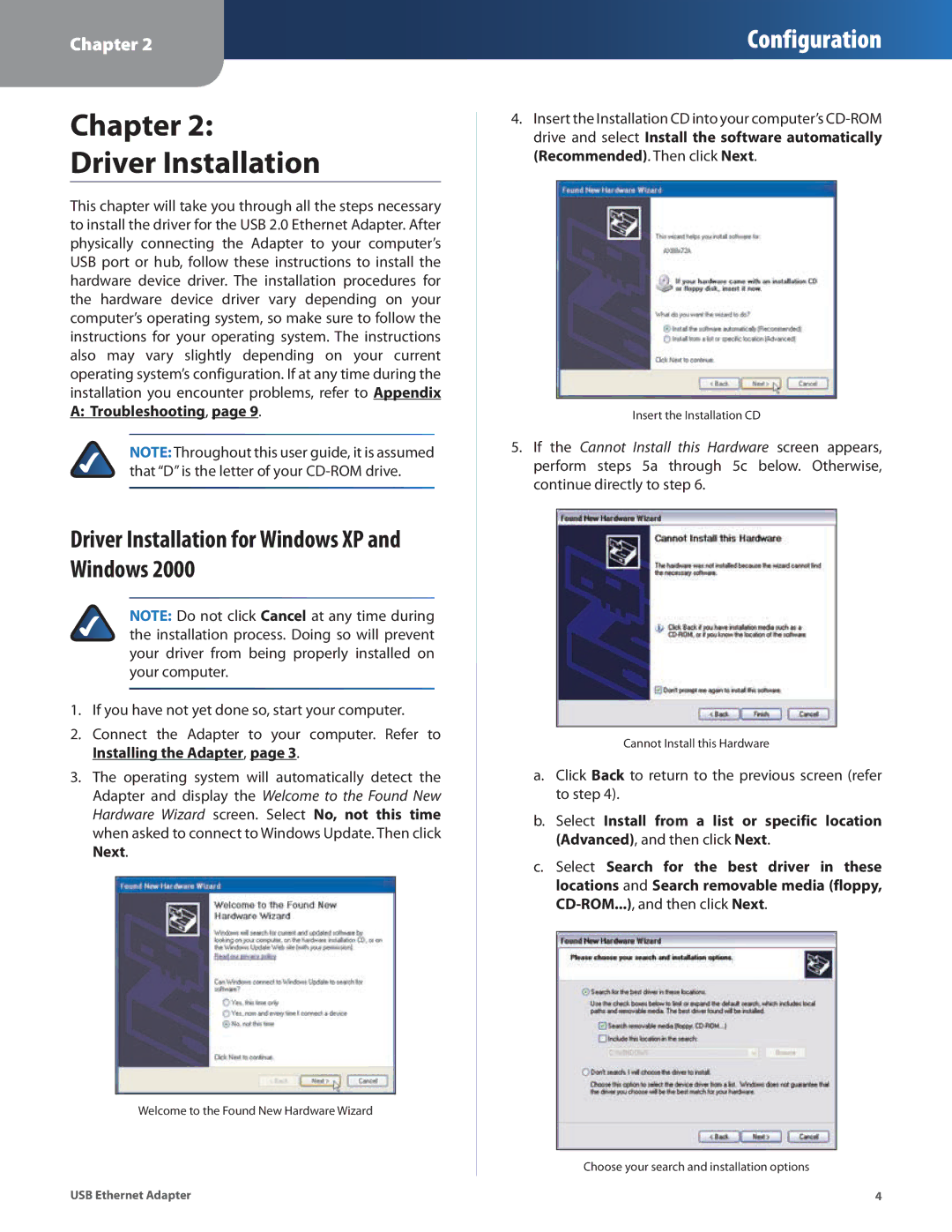USB300M specifications
The Linksys USB300M is a versatile USB 2.0 Ethernet adapter designed to provide a reliable network connection for devices lacking Ethernet ports. This adapter is particularly beneficial for users of older laptops or desktop systems, or even some newer devices that prioritize wireless connections. The USB300M is compact and lightweight, making it easy to carry for on-the-go networking needs.One of the main features of the Linksys USB300M is its support for 10/100 Mbps Ethernet connections. This means it can automatically negotiate between 10 and 100 Mbps speeds, providing flexibility based on the connected network. This versatility allows users to enjoy stable and fast internet access, whether for streaming, gaming, or browsing.
The adapter uses USB 2.0 technology, which ensures compatibility with a wide range of devices. Although USB 2.0 has been succeeded by USB 3.0 and later versions, it remains common in many computers and peripherals. The USB300M does not require an external power supply, as it draws power directly from the USB port, simplifying setup and reducing clutter.
The installation process for the USB300M is straightforward. With a simple plug-and-play setup, users can easily connect the adapter to a compatible USB port, and drivers can be installed automatically, or through a manual process if necessary. The included CD provides additional support and drivers for various operating systems, including Windows and Mac OS, catering to a broad user base.
In terms of design, the Linksys USB300M features a sleek form factor that allows it to fit easily into tight spaces. Its portability makes it an excellent choice for business travelers or anyone who requires reliable connectivity in different locations. The adapter is also equipped with a status LED indicator, providing real-time feedback on its connection status.
The Linksys USB300M is an ideal solution for users looking to enhance their network connectivity without the need for internal modifications or complicated setups. Whether you need a backup internet connection for a laptop, or a simple solution for connecting older computers, this USB Ethernet adapter is an effective choice that offers convenience and reliability. Its blend of ease-of-use, compatibility, and solid performance makes it a go-to option for networking needs.