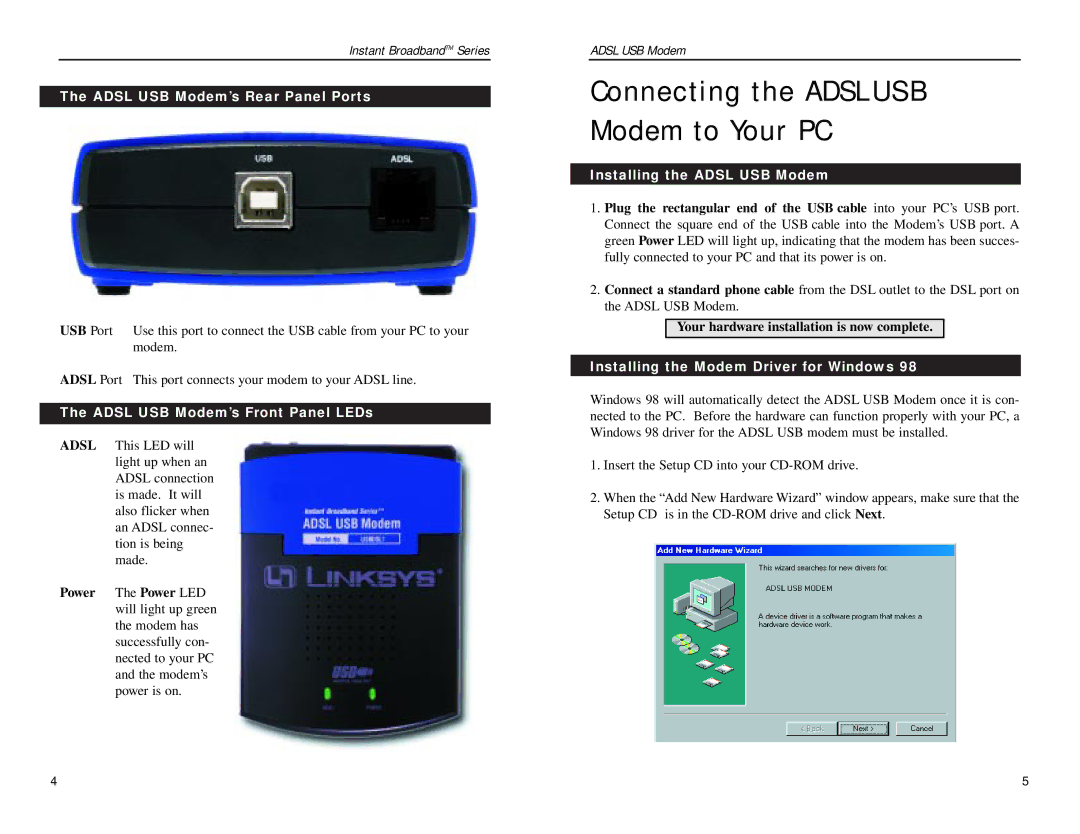USBDSL1 specifications
The Linksys USBDSL1 stands as a notable device among USB DSL modems, catering to the increasing demand for efficient internet connectivity tailored for home and small office environments. This device is engineered to facilitate high-speed Internet access over DSL lines, giving users a reliable solution for their online needs.One of the primary features of the Linksys USBDSL1 is its USB connectivity. By utilizing a standard USB interface, it provides a simple plug-and-play setup that allows users to easily connect the modem to their computer or laptop without the need for additional network cards or complicated configurations. This ease of use makes it particularly appealing to individuals who may not be tech-savvy.
In terms of performance, the Linksys USBDSL1 supports ADSL standards, including both ADSL and ADSL2. This compatibility allows for faster download speeds and improved performance over traditional DSL connections. Users can enjoy speeds up to 8 Mbps for downloads and 1 Mbps for uploads, ensuring smooth streaming, quick file downloads, and efficient browsing experiences.
The Linksys USBDSL1 also incorporates advanced technologies, such as Quality of Service (QoS) features that prioritize bandwidth for applications requiring more data. This is especially beneficial for users who engage in VoIP calls, online gaming, or video conferencing, as it helps maintain a stable connection with minimal latency.
Security is another prime characteristic of the USBDSL1 modem. It supports various security protocols that protect against unauthorized access and potential threats. This includes features such as a built-in firewall, which safeguards the system from external attacks, making it a suitable choice for security-conscious users.
Moreover, the Linksys USBDSL1 is designed with a compact form factor, making it easy to store and transport. Its portability is an advantage for users who travel or relocate frequently while still requiring consistent internet access.
In conclusion, the Linksys USBDSL1 USB DSL modem brings together ease of use, robust performance, advanced technology features, and security measures to create a comprehensive solution for those seeking reliable internet connectivity. Whether for home use or small office applications, its design and capabilities make it an excellent choice for users needing a dependable broadband connection.