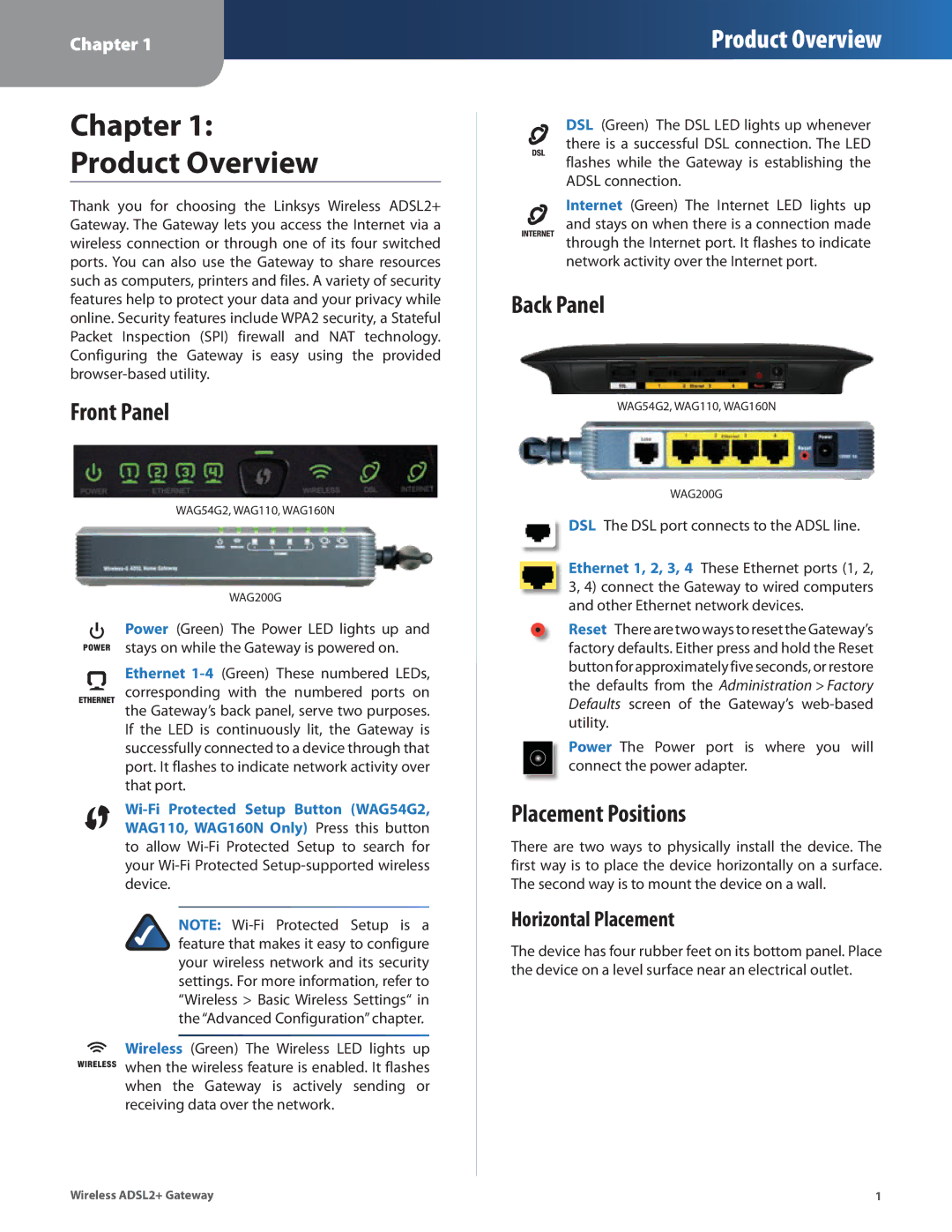Chapter 1
Product Overview
Chapter 1:
Product Overview
Thank you for choosing the Linksys Wireless ADSL2+ Gateway. The Gateway lets you access the Internet via a wireless connection or through one of its four switched ports. You can also use the Gateway to share resources such as computers, printers and files. A variety of security features help to protect your data and your privacy while online. Security features include WPA2 security, a Stateful Packet Inspection (SPI) firewall and NAT technology. Configuring the Gateway is easy using the provided
Front Panel
WAG54G2, WAG110, WAG160N
WAG200G
Power (Green) The Power LED lights up and stays on while the Gateway is powered on.
Ethernet
NOTE:
![]() Wireless (Green) The Wireless LED lights up
Wireless (Green) The Wireless LED lights up ![]() when the wireless feature is enabled. It flashes when the Gateway is actively sending or receiving data over the network.
when the wireless feature is enabled. It flashes when the Gateway is actively sending or receiving data over the network.
DSL (Green) The DSL LED lights up whenever there is a successful DSL connection. The LED flashes while the Gateway is establishing the ADSL connection.
Internet (Green) The Internet LED lights up and stays on when there is a connection made through the Internet port. It flashes to indicate network activity over the Internet port.
Back Panel
WAG54G2, WAG110, WAG160N
WAG200G
DSL The DSL port connects to the ADSL line.
Ethernet 1, 2, 3, 4 These Ethernet ports (1, 2, 3, 4) connect the Gateway to wired computers and other Ethernet network devices.
Reset There are two ways to reset the Gateway’s factory defaults. Either press and hold the Reset button for approximately five seconds, or restore the defaults from the Administration > Factory Defaults screen of the Gateway’s
Power The Power port is where you will connect the power adapter.
Placement Positions
There are two ways to physically install the device. The first way is to place the device horizontally on a surface. The second way is to mount the device on a wall.
Horizontal Placement
The device has four rubber feet on its bottom panel. Place the device on a level surface near an electrical outlet.
Wireless ADSL2+ Gateway | 1 |