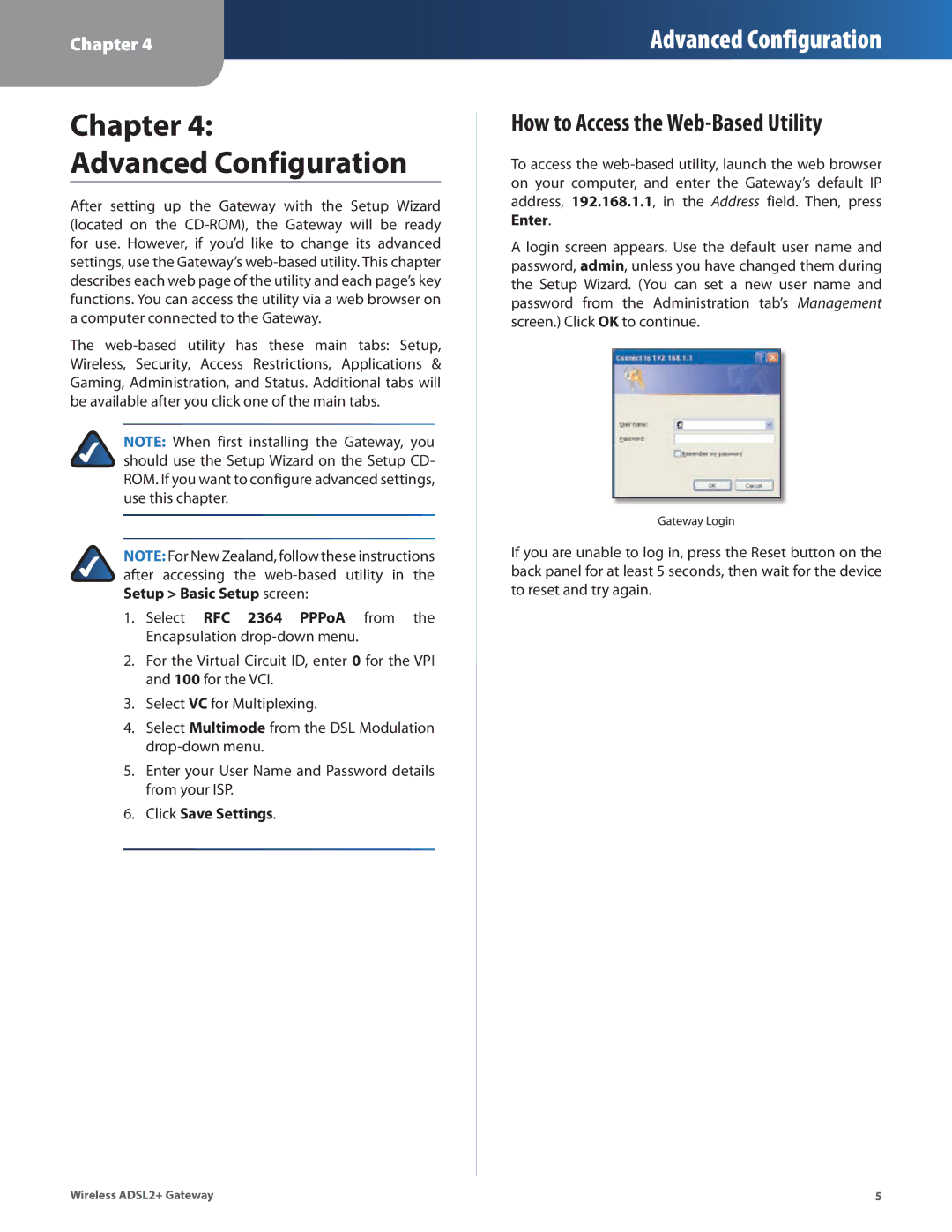Chapter 4
Advanced Configuration
Chapter 4:
Advanced Configuration
After setting up the Gateway with the Setup Wizard (located on the
The
NOTE: When first installing the Gateway, you should use the Setup Wizard on the Setup CD- ROM. If you want to configure advanced settings, use this chapter.
NOTE: For New Zealand, follow these instructions after accessing the
1.Select RFC 2364 PPPoA from the Encapsulation
2.For the Virtual Circuit ID, enter 0 for the VPI and 100 for the VCI.
3.Select VC for Multiplexing.
4.Select Multimode from the DSL Modulation
5.Enter your User Name and Password details from your ISP.
6.Click Save Settings.
How to Access the Web-Based Utility
To access the
A login screen appears. Use the default user name and password, admin, unless you have changed them during the Setup Wizard. (You can set a new user name and password from the Administration tab’s Management screen.) Click OK to continue.
Gateway Login
If you are unable to log in, press the Reset button on the back panel for at least 5 seconds, then wait for the device to reset and try again.
Wireless ADSL2+ Gateway | 5 |