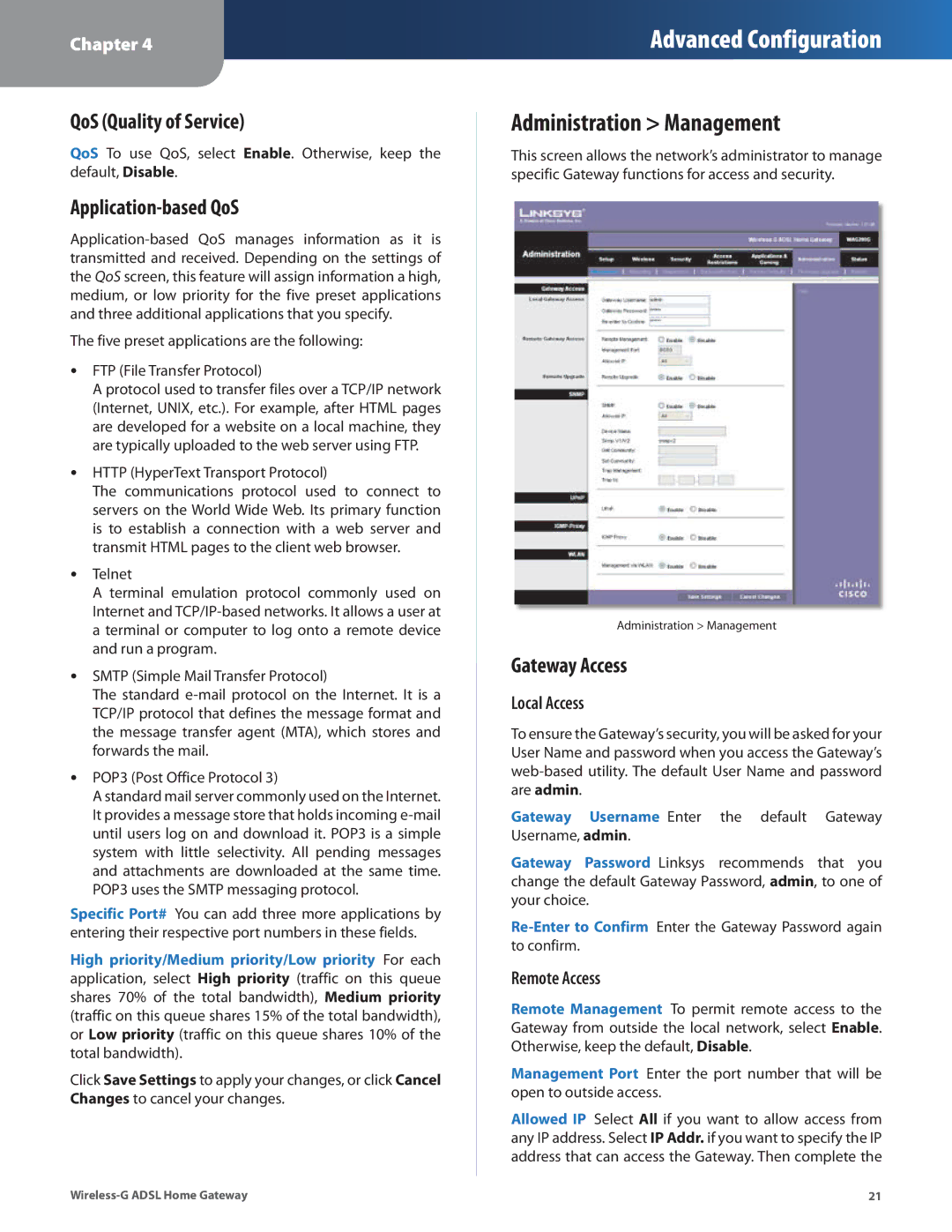WAG200G specifications
The Linksys WAG200G is a versatile wireless router that caters to the needs of both home and small office users, delivering a seamless internet experience. This device combines ADSL modem functionality with a wireless router, making it an all-in-one solution for connectivity. The WAG200G supports ADSL and ADSL2+ standards, ensuring compatibility with a wide range of internet service providers and facilitating speeds of up to 24 Mbps downstream.One of the standout features of the WAG200G is its integrated wireless technology. It utilizes the 802.11g standard, allowing users to enjoy wireless connectivity with speeds of up to 54 Mbps. This is particularly beneficial for streaming media, online gaming, and downloading large files. The router also supports backward compatibility with the 802.11b standard, making it suitable for older devices.
Security is a critical concern for any network, and the WAG200G addresses this with robust encryption protocols, including WEP, WPA, and WPA2. These security measures help protect the network from unauthorized access, ensuring that personal data and sensitive information remain secure.
In terms of connectivity options, the WAG200G features four Ethernet ports for wired connections, providing reliable access for stationary devices such as desktops and gaming consoles. The router's DHCP server automatically assigns IP addresses to connected devices, simplifying the setup process for users.
The user-friendly web-based interface allows for easy configuration and management of the router settings. Users can set up filtering rules, configure firewall settings, and manage bandwidth allocation with ease. Additionally, the device offers Quality of Service (QoS) features, enabling users to prioritize bandwidth for specific applications or devices, thereby optimizing performance during peak usage times.
Another notable characteristic of the WAG200G is its compact and stylish design, making it a suitable addition to any workspace or home environment. The device is equipped with LED indicators that provide visual feedback on connectivity status, power, and activity, allowing users to monitor their network at a glance.
In summary, the Linksys WAG200G is a reliable and feature-rich router that combines ADSL modem capabilities with robust wireless networking. Its blend of speed, security, and user-friendly design makes it an ideal choice for users seeking a comprehensive connectivity solution. Whether for casual browsing, media streaming, or business applications, the WAG200G stands out as a solid choice in the competitive router market.