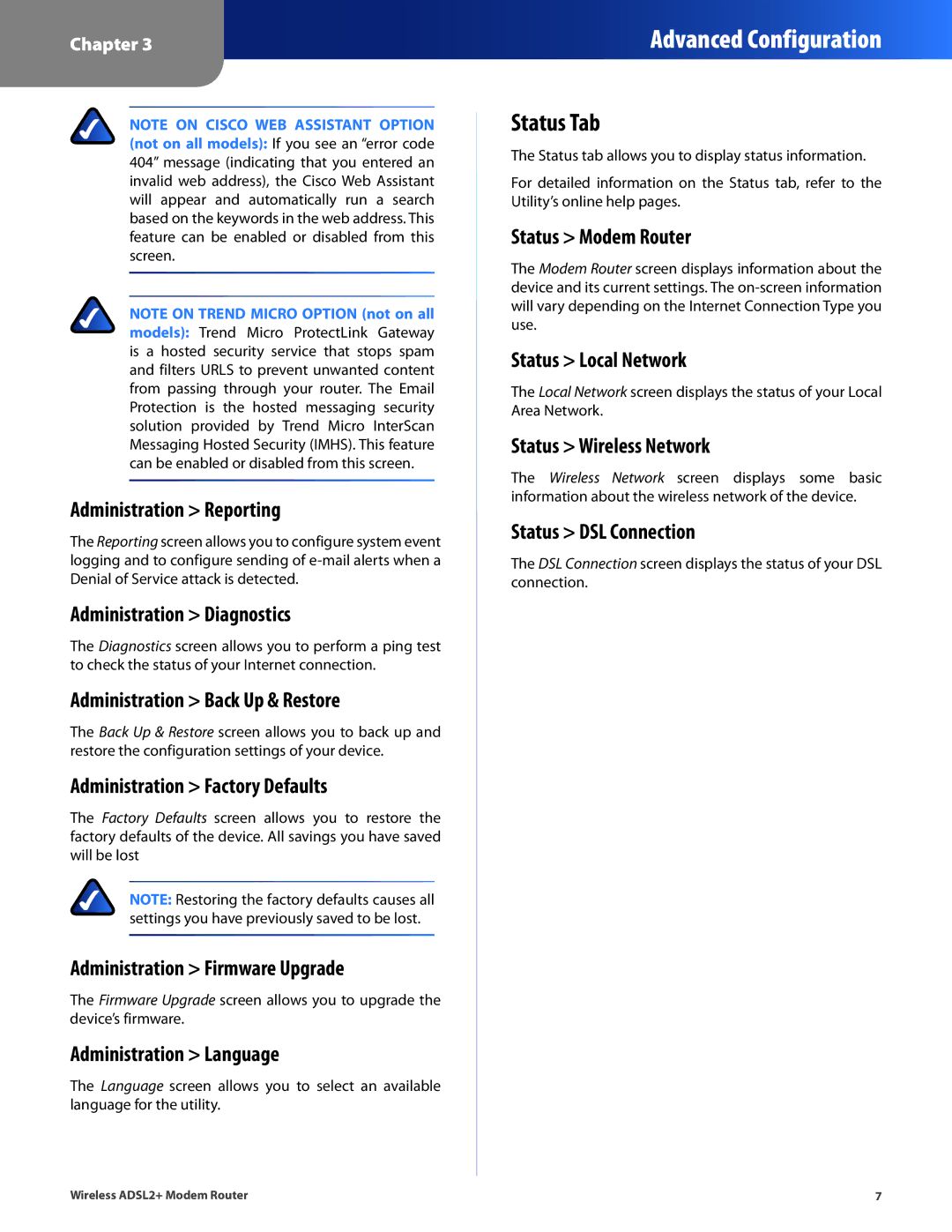Chapter 3
Advanced Configuration
NOTE ON CISCO WEB ASSISTANT OPTION (not on all models): If you see an “error code 404” message (indicating that you entered an invalid web address), the Cisco Web Assistant will appear and automatically run a search based on the keywords in the web address. This feature can be enabled or disabled from this screen.
NOTE ON TREND MICRO OPTION (not on all models): Trend Micro ProtectLink Gateway is a hosted security service that stops spam and filters URLS to prevent unwanted content from passing through your router. The Email Protection is the hosted messaging security solution provided by Trend Micro InterScan Messaging Hosted Security (IMHS). This feature can be enabled or disabled from this screen.
Administration > Reporting
The Reporting screen allows you to configure system event logging and to configure sending of
Administration > Diagnostics
The Diagnostics screen allows you to perform a ping test to check the status of your Internet connection.
Administration > Back Up & Restore
The Back Up & Restore screen allows you to back up and restore the configuration settings of your device.
Administration > Factory Defaults
The Factory Defaults screen allows you to restore the factory defaults of the device. All savings you have saved will be lost
NOTE: Restoring the factory defaults causes all settings you have previously saved to be lost.
Administration > Firmware Upgrade
The Firmware Upgrade screen allows you to upgrade the device’s firmware.
Administration > Language
The Language screen allows you to select an available language for the utility.
Status Tab
The Status tab allows you to display status information.
For detailed information on the Status tab, refer to the Utility’s online help pages.
Status > Modem Router
The Modem Router screen displays information about the device and its current settings. The
Status > Local Network
The Local Network screen displays the status of your Local Area Network.
Status > Wireless Network
The Wireless Network screen displays some basic information about the wireless network of the device.
Status > DSL Connection
The DSL Connection screen displays the status of your DSL connection.
Wireless ADSL2+ Modem Router | 7 |