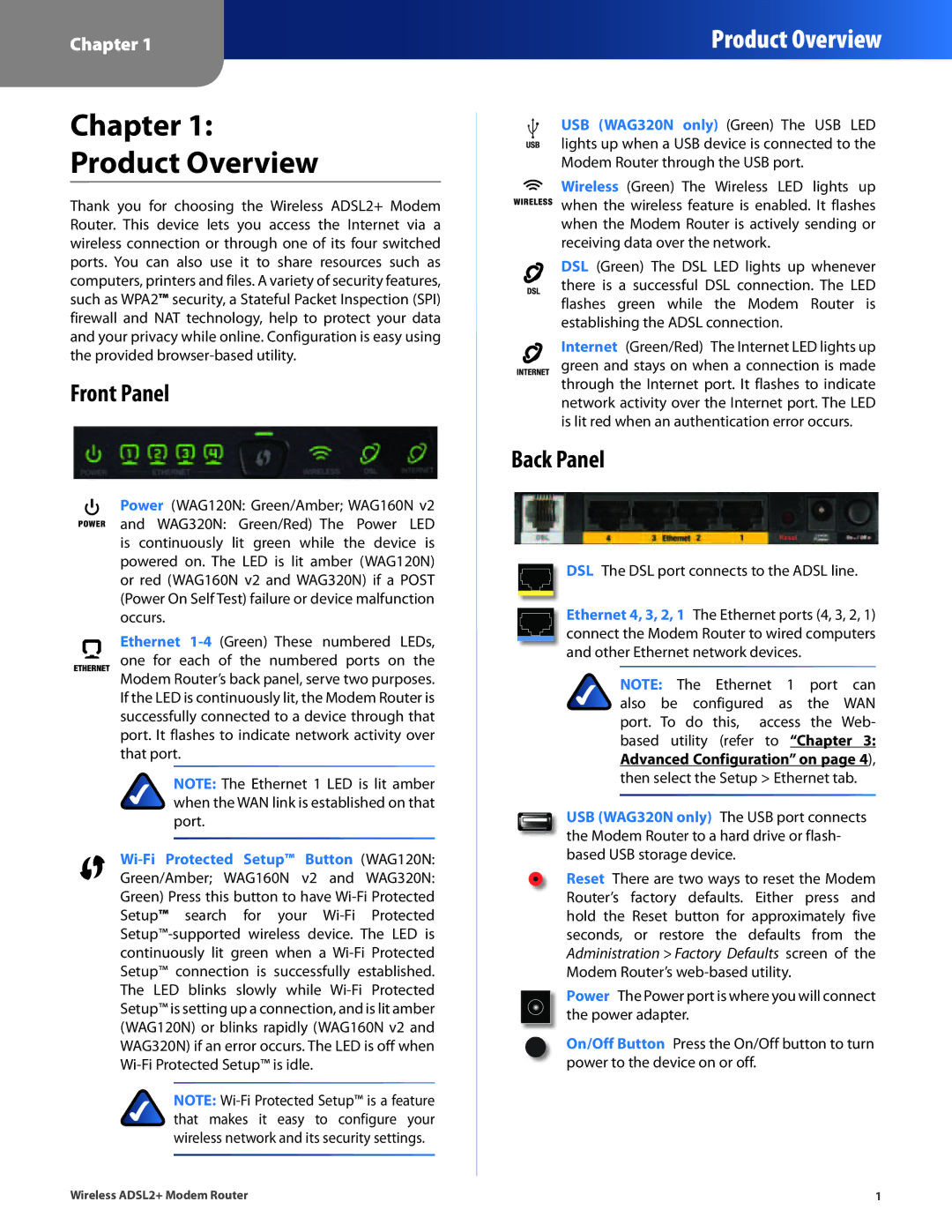Chapter 1
Product Overview
Chapter 1:
Product Overview
Thank you for choosing the Wireless ADSL2+ Modem Router. This device lets you access the Internet via a wireless connection or through one of its four switched ports. You can also use it to share resources such as computers, printers and files. A variety of security features, such as WPA2™ security, a Stateful Packet Inspection (SPI) firewall and NAT technology, help to protect your data and your privacy while online. Configuration is easy using the provided
Front Panel
Power (WAG120N: Green/Amber; WAG160N v2
and WAG320N: Green/Red) The Power LED is continuously lit green while the device is powered on. The LED is lit amber (WAG120N) or red (WAG160N v2 and WAG320N) if a POST (Power On Self Test) failure or device malfunction occurs.
Ethernet
NOTE: The Ethernet 1 LED is lit amber when the WAN link is established on that port.
NOTE:
USB (WAG320N only) (Green) The USB LED lights up when a USB device is connected to the
Modem Router through the USB port.
Wireless (Green) The Wireless LED lights up
![]() when the wireless feature is enabled. It flashes when the Modem Router is actively sending or receiving data over the network.
when the wireless feature is enabled. It flashes when the Modem Router is actively sending or receiving data over the network.
DSL (Green) The DSL LED lights up whenever
there is a successful DSL connection. The LED flashes green while the Modem Router is establishing the ADSL connection.
Internet (Green/Red) The Internet LED lights up green and stays on when a connection is made through the Internet port. It flashes to indicate network activity over the Internet port. The LED is lit red when an authentication error occurs.
Back Panel
 DSL The DSL port connects to the ADSL line.
DSL The DSL port connects to the ADSL line.
Ethernet 4, 3, 2, 1 The Ethernet ports (4, 3, 2, 1) connect the Modem Router to wired computers and other Ethernet network devices.
NOTE: The Ethernet 1 port can also be configured as the WAN port. To do this, access the Web- based utility (refer to “Chapter 3: Advanced Configuration” on page 4), then select the Setup > Ethernet tab.
USB (WAG320N only) The USB port connects the Modem Router to a hard drive or flash- based USB storage device.
Reset There are two ways to reset the Modem Router’s factory defaults. Either press and hold the Reset button for approximately five seconds, or restore the defaults from the Administration > Factory Defaults screen of the Modem Router’s
Power The Power port is where you will connect the power adapter.
On/Off Button Press the On/Off button to turn power to the device on or off.
Wireless ADSL2+ Modem Router | 1 |