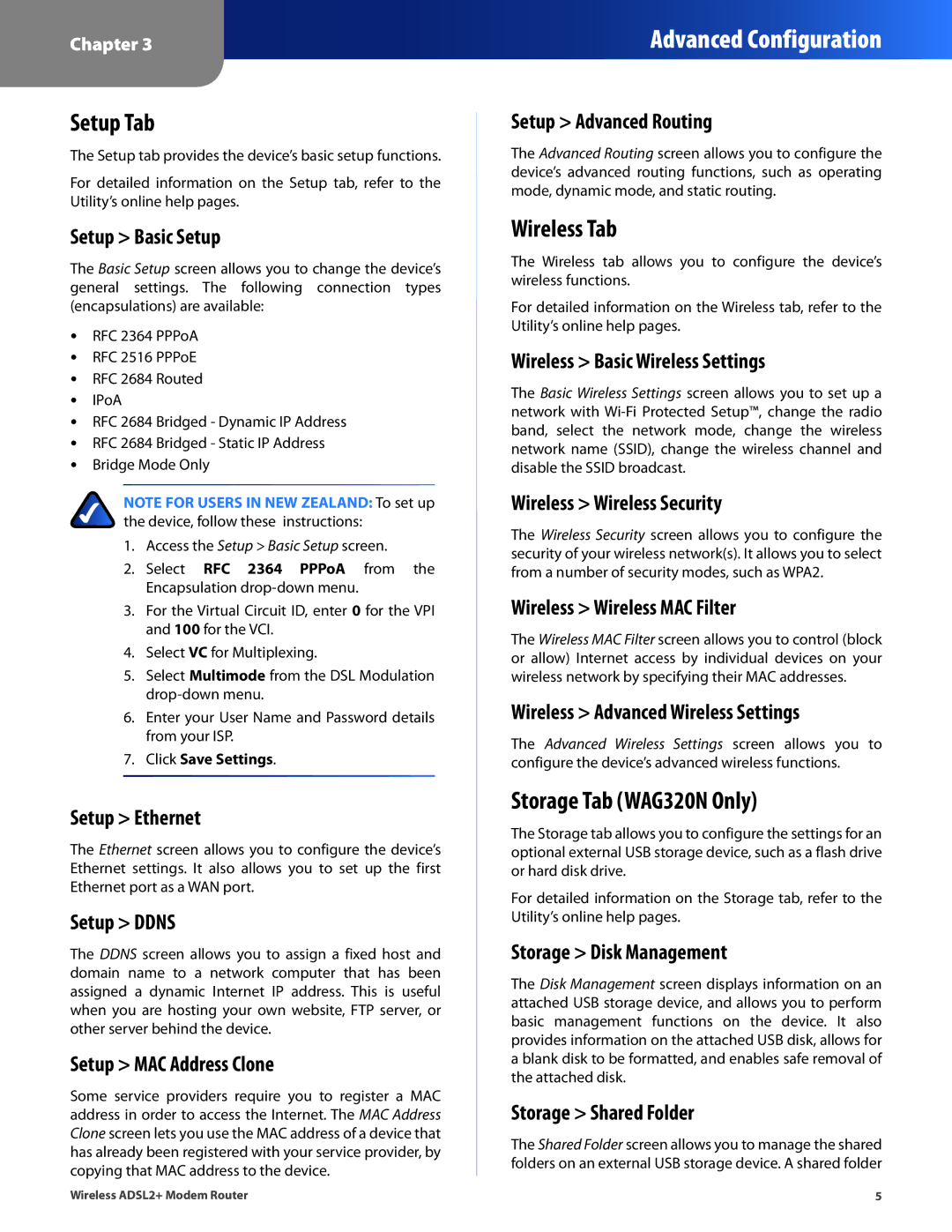Chapter 3
Advanced Configuration
Setup Tab
The Setup tab provides the device’s basic setup functions.
For detailed information on the Setup tab, refer to the Utility’s online help pages.
Setup > Basic Setup
The Basic Setup screen allows you to change the device’s general settings. The following connection types (encapsulations) are available:
•• RFC 2364 PPPoA
•• RFC 2516 PPPoE
•• RFC 2684 Routed
•• IPoA
•• RFC 2684 Bridged - Dynamic IP Address
•• RFC 2684 Bridged - Static IP Address
•• Bridge Mode Only
NOTE FOR USERS IN NEW ZEALAND: To set up
the device, follow these instructions:
1.Access the Setup > Basic Setup screen.
2.Select RFC 2364 PPPoA from the Encapsulation
3.For the Virtual Circuit ID, enter 0 for the VPI and 100 for the VCI.
4.Select VC for Multiplexing.
5.Select Multimode from the DSL Modulation
6.Enter your User Name and Password details from your ISP.
7.Click Save Settings.
Setup > Ethernet
The Ethernet screen allows you to configure the device’s Ethernet settings. It also allows you to set up the first Ethernet port as a WAN port.
Setup > DDNS
The DDNS screen allows you to assign a fixed host and domain name to a network computer that has been assigned a dynamic Internet IP address. This is useful when you are hosting your own website, FTP server, or other server behind the device.
Setup > MAC Address Clone
Some service providers require you to register a MAC address in order to access the Internet. The MAC Address Clone screen lets you use the MAC address of a device that has already been registered with your service provider, by copying that MAC address to the device.
Setup > Advanced Routing
The Advanced Routing screen allows you to configure the device’s advanced routing functions, such as operating mode, dynamic mode, and static routing.
Wireless Tab
The Wireless tab allows you to configure the device’s wireless functions.
For detailed information on the Wireless tab, refer to the Utility’s online help pages.
Wireless > Basic Wireless Settings
The Basic Wireless Settings screen allows you to set up a network with
Wireless > Wireless Security
The Wireless Security screen allows you to configure the security of your wireless network(s). It allows you to select from a number of security modes, such as WPA2.
Wireless > Wireless MAC Filter
The Wireless MAC Filter screen allows you to control (block or allow) Internet access by individual devices on your wireless network by specifying their MAC addresses.
Wireless > Advanced Wireless Settings
The Advanced Wireless Settings screen allows you to configure the device’s advanced wireless functions.
Storage Tab (WAG320N Only)
The Storage tab allows you to configure the settings for an optional external USB storage device, such as a flash drive or hard disk drive.
For detailed information on the Storage tab, refer to the Utility’s online help pages.
Storage > Disk Management
The Disk Management screen displays information on an attached USB storage device, and allows you to perform basic management functions on the device. It also provides information on the attached USB disk, allows for a blank disk to be formatted, and enables safe removal of the attached disk.
Storage > Shared Folder
The Shared Folder screen allows you to manage the shared folders on an external USB storage device. A shared folder
Wireless ADSL2+ Modem Router | 5 |