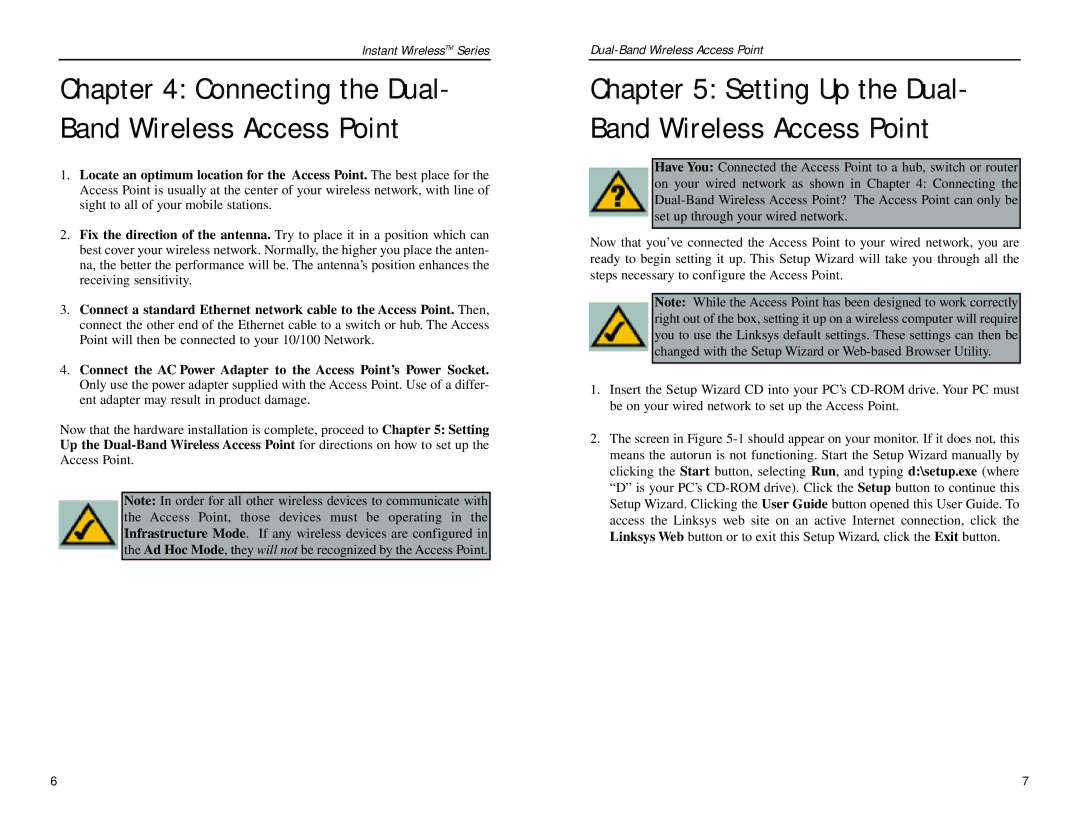WAP51AB specifications
Linksys WAP51AB is a Wireless Access Point designed to provide high-speed wireless connectivity for both home and office environments. With its dual-band capabilities, it operates efficiently on both the 2.4 GHz and 5 GHz frequency bands, ensuring a stable connection for various applications, including streaming, video conferencing, and online gaming.One of the standout features of the WAP51AB is its robust support for the latest wireless standards, including 802.11a/b/g. This versatility allows it to connect with a wide range of devices, from older wireless gadgets to the latest smartphones and laptops. Additionally, the access point enables simultaneous dual-band broadcasting, which helps to reduce congestion and improve the overall wireless experience.
The WAP51AB boasts advanced security features to protect users' data and privacy. It supports WPA2 encryption, ensuring robust security for wireless networks. The access point also offers MAC address filtering, which adds an additional layer of control over which devices can connect to the network, thereby enhancing security.
A key characteristic of the WAP51AB is its ease of setup and management. With the Linksys web-based configuration interface, users can quickly set up their network settings, manage bandwidth, and monitor connected devices with minimal hassle. This user-friendly interface simplifies the process for both novice and experienced users alike.
In terms of physical characteristics, the WAP51AB features a sleek, compact design that allows for easy mounting on walls or ceilings, making it an ideal choice for various deployment scenarios. The external antennas enhance wireless coverage, providing a reliable signal across larger areas, which is particularly useful in environments such as schools, warehouses, or multi-story buildings.
The Linksys WAP51AB also supports Power over Ethernet (PoE), enabling flexible placement options without the need for additional power sources. This feature is particularly advantageous in commercial settings where power outlets may be limited.
In summary, the Linksys WAP51AB stands out for its dual-band support, robust security features, user-friendly setup, and flexible installation options, making it an excellent choice for anyone looking to enhance their wireless networking capabilities. Whether for home use or in a business environment, this access point delivers reliable performance and comprehensive coverage to meet diverse connectivity needs.