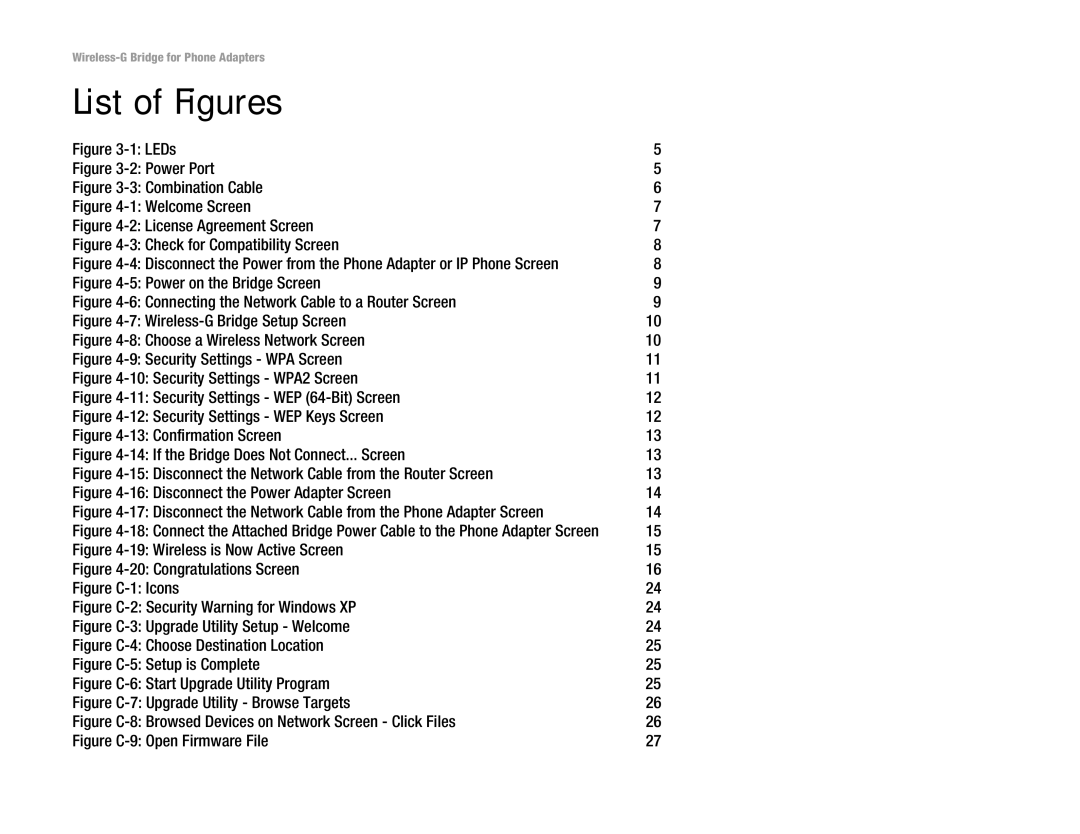Figure 3-1: LEDs | 5 |
Figure 3-2: Power Port | 5 |
Figure 3-3: Combination Cable | 6 |
Figure 4-1: Welcome Screen | 7 |
Figure 4-2: License Agreement Screen | 7 |
Figure 4-3: Check for Compatibility Screen | 8 |
Figure 4-4: Disconnect the Power from the Phone Adapter or IP Phone Screen | 8 |
Figure 4-5: Power on the Bridge Screen | 9 |
Figure 4-6: Connecting the Network Cable to a Router Screen | 9 |
Figure 4-7: Wireless-G Bridge Setup Screen | 10 |
Figure 4-8: Choose a Wireless Network Screen | 10 |
Figure 4-9: Security Settings - WPA Screen | 11 |
Figure 4-10: Security Settings - WPA2 Screen | 11 |
Figure 4-11: Security Settings - WEP (64-Bit) Screen | 12 |
Figure 4-12: Security Settings - WEP Keys Screen | 12 |
Figure 4-13: Confirmation Screen | 13 |
Figure 4-14: If the Bridge Does Not Connect... Screen | 13 |
Figure 4-15: Disconnect the Network Cable from the Router Screen | 13 |
Figure 4-16: Disconnect the Power Adapter Screen | 14 |
Figure 4-17: Disconnect the Network Cable from the Phone Adapter Screen | 14 |
Figure 4-18: Connect the Attached Bridge Power Cable to the Phone Adapter Screen | 15 |
Figure 4-19: Wireless is Now Active Screen | 15 |
Figure 4-20: Congratulations Screen | 16 |
Figure C-1: Icons | 24 |
Figure C-2: Security Warning for Windows XP | 24 |
Figure C-3: Upgrade Utility Setup - Welcome | 24 |
Figure C-4: Choose Destination Location | 25 |
Figure C-5: Setup is Complete | 25 |
Figure C-6: Start Upgrade Utility Program | 25 |
Figure C-7: Upgrade Utility - Browse Targets | 26 |
Figure C-8: Browsed Devices on Network Screen - Click Files | 26 |
Figure C-9: Open Firmware File | 27 |