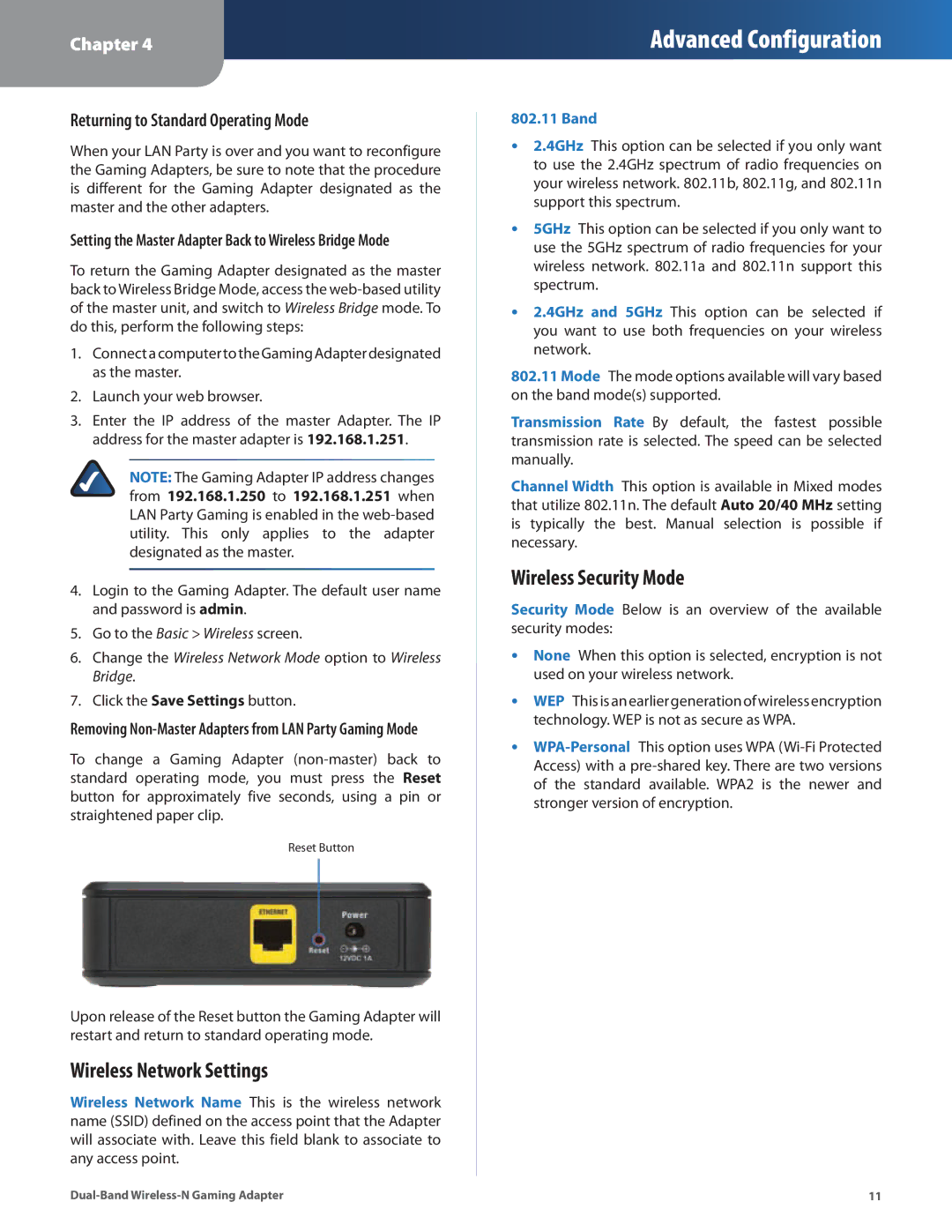WGA600N specifications
The Linksys WGA600N is a powerful wireless gaming adapter designed to enhance the online gaming experience by providing a fast and stable internet connection. This device serves as a bridge between wired gaming consoles, like the PlayStation 3 or Xbox 360, and wireless networks, allowing gamers to enjoy high-speed internet without the need for long cables.One of the main features of the WGA600N is its support for Wireless-N technology. This advanced standard allows for significantly faster data transfer rates compared to previous generations, such as Wireless-G. With speeds up to 300 Mbps, gamers can experience reduced lag and improved online gameplay, making it an ideal choice for those who demand seamless connectivity during intense gaming sessions.
The WGA600N utilizes dual-band technology, which enables it to operate on both the 2.4 GHz and 5 GHz frequency bands. This flexibility helps to minimize interference from other wireless devices, thereby providing a more reliable connection. The 5 GHz band is particularly advantageous for gamers, as it is less congested and can offer higher performance in terms of speed and stability.
Another noteworthy characteristic of the WGA600N is its user-friendly setup. With a simple plug-and-play design, users can easily connect their gaming consoles to the device without requiring extensive technical knowledge. The integrated web-based setup interface simplifies the configuration process, allowing users to manage their network settings effortlessly.
The WGA600N also supports advanced security features, including WPA2 encryption, which helps protect your gaming sessions from unauthorized access. This is particularly important for gamers who are concerned about their online privacy and security while playing in multiplayer environments.
Furthermore, the gaming adapter is equipped with four Ethernet ports, enabling users to connect multiple consoles or other wired devices directly to the unit. This versatility means that families with multiple gaming setups can benefit from a single device, centralizing their internet connection for all consoles.
In summary, the Linksys WGA600N is an exceptional gaming adapter that incorporates cutting-edge technologies such as Wireless-N, dual-band capabilities, and robust security features. Its ease of use and ability to support multiple devices make it an ideal choice for dedicated gamers looking to enhance their online experience.